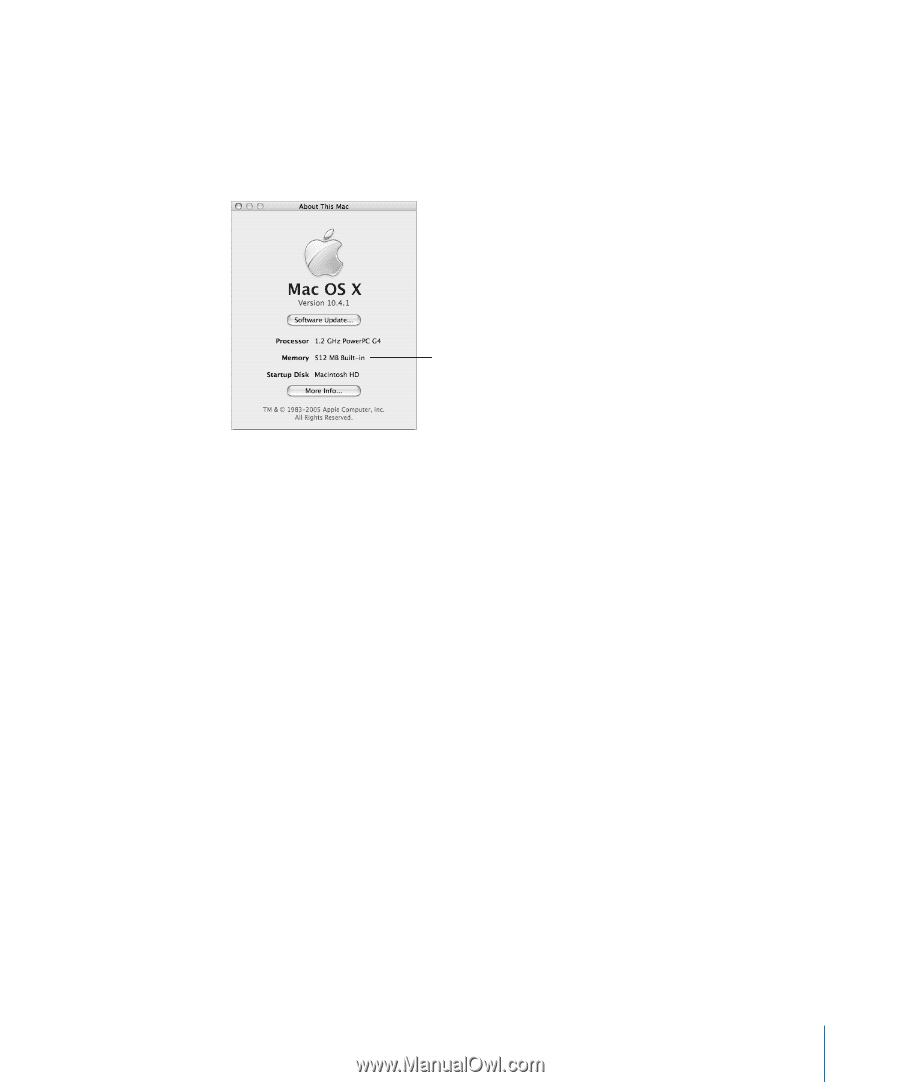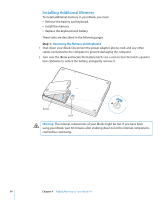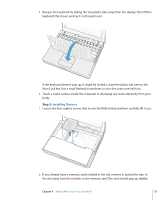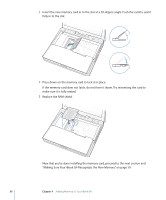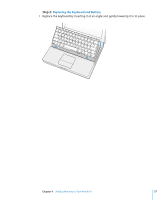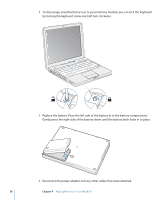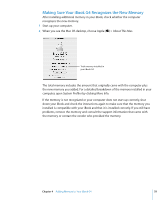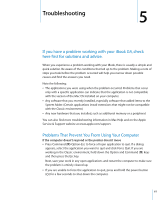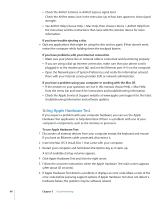Apple M9677LL iBook G4 Manual - Page 59
Making Sure Your iBook G4 Recognizes the New Memory, > About This Mac.
 |
UPC - 718908816707
View all Apple M9677LL manuals
Add to My Manuals
Save this manual to your list of manuals |
Page 59 highlights
Making Sure Your iBook G4 Recognizes the New Memory After installing additional memory in your iBook, check whether the computer recognizes the new memory. 1 Start up your computer. 2 When you see the Mac OS desktop, choose Apple () > About This Mac. Total memory installed in your iBook G4 The total memory includes the amount that originally came with the computer plus the new memory you added. For a detailed breakdown of the memory installed in your computer, open System Profiler by clicking More Info. If the memory is not recognized or your computer does not start up correctly, shut down your iBook and check the instructions again to make sure that the memory you installed is compatible with your iBook and that it is installed correctly. If you still have problems, remove the memory and consult the support information that came with the memory or contact the vendor who provided the memory. Chapter 4 Adding Memory to Your iBook G4 59