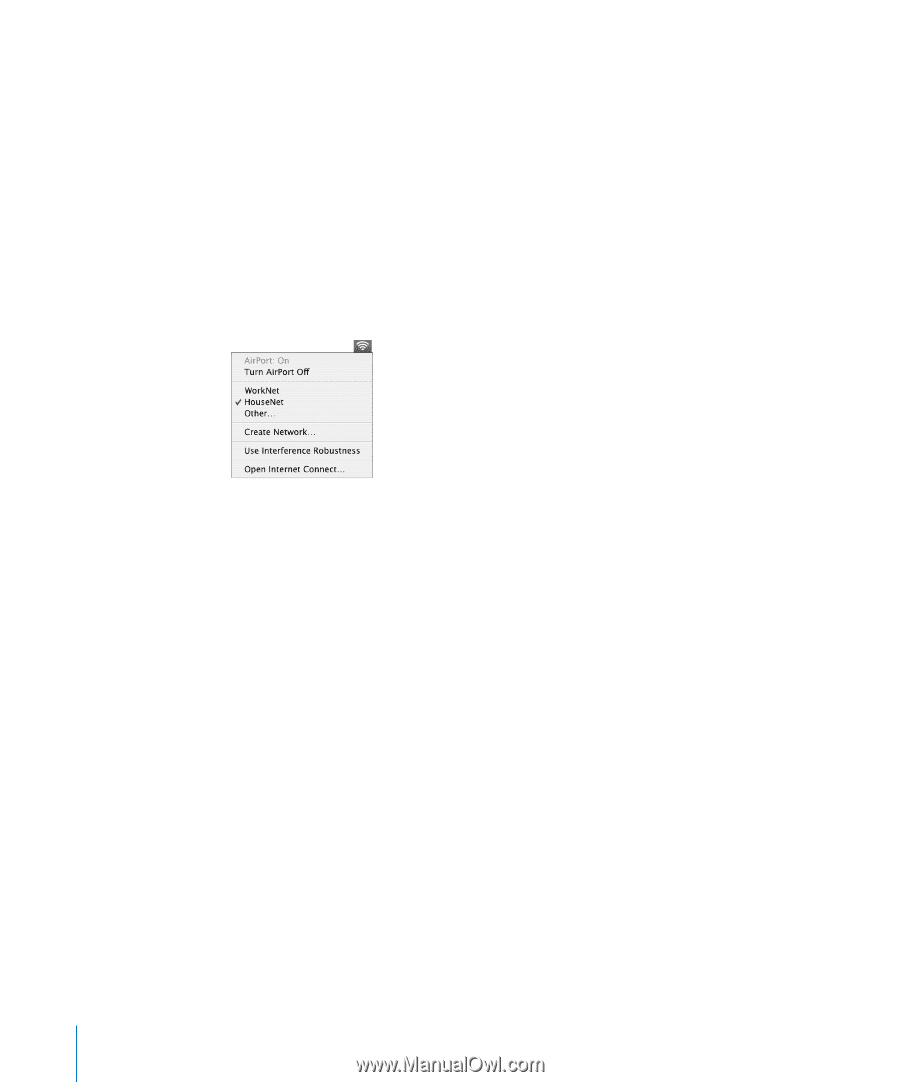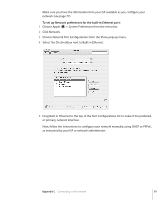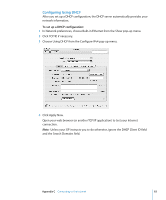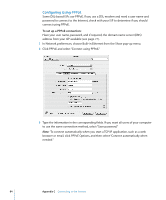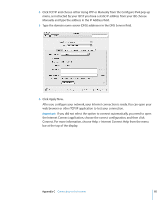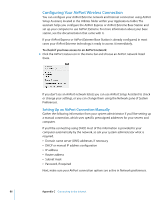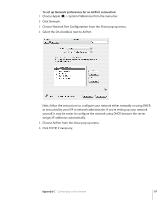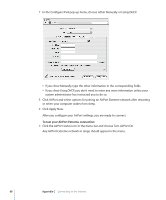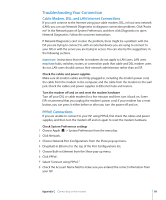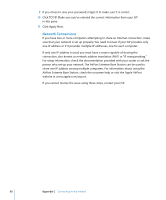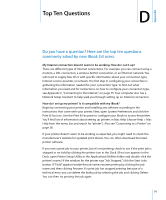Apple M9677LL iBook G4 Manual - Page 86
Configuring Your AirPort Wireless Connection, Setting Up an AirPort Connection Manually
 |
UPC - 718908816707
View all Apple M9677LL manuals
Add to My Manuals
Save this manual to your list of manuals |
Page 86 highlights
Configuring Your AirPort Wireless Connection You can configure your AirPort Extreme network and Internet connection using AirPort Setup Assistant, located in the Utilities folder within your Applications folder. The assistant helps you configure the AirPort Express or AirPort Extreme Base Station and set up your computer to use AirPort Extreme. For more information about your base station, see the documentation that came with it. If your AirPort Express or AirPort Extreme Base Station is already configured, in most cases your AirPort Extreme technology is ready to access it immediately. To check if you have access to an AirPort network: m Click the AirPort status icon in the menu bar and choose an AirPort network listed there. If you don't see an AirPort network listed, you can use AirPort Setup Assistant to check or change your settings, or you can change them using the Network pane of System Preferences. Setting Up an AirPort Connection Manually Gather the following information from your system administrator if you'll be setting up a manual connection, which uses specific preassigned addresses for your servers and computer. If you'll be connecting using DHCP, most of this information is provided to your computer automatically by the network, so ask your system administrator what is required.  Domain name server (DNS) addresses, if necessary  DHCP or manual IP address configuration  IP address  Router address  Subnet mask  Password, if required Next, make sure your AirPort connection options are active in Network preferences. 86 Appendix C Connecting to the Internet