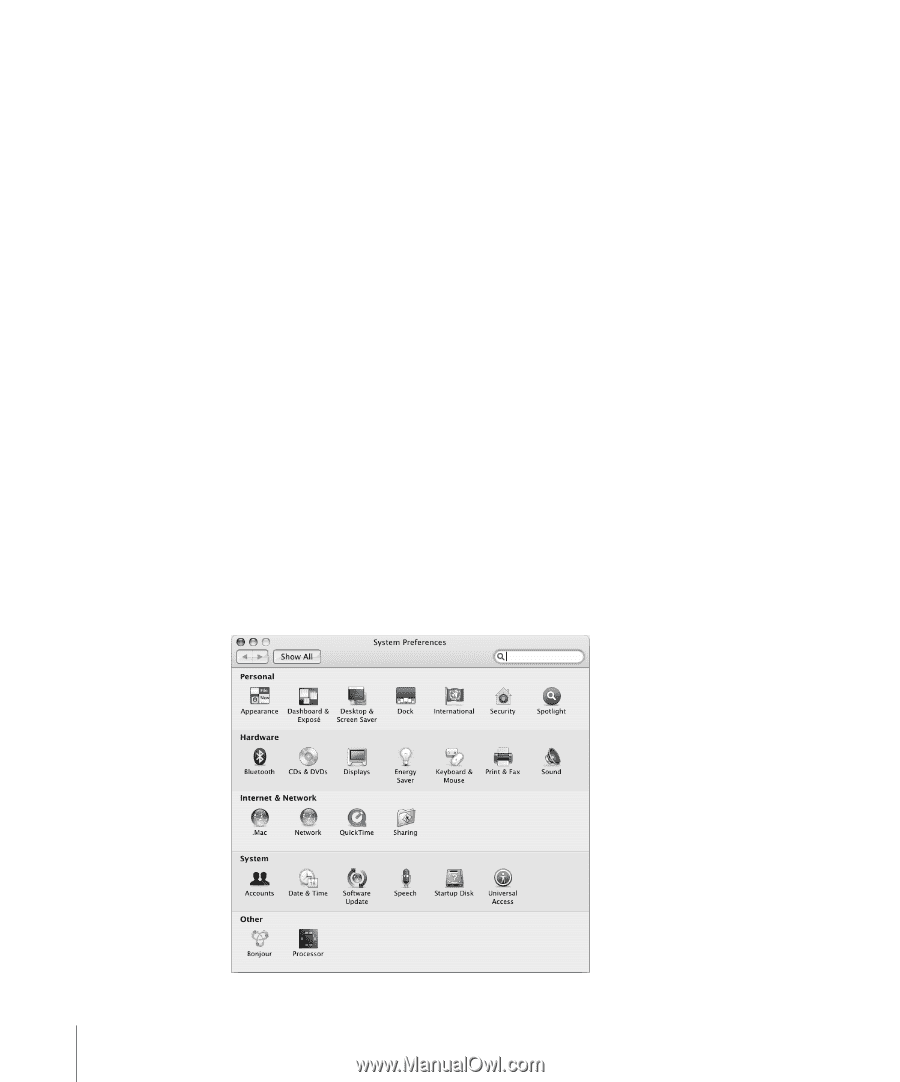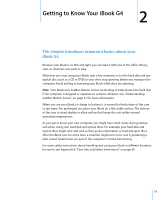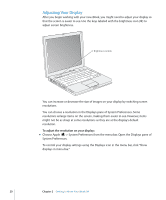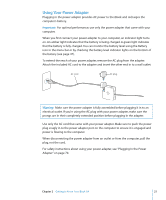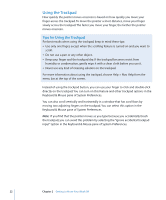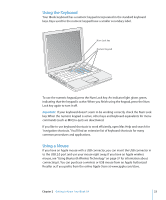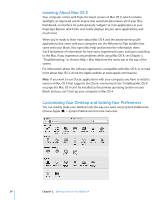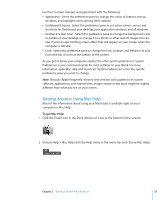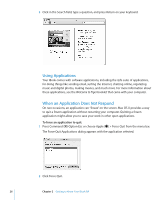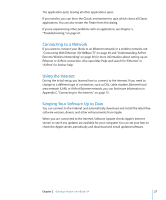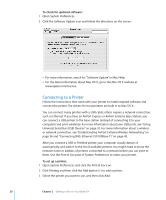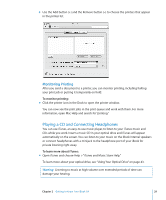Apple M9677LL iBook G4 Manual - Page 24
Learning About Mac OS X, Customizing Your Desktop and Setting Your Preferences, Choose Apple
 |
UPC - 718908816707
View all Apple M9677LL manuals
Add to My Manuals
Save this manual to your list of manuals |
Page 24 highlights
Learning About Mac OS X Your computer comes with Tiger, the latest version of Mac OS X, which includes Spotlight, an improved search engine that automatically indexes all of your files; Dashboard, an interface for putting handy "widgets" or mini-applications at your fingertips; Exposé, which tiles and neatly displays all your open applications; and much more. When you're ready to learn more about Mac OS X and the award-winning iLife applications that came with your computer, see the Welcome to Tiger booklet that came with your iBook. Also open Mac Help and browse the information there. You'll find plenty of information for new users, experienced users, and users switching to the Mac. If you experience any problems while using Mac OS X, see Chapter 5, "Troubleshooting," or choose Help > Mac Help from the menu bar at the top of the screen. For information about the software applications compatible with Mac OS X, or to read more about Mac OS X, check the Apple website at www.apple.com/macosx. Note: If you want to use Classic applications with your computer, you have to install a version of Mac OS 9 that supports the Classic environment (see "Installing Mac OS 9" on page 66). Mac OS 9 can't be installed as the primary operating system on your iBook, and you can't start up your computer in Mac OS 9. Customizing Your Desktop and Setting Your Preferences You can quickly make your desktop look the way you want using System Preferences. Choose Apple () > System Preferences from the menu bar. 24 Chapter 2 Getting to Know Your iBook G4