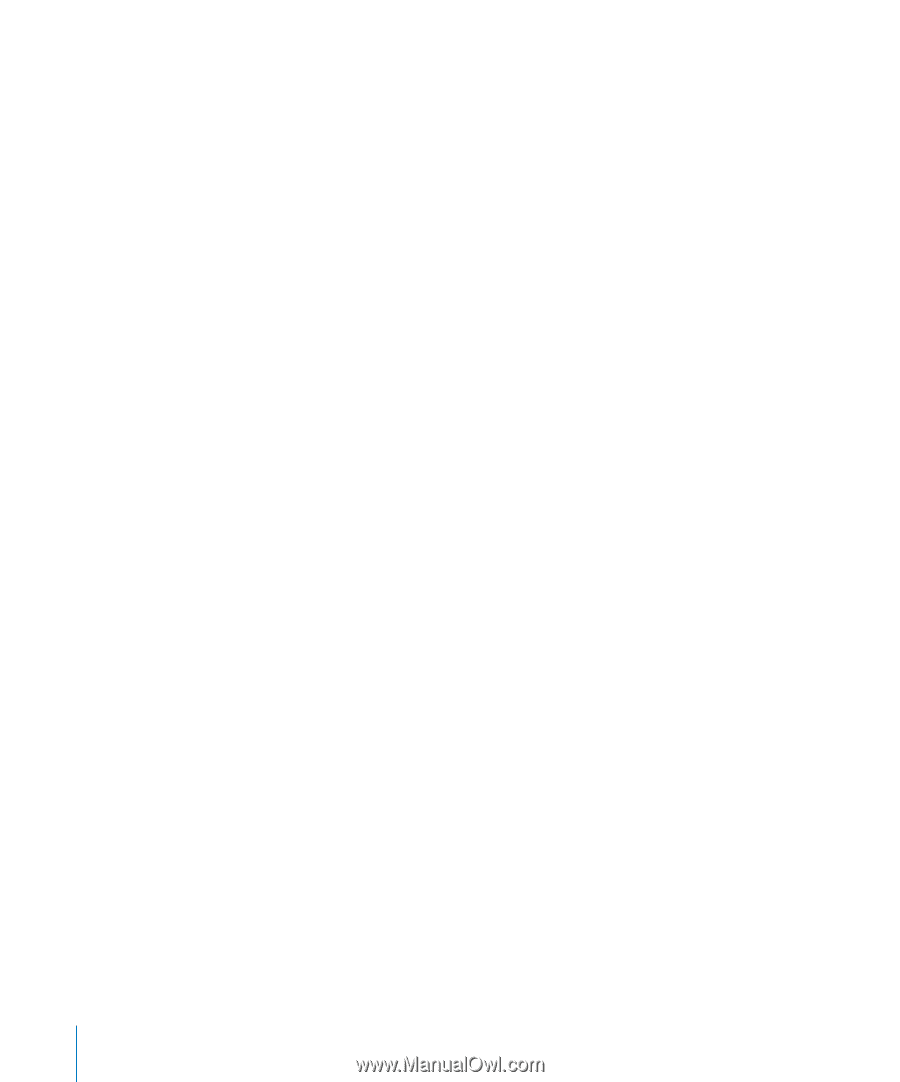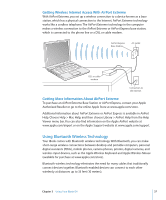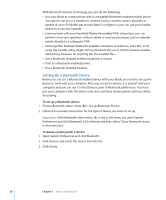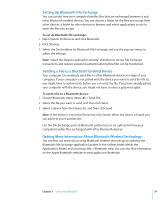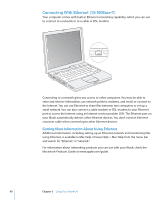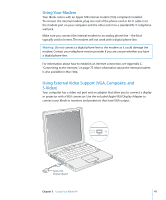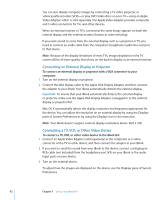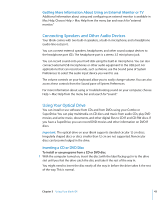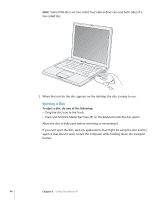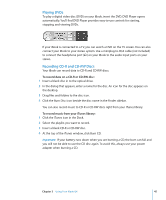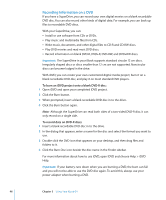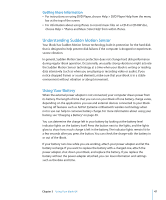Apple M9677LL iBook G4 Manual - Page 42
Connecting an External Display or Projector, Connecting a TV, VCR, or Other Video Device
 |
UPC - 718908816707
View all Apple M9677LL manuals
Add to My Manuals
Save this manual to your list of manuals |
Page 42 highlights
You can also display computer images by connecting a TV, video projector, or videocassette recorder (VCR)-or play DVD-Video discs on your TV-using an Apple Video Adapter, which is sold separately. The Apple Video Adapter provides composite and S-video connectors for TVs and other devices. When an external monitor or TV is connected, the same image appears on both the internal display and the external monitor (known as video mirroring). If you want sound to come from the external display, such as a projector or TV, you need to connect an audio cable from the computer's headphone (audio line out) port to that device. Note: Because of the display limitations of most TVs, images displayed on the TV screen will be of lower quality than those on the built-in display or an external monitor. Connecting an External Display or Projector To connect an external display or projector with a VGA connector to your computer: 1 Turn on the external display or projector. 2 Connect the VGA display cable to the Apple VGA Display Adapter, and then connect the adapter to your iBook. Your iBook automatically detects the external display. Important: To ensure that your iBook automatically detects the external display or projector, make sure the Apple VGA Display Adapter is plugged in to the external display or projector first. Mac OS X automatically selects the display resolution and frequency appropriate for the device. You can adjust the resolution on an external display by using the Displays pane of System Preferences or by using the Displays icon in the menu bar. Note: Your iBook doesn't support external display resolutions above 1024 x 768. Connecting a TV, VCR, or Other Video Device To connect a TV, VCR, or other video device to the iBook G4: 1 Connect an Apple Video Adapter (sold separately) to the composite or S-video connector of the TV or other device, and then connect the adapter to your iBook. 2 If you want to send the sound from your iBook to the device, connect a miniplug-to- RCA cable (not included) from the headphone port (f ) on your iBook to the audio input ports on your device. 3 Turn on the external device. To adjust how the images are displayed on the device, use the Displays pane of System Preferences. 42 Chapter 3 Using Your iBook G4