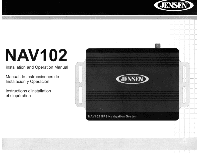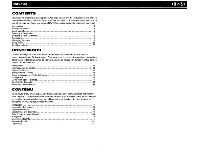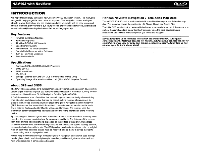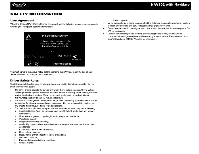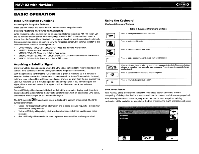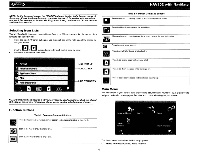Audiovox NAV102 Operation Manual
Audiovox NAV102 Manual
 |
View all Audiovox NAV102 manuals
Add to My Manuals
Save this manual to your list of manuals |
Audiovox NAV102 manual content summary:
- Audiovox NAV102 | Operation Manual - Page 1
NAV102 Installation and Operation Manual Manual de Instruccionnes de Instalaci6n y Operaci6n Instructions d'installation et d'operation 'r~I~1 - Audiovox NAV102 | Operation Manual - Page 2
product. We hope you will find the instructions in this owner's manual clear and easy to follow. If you take a few minutes to look through it, you'll learn how to use all the features of your new Jensen NAV102 navigation system for maximum enjoyment. Introduction 1 Safety Information 2 Basic - Audiovox NAV102 | Operation Manual - Page 3
CE4.2 Storage - External SD Card Slot (2GB Card Included w/ Map Data) Operating Voltage - Received from Head Unit (11 - 16VDC, Negative Ground) About GPS and GNSS The NAV102 uses a vehicle GPS (Global Positioning System)-based navigation device which utilizes digital map data to guide you from your - Audiovox NAV102 | Operation Manual - Page 4
Jensen NAV102 is first turned on, you will see the following message, warning you to operate your navigation system appropriately: NAV102 with NavMate I. Traffic congestion. While every attempt is made to ensure that the database is accurate, roadways, points of interest, and business and service - Audiovox NAV102 | Operation Manual - Page 5
If the signal is still unobtainable, check your antenna installation. Once a GPS signal has been established, verify that the information display clock time (time displayed on the radio) matches the navigation system clock. With an established GPS signal, the software will follow you as you move and - Audiovox NAV102 | Operation Manual - Page 6
NAV102 blue f\ / V arrow buttons or use the scroll bar on the right side of the screen to navigate the list. 0 /B Use the buttons to move through the list page map icon to view your current location on the map or to return to map mode. Zoom in the map to show a smaller area. Zoom out the map - Audiovox NAV102 | Operation Manual - Page 7
Odometer and Clock readings. Navigation Screen The map is the core component of your NAV102. During navigation, it is centered on your current location by default, provided you have a GPS connection. In Tracking mode, the map follows your actual position (GPS position), displaying information about - Audiovox NAV102 | Operation Manual - Page 8
3D/SpHtScreen During navigation or map browsing, you can click t h e . button to switch between 2D (default), 3D and Split Screen map views. NAV102 with NavMate Press the "i" icon to view detailed readings for each field. DVD Installation See separate insert for DVD installation. Trip Computer The - Audiovox NAV102 | Operation Manual - Page 9
to find and choose a destination. Some methods allow you to select from a list using the arrow keys, while others allow you to search using an on-screen keyboard. NOTE: If a route is in progress when you exit the NAV102 system, the unit will prompt "Do you want to resume guidance?" when you resume - Audiovox NAV102 | Operation Manual - Page 10
~ NAV102 with NavMate [Ltr_'_~-,~=-'_~l 4. Press the button to select the Map 1. From the "Main Menu", press t h e . button. The "Map - Tracking" window will be displayed, indicating your last location: 2. Touch any part of the map area to enter browsing (panning) mode and navigate the map. Use - Audiovox NAV102 | Operation Manual - Page 11
NAV102 with NavMate ...l~'- l1;li 3. Press the button to view and select the address nearest the cross hair, or press Quick POI to locate a POI in the visible map J Use as Destination set Vehicle Position save as HON: 3. A list of recent locations will appear on the screen. Navigating to - Audiovox NAV102 | Operation Manual - Page 12
navigate the list. 0 8 Use the I buttons to move through the list page by page. Press the Garbage Can icon to delete the highlighted item. 5. Continue navigation as instructed create a path using map points when navigation data is not available. To navigate to a saved Trail, perform the following - Audiovox NAV102 | Operation Manual - Page 13
NAV102 with NavMate 1. ~~ Press the ~. button to view the "Main Menu" (if not already 6. You can press to choose any Trail point as the stating point. Once a point is selected, the system will display a red dotted line from your current location to the starting point. 7. lIJ Follow the red line - Audiovox NAV102 | Operation Manual - Page 14
NAV102 with NavMate SELECTING A POINT OF INTEREST From the main menu, press the Go To... button and then press the Point of Interest button. The "Point of Interest" window will be displayed: ~pI;I':1,.J Use City name. The navigation software will utilize it's POI, but the system will return the - Audiovox NAV102 | Operation Manual - Page 15
NAV102 with NavMate ~ Press the blue 1\ / V arrow buttons or use the scroll bar on the right side of the screen to navigate the list. 8 /8 Use the buttons to move through the list page by page. 3. Press to select a POI destination and access the "Start Route" screen. Browsing POI Destinations - Audiovox NAV102 | Operation Manual - Page 16
~ NAV102 with NavMate 2. r' Press the I~ 1button to save the Category name and go to trash can icon to delete the highlighted address book entry. Add destination to My POI While navigating or browsing the map. you can add destinations as POI's under your newly created Categories. 1. To add a - Audiovox NAV102 | Operation Manual - Page 17
NAV102 with NavMate I r II R • 2. Refer to information in the section titled "Selecting a Destination" on page . Press the Category box to select a category for your new POI. Press the phone box, to use the on-screen keypad to enter the phone number for the new POI. 4. Press the green check mark - Audiovox NAV102 | Operation Manual - Page 18
_~ I L £1 AadL NAVIGATING The powerful navigation capabilities of your NAV1 02 will guide you along the shortest or quickest route from A to B - with voice commands and in 3D (optional). To begin navigation, select a location using the Go To... feature (see "Selecting a Destination" on page 7). - Audiovox NAV102 | Operation Manual - Page 19
NAV102 with NavMate , , II DlIEIl 1F Ii!'" III! 1£ 1. ~...-..-• To add a Detour while navigating, press the . ..,.", button to use the scroll bar on the right side of the screen to navigate the list. 0 B Use the I buttons to move through the list page by page. 4. The NavMate software will - Audiovox NAV102 | Operation Manual - Page 20
an address or searching for a POI, you can choose the Save option to bookmark your selection, eliminating the need to perform repeated searches. NAV102 with NavMate 7 • Edit Address Book The "Address Book" feature allows you to store and edit address book entries. To edit your • address book - Audiovox NAV102 | Operation Manual - Page 21
NAV102 with NavMate ~ Edit Home/Office Address 1. On the "Edit Favorites" menu, press the Trip Book button on the "Edit Favorites" menu. Add New Trip 1. After pressing the Add button, use the on-screen keyboard to enter a name for your trip. r".i">[ F"J:' rr:=l Press the L=:=.J button to clear - Audiovox NAV102 | Operation Manual - Page 22
and go to the 'Trip Book" ., NAV102 with NavMate 3. Press to highlighted a you want to modify. The "Edit" screen appears. 4. Use the buttons at the bottom of the screen to make changes allows you to track off-road navigation in areas where the digital map coverage is not sufficient or missing. - Audiovox NAV102 | Operation Manual - Page 23
NAV102 with NavMate 1. To access the Trail Book function, press the Trail "Name Waypoint Entry" screen appears: r'@S% 5. r ~ Use the keyboard to enter a name for your waypoint and then press ]to save and return to the navigation map. 6. Continue adding waypoints until your trail is complete. - Audiovox NAV102 | Operation Manual - Page 24
ii2 117 7. ~ When finished, press the ~ button and then choose Stop Trail. NAV102 with NavMate 2. Press to highlight the Trail you want to modify. The "Edit" to confirm deletion). Press the blue 1\ / V arrow buttons or use the scroll bar on the right side of the screen to navigate the list. 22 - Audiovox NAV102 | Operation Manual - Page 25
NAV102 with NavMate Delete Trail 1. To edit an existing trail press the following sequences of menu buttons: Go To... > Favor- ites > Edit Favorites> Trail Book> Edit from the "Main Menu". 2. Press to select the desired map scale. ~ 2. Press to highlight the trail you want to delete. 3. Press - Audiovox NAV102 | Operation Manual - Page 26
NavMate SETUP MENU When using the NAV102 for the first time, it is recommended that you customize the system parameter settings. For example, regarding navigation, you can choose to avoid or allow toll roads or ferries or change your map orientation. You can also edit display settings, including - Audiovox NAV102 | Operation Manual - Page 27
NAV102 with NavMate -~ Voice Guidance Press to choose from the following available languages for voice guidance: English USA - Dave English USA - Rebecca Set Time Your clock - Audiovox NAV102 | Operation Manual - Page 28
information for diagnostic use, including the number of satellites currently in view and how many are being used. You can also view the GPS time along with the current latitude and longitude. System Information View software version, map version and copyright information. NAV102 with NavMate 26 - Audiovox NAV102 | Operation Manual - Page 29
hardware manual of your device to get further information on how to obtain a GPS fix. Turn the unit off and back on. If this does not help, reset the unit by using a small metal object to press the RESET button located on the side of the NAV102 unit between the ANTENNA connection and the SD card - Audiovox NAV102 | Operation Manual - Page 30
~ NAV102 with NavMate 28 - Audiovox NAV102 | Operation Manual - Page 31
, excessive temperature, extreme environmental conditions or external natural causes Please review the "Care and Maintenance" section of your Installation and Operation Manual for additional information regarding the proper use of your product. Limitations THE EXTENT OF THE COMPANY'S LIABILITY - Audiovox NAV102 | Operation Manual - Page 32
esta garantia al comprador minorista original de los productos comprados a un distribuidor Audiovox autorizado en USA, Puerto Rico 0 Canada. Esta garantia no es , revea la seccion uCuidados y Mantenimiento" de su Manual de Instalacion y Operacion para obtener informacion adicionat relacionada - Audiovox NAV102 | Operation Manual - Page 33
Audiovox Electronics Corporation (Ia Societe) s'engage it la qualite et au service Rectification des problemes d'antenne • Le coOt de I'installation, de I' systeme electrique du vehicule a • Des degiUs survenus cause de la manipulation mauvaise, I'installation de votre Guide d'Operation, pour - Audiovox NAV102 | Operation Manual - Page 34
If It's too LOUD- YOll're too OLD! Audiovox Electronics Corporation Hauppauge, NY 11788 Technical Assistance: 1-800-323-4815 www.jensen.com © 2009 Audiovox Ver.011909 Printed in China PIN: 127075011739 - Audiovox NAV102 | Operation Manual - Page 35
(used to connect the NAV102 to the Jensen navigation-ready radio) ./ One 2 Gigabyte SO Card pre loaded with map/navigation software ./ Two 11 mm (.4in) screws (for fastening the SmartBus cable to the radio and NAV102) ./ OVO with backup software for map data and navigation Warnings • Do not install - Audiovox NAV102 | Operation Manual - Page 36
..II 2.0 DIN Head Unit • 1I III1~ . . ~ - Audiovox NAV102 | Operation Manual - Page 37
Featuring: Horizon NavMate GPS Software Tele Atlas Map Data 11 million POI (Point Of Interest) Speed Sensitive Zoom Female/Male TTS Voice Guidance Female/Male Recorded Voice Guidance Turn by Turn Voice Guidance Samsung S3C2440 (ARM9) 400MHz Processor - Audiovox NAV102 | Operation Manual - Page 38
Set 'Time' >(l1se'~"' ... keypad ito enler time) > ../. .. ' .~ . - -- -,',- " '.-'" .. .' , t· ""'SETtf·~ME(DEFAUlT:LOCATION,) " ., "Byd~~~i:thesys~~,,~tion iSAla~~a. Use th~!?Y~Wing . . ', '. ' i eguenctl·Qfcomrnands~to·ct'1ahge .• ttle• defay1~:'loQ~tiori ·"iN,ai1JMent.J~~ettJp - Audiovox NAV102 | Operation Manual - Page 39
Introduction to GPS Navigation The NAV102 is a vehicle GPS (Global Positioning System)-based navigation device which utilizes digital map data to guide you from your selected location A to location B, using location information obtained from a Global Navigation Satellite System (GNSS). A GNSS - Audiovox NAV102 | Operation Manual - Page 40
your destination if you miss a turn or depart from the original guided route. Turn by Turn Mode When selected, the navigation system displays turn-by-turn information on the screen instead of the map. To view turn-by-turn information while navigating, press the "next maneuver arrow" on the top left - Audiovox NAV102 | Operation Manual - Page 41
. Voice prompts will guide you to your destinations. • It is your responsibility to comply with all traffic laws. • The NAV102 is designed to assist points of interest, and business and service locations may change over time. • Do not use the NAV102 to navigate to a police station, hospital, etc - Audiovox NAV102 | Operation Manual - Page 42
If the signal is still unobtainable, check your antenna installation. Once a GPS signal has been established, verify that the information display clock time (time displayed on the radio) matches the navigation system clock. With an established GPS signal, the software will follow you as you move and - Audiovox NAV102 | Operation Manual - Page 43
Navigation Screen Indicators Next Maneuver Distance to Destination Next TurnlJunctionl Time Before Exit Number Next Maneuver Repeat Voice Prompt Menu Button - __~ Estimated Arrival Time Zoom In Press for 201 iIIl:iIIkt-- 3DIS Plit Screen View Mute Voice Prompts Map Location Current - Audiovox NAV102 | Operation Manual - Page 44
to view the special characters keyboard. Press to confirm entry and begin navigation. Press to return to the previous screen. Your NAV1 02 offers a out. After entering the second character, only letters that can be used to spell an existing destination will be available for selection of the third character, - Audiovox NAV102 | Operation Manual - Page 45
Using the Main Menu The main menu is your central point of access to all : Configure your navigation to suit your needs. Define general settings (e.g. time, language, or system of measurement), configure your map (e.g. 20 or 3D mode, day or night mode, map complexity) or load a map of a different - Audiovox NAV102 | Operation Manual - Page 46
be set for AM, since "08:35 PM would be "20:35" in 24-hour display mode. Change Default Location By default, the system location is Alabama. Use the following sequence of commands to change the default location: Main Menu> Setup> Location Reset. NOTE: The correct location is necessary for accurate - Audiovox NAV102 | Operation Manual - Page 47
Navigate to Destination Before navigating, you must first select the current state or province. To perform this task, select Go To... > State or Province from the "Main Menu". 1. State a. Use or Intersection from the "Main Menu". 1. City a. Use the keypad to enter the City name. After entering the - Audiovox NAV102 | Operation Manual - Page 48
name. For example, do not enter East or E or North or N. 3. Number a. Use the keypad to enter the Street number. b. Press'/ to select the Street number and access the "Start Route" screen. Press Start Route to begin navigating to the chosen destination. Start Route You may also choose to find - Audiovox NAV102 | Operation Manual - Page 49
a different State or Province. b. Category: Use the scroll bar or arrow buttons to navigate the list and then choose a category. You Use the keypad to enter a city name. d. Name: Enter part or all of a POI name to retrieve a very specific list of locations. If the POI name is not found, the system - Audiovox NAV102 | Operation Manual - Page 50
will allow you to stay on track to your destination. To add a detour while navigating, perform the following steps: Detour Avoid Next Road Detour Distance Avoid Specific Road t'3J from the on-screen list. 5. The NavMate software will recalculate the route based on you chosen detour information. - Audiovox NAV102 | Operation Manual - Page 51
. If the signal is still unobtainable, check your antenna installation. Once a GPS signal has been established, verify that the information display clock time (time displayed on the radio) matches the navigation system clock. I can't see the navigation display with my sunglasses on. Why? This device - Audiovox NAV102 | Operation Manual - Page 52
not inserted fully. Please remove and reinsert the SO card. If this doesn't work, the data on your SO card may be corrupted. Use your backup disc to restore the data on your SO card. What happens when I receive a phone call during navigation and I am linked to the radio via Bluetooth? Your Bluetooth - Audiovox NAV102 | Operation Manual - Page 53
if it's too LO • you're too OLD! QENSEN~ Audiovox Electronics Corporation Hauppauge, NY 11788 www.jensen.com © 2009 Audiovox v.011909 Printed in China/lmpreso en China/lmprime en Chine PIN: 127070014308 - Audiovox NAV102 | Operation Manual - Page 54
- Audiovox NAV102 | Operation Manual - Page 55
- Audiovox NAV102 | Operation Manual - Page 56
- Audiovox NAV102 | Operation Manual - Page 57
FREE MP3s +1 FREE AUDIOBOOK • Choose from over 4 Million songs and over 4,000 top-selling audiobooks • Free Trial Offer-No Risk! • ORM~free tracks-Burn COs for your car and home stereo • Transfer your songs to your RCA Player or any device that plays MP3s • eMusic songs do not expire - EVER! te n - Audiovox NAV102 | Operation Manual - Page 58
- Audiovox NAV102 | Operation Manual - Page 59
Vlc(orv..TechJlo!rw,,~ies INSTALLATION .:i.:". excellence ~~~ Three easy steps! 1. Visit www.jensen.com. 2. Click on the Victory Technology Installation Excellence Logo as shown above. 3. Enter your product serial number (example: xxxx_xxxxxxx_xx). - -,-- 4." IJow the on-screen steps to wnload - Audiovox NAV102 | Operation Manual - Page 60
•
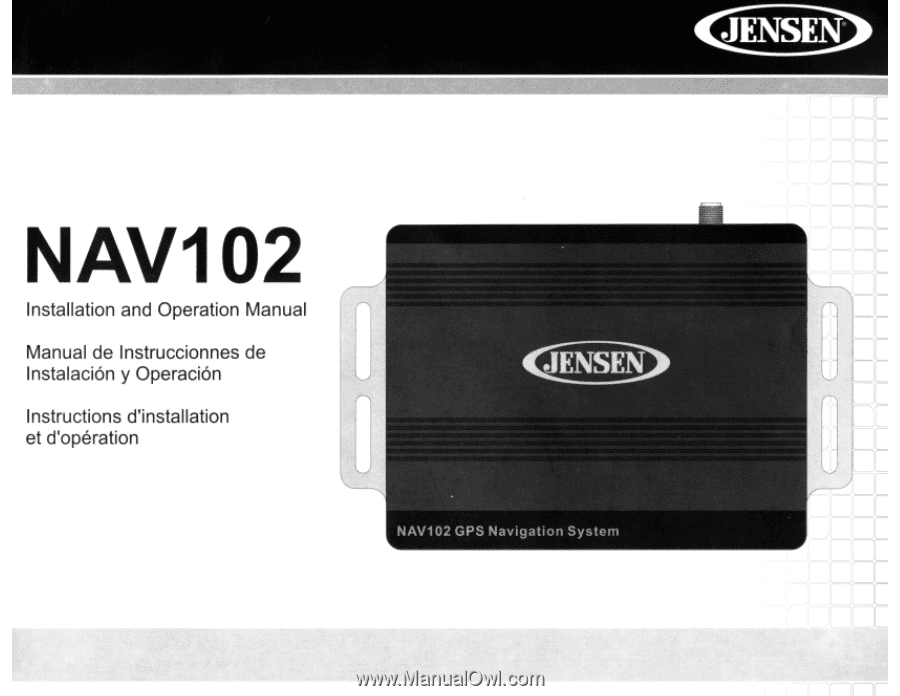
NAV102
Installation and Operation Manual
Manual de Instruccionnes de
Instalaci6n
y
Operaci6n
Instructions d'installation
et d'operation
'r~I~1