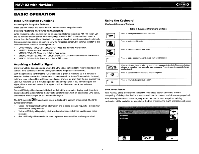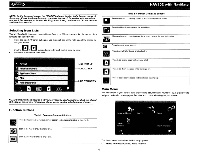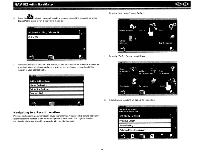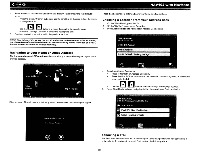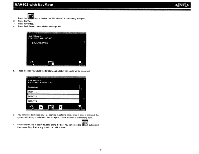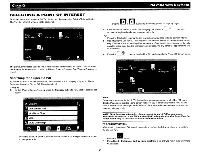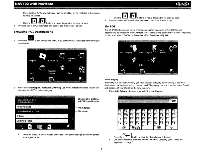Audiovox NAV102 Operation Manual - Page 10
Choosing a Location
 |
View all Audiovox NAV102 manuals
Add to My Manuals
Save this manual to your list of manuals |
Page 10 highlights
~ NAV102 with NavMate [Ltr_'_~-,~=-'_~l 4. Press the button to select the street number and access the "Start Route" screen. Point of Interest The POI finder allows you to quickly find points of interest, like gas stations and restaurants, in a database of millions of POI's, These places can be near your current position or near a selected State or Province, See "Selecting a Point Of Interest" on page 12 for information about locating a Point of Interest. Coordinates Press the Coordinates button to route to a destination by directly entering latitude and longitude values. Choosing a Location on the Map 1. From the "Main Menu", press t h e . button. The "Map - Tracking" window will be displayed, indicating your last location: 2. Touch any part of the map area to enter browsing (panning) mode and navigate the map. Use the +/- buttons to zoom in/out. 8