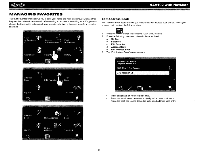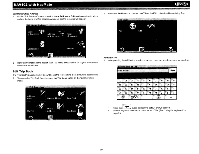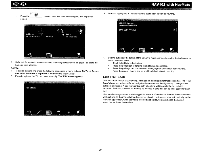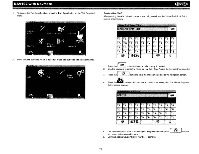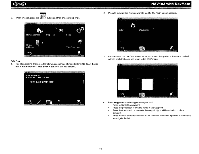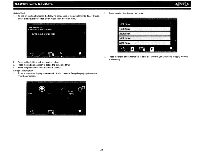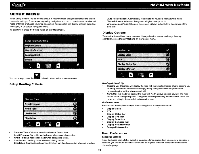Audiovox NAV102 Operation Manual - Page 25
Favor, ites > Edit Favorites> Trail, Book>, Setup Display
 |
View all Audiovox NAV102 manuals
Add to My Manuals
Save this manual to your list of manuals |
Page 25 highlights
NAV102 with NavMate Delete Trail 1. To edit an existing trail press the following sequences of menu buttons: Go To... > Favor- ites > Edit Favorites> Trail Book> Edit from the "Main Menu". 2. Press to select the desired map scale. ~ 2. Press to highlight the trail you want to delete. 3. Press the garbage can icon to delete the highlighted trail. 4. Press the green check mark to confirm deletion. Set Up Trail Display 1. To set a map scale display preference for trails, press the Setup Display option on the "Trail Book" screen. 3. Press the green check mark next to each trail to which you would like to apply the map scale setting. 23

NAV102
with
NavMate
~
Delete Trail
1.
To
edit
an
existing trail press the following sequences of menu buttons:
Go
To...
>
Favor-
ites > Edit Favorites> Trail
Book>
Edit
from the "Main Menu".
2.
Press
to
highlight the trail
you
want
to
delete.
3.
Press the garbage
can
icon
to
delete the highlighted trail.
4.
Press the green check mark
to
confirm deletion.
Set Up Trail Display
1.
To
set a map scale display preference for trails, press the
Setup Display
option
on
the
"Trail Book" screen.
23
2.
Press
to
select the desired map scale.
3.
Press the green check mark next
to
each trail
to
which you would like
to
apply the map
scale setting.