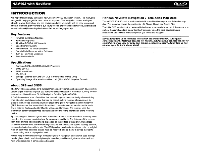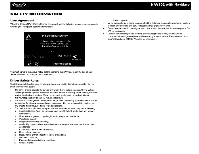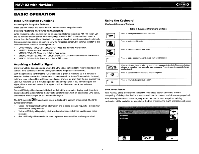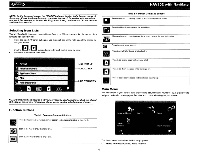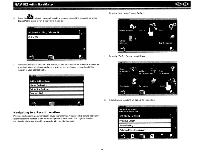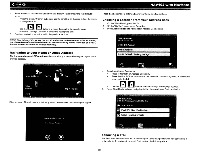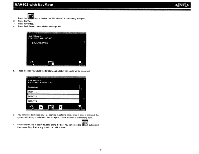Audiovox NAV102 Operation Manual - Page 8
Installation, Computer
 |
View all Audiovox NAV102 manuals
Add to My Manuals
Save this manual to your list of manuals |
Page 8 highlights
~ 2D/3D/SpHtScreen During navigation or map browsing, you can click t h e . button to switch between 2D (default), 3D and Split Screen map views. NAV102 with NavMate Press the "i" icon to view detailed readings for each field. DVD Installation See separate insert for DVD installation. Trip Computer The Trip Computer provides information about your vehicle speed, trip related timing, elevation, odometer and clock. Press the blue 1\ / V arrow buttons or use the scroll bar on the right side of the screen to rn /B navigate the list. Use the buttons to move through the list page by page. Touch the marked item to select it. f~ Press the ~ button to reset the current reading. Press to View Detailed Readings 6

~
NAV102
with
NavMate
2D/3D/SpHtScreen
During navigation or map browsing, you can click
the.
button to switch between 2D
(default), 3D and Split Screen map views.
DVD
Installation
See separate insert for DVD installation.
Trip
Computer
The Trip Computer provides information about your vehicle speed, trip related timing,
elevation, odometer and clock.
Press to View Detailed Readings
6
Press the
"i"
icon to view detailed readings for each field.
Press the blue
1\
/
V arrow buttons
or
use the scroll bar on the right side
of
the screen to
navigate the list.
Use the
rn
/
B
buttons to move through the list page by page.
Touch the marked item to select it.
f~
Press the
~
button to reset the current reading.