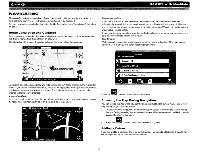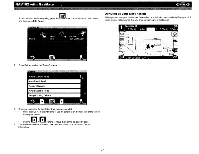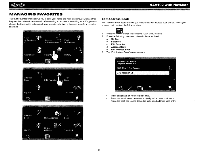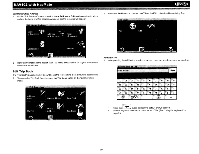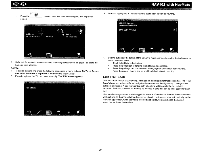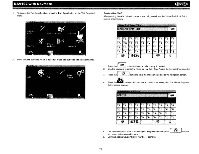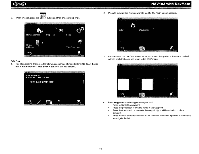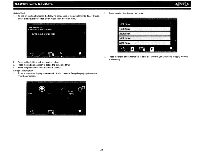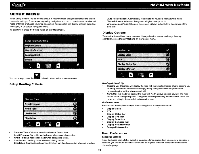Audiovox NAV102 Operation Manual - Page 23
Create, New Trail
 |
View all Audiovox NAV102 manuals
Add to My Manuals
Save this manual to your list of manuals |
Page 23 highlights
NAV102 with NavMate 1. To access the Trail Book function, press the Trail Book button on the "Edit Favorites" menu. ~ Create a New Trail After pressing the Add button to create a new trail, you will see the "Name Trail Book Entry" screen, shown below: 2. Press the Add button to create a new Trail or the Edit button to edit an existing Trail. [r,.. ] 1. Press the button to clear the default entry, if desired. 2. Use the keyboard to enter the name for your Trail. (See "Using the Keyboard" on page 3.) [r" ~ ] 3. Press the button to save the Trail name and go to the navigation screen. 4. Press t h e . button to add your current position as a waypoinl. The "Name Waypoint Entry" screen appears: r'@S% 5. r ~ Use the keyboard to enter a name for your waypoint and then press ]to save and return to the navigation map. 6. Continue adding waypoints until your trail is complete. 21