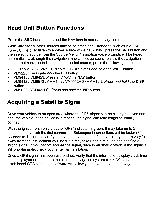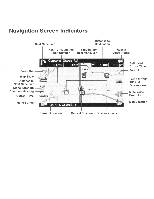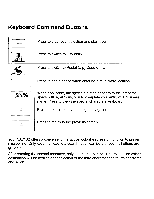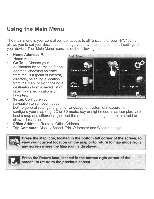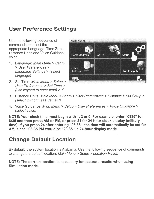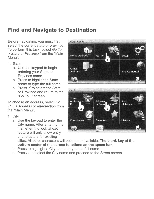Audiovox NAV102 Operation Manual - Page 42
Button, Functions, Acquiring, a Satellite Signal - installation
 |
View all Audiovox NAV102 manuals
Add to My Manuals
Save this manual to your list of manuals |
Page 42 highlights
Head Unit Button Functions Press the SRC button and select the NAV icon to access navigation mode. While navigating, other sources may be selected and listened to such as AM-FM Tuner, CD, etc. To listen to another source while navigating, press the SRC button and then select a source from the Source Menu. Navigation voice prompts will be heard automatically, although the navigation map cannot be seen. To view the navigation screen, but continue to listen to the selected source, press the following button: • UV91 VM9213 I VM9212N I VM9312HD: Press and hold the WIDE button. • VM9223: Press and hold the PIC button. • VM9413 I VM9423: Press and hold the NAV button. • VM9412 I VM9512 I AMM10N I VM9512HD I AMM12N: Press and hold the DISP button. • VM9022 I VM9022HD: Press and hold the PIP button. Acquiring a Satellite Signal Drive your vehicle to an open area where the GPS signal can be clearly received and park the vehicle. If the device is in motion, the signal can take longer to initially connect. With the ignition on, verify that the "GPS" indicator is green. It may take up to 5 minutes to establish the first connection. Subsequent connections will be faster (30 seconds to 1 minute), but if you have not used the unit for several days or are very far away from the last location you used it, it may take up to 5 minutes again to find a strong signal. If you cannot acquire the signal, drive to another location. If the signal is still unobtainable, check your antenna installation. Once a GPS signal has been established, verify that the information display clock time (time displayed on the radio) matches the navigation system clock. With an established GPS signal, the software will follow you as you move and navigate.