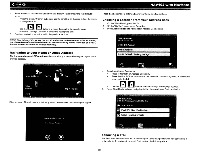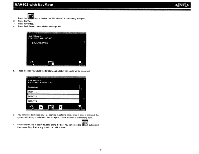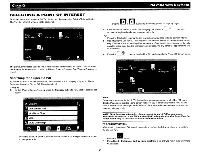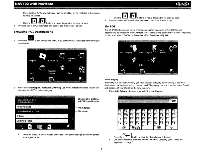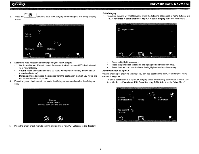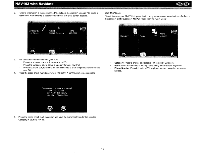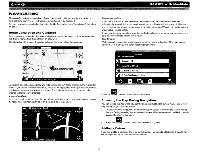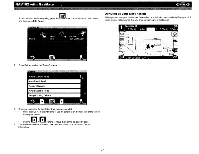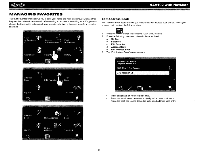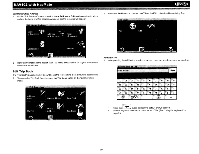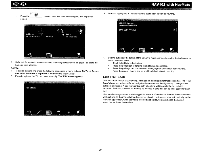Audiovox NAV102 Operation Manual - Page 17
edit items
 |
View all Audiovox NAV102 manuals
Add to My Manuals
Save this manual to your list of manuals |
Page 17 highlights
NAV102 with NavMate I r II R • 2. Refer to information in the section titled "Selecting a Destination" on page 7 to locate a destination. After entering a destination address, the "Edit" screen appears. [Ill' Tn ~ Edit My POI List To edit items on your My POI list, press the following sequences of menu buttons: Go To... > Favorites> Edit Favorites> My POI> Edit from the "Main Menu". 3. Add additional information about your POI: Press the address box to edit name of your POI. Press the Category box to select a category for your new POI. Press the phone box, to use the on-screen keypad to enter the phone number for the new POI. 4. Press the green check mark to save your POI entry. A confirmation screen appears. Category: Press to browse and select a POI to edit by Category. Name: Press to search for a POI by name, using the on-screen keyboard. Phone Number: Press to locate a POI by phone number, using the on-screen keypad. 5. Press the green check mark to confirm and save the current entry under the selected Category in your My POI list. 15