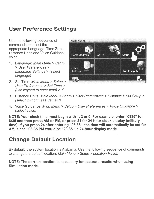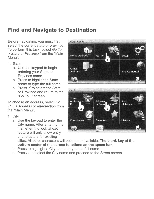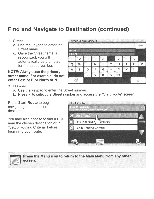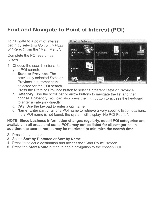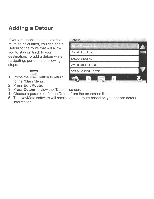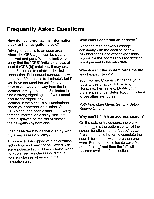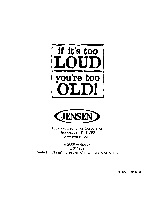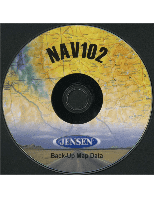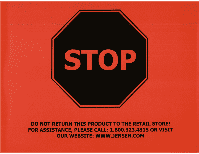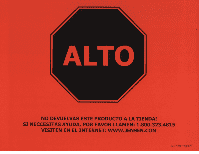Audiovox NAV102 Operation Manual - Page 51
Frequently, Asked, Questions
 |
View all Audiovox NAV102 manuals
Add to My Manuals
Save this manual to your list of manuals |
Page 51 highlights
Frequently Asked Questions How do I synchronize my information clock to the navigation clock? Drive your vehicle to an open area where the GPS signal can be clearly received and park. With the ignition on, verify that the "GPS" indicator shows at least 6 (GPS [6]) satellites. It may take up to 5 minutes to establish the first connection. Subsequent connections will be faster (30 seconds to 1 minute), but if you have not used the unit for several days or are very far away from the last location, it may take up to 5 minutes to find a strong signal again. If you cannot acquire the signal, drive to another location. If the signal is still unobtainable, check your antenna installation. Once a GPS signal has been established, verify that the information display clock time (time displayed on the radio) matches the navigation system clock. I can't see the navigation display with my sunglasses on. Why? This device is equipped with polarization technology and may not be viewed with some polarized sunglasses. Please wear non-polarized sunglasses or remove your sunglasses when using the navigation unit. Why can't I can't find an address? Since the road networks change constantly with the addition of new neighborhoods and other expansions, it is possible the address you are seeking is not present in the map data. Why doesn't the system route me the way I expect to go? Your Routing Criteria will change your route to use or avoid Toll Roads, Highways, Ferries, etc. Modify your preferences under Setup Routing Criteria to see alternate routes. Path from Main Menu: Setup> Setup Routing Criteria, Why can't I finish an address search? On the data entry screens, the blank button ( _ ) at the bottom center of the screen functions as the "space" button. Press the space button to complete the search for entries with more than one word. For example, to locate Lake Mary, enter "Lake' " and then the "M" will become available for selection.