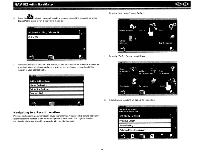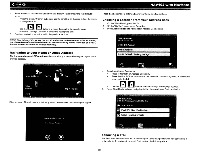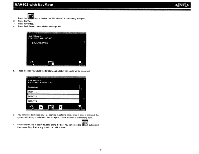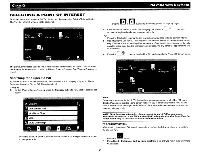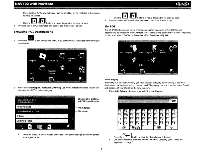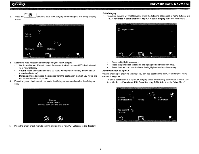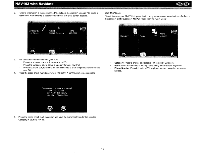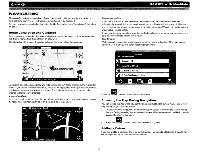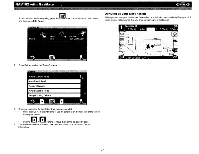Audiovox NAV102 Operation Manual - Page 14
Searching, Specific
 |
View all Audiovox NAV102 manuals
Add to My Manuals
Save this manual to your list of manuals |
Page 14 highlights
~ NAV102 with NavMate SELECTING A POINT OF INTEREST From the main menu, press the Go To... button and then press the Point of Interest button. The "Point of Interest" window will be displayed: ~pI;I':1,.J Use the I~ buttons to move through the list page by page. I"" ~ 2. Click an item on the list to select that category OR press the' , j button to access the keyboard and enter a category directly. City 1. Press the City button to enter the city in which you would like to find a point of interest. 2. Begin typing the City name. The navigation software will utilize it's look-ahead feature and only offer characters for existing cities as you type. Once the city is recognized as the only possible option based on the characters you entered, the city name will appear at the top of the screen. [r· ;~ 1 3. Press the button to select the City and return to the "Point of Interest" menu. The previously selected State or Province is automatically selected for the POI search. Press the State or Province button to select a different State or Province. See "State or Province" on page 7. Searching for a Specific POI To narrow your list of POI search results, you can enter a POI Category, City andlor Name. Entering a Category, City, or POI Name is optional. Category 1. On the "Point of Interest" screen, press the Category button to view a list of possible cat- egories. Name To retrieve a very specific list of POI destinations, you can enter part or all of the POI name directly. Please note that the Name screen will allow you to enter any possible POI, but the system will return the message "No POI Found" if the selected name does not fall within the selected category or city. NOTE: Since business information changes regularly, not all POI categories are available in all areas and some POI's may not be listed for all categories. In addition, the search radius may be restricted to minimize the search time. TO BEGIN NAVIGATION: After entering the desired POI search parameters, perform the following steps to navigate to the chosen POI. Press the blue III V arrow buttons or use the scroll bar on the right side of the screen to navigate the list. 1. Press the . button 2. Press Sort by Distance or Sort by Name to retrieve a list of POI's within the parameters you entered. 12