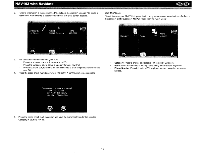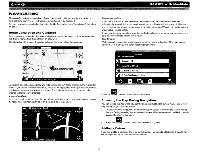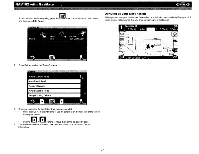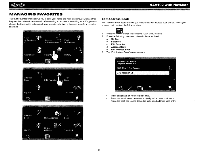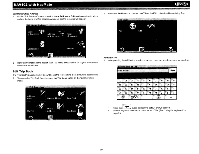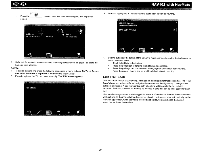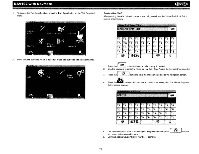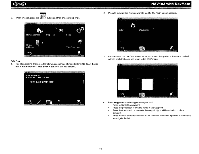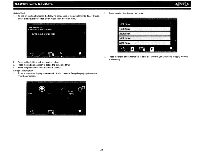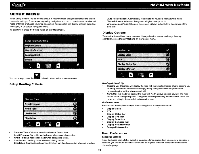Audiovox NAV102 Operation Manual - Page 22
Trail
 |
View all Audiovox NAV102 manuals
Add to My Manuals
Save this manual to your list of manuals |
Page 22 highlights
~ 1 Press the [",",~ screen. lbutton to save the Trip name and go to the 'Trip Book" ., NAV102 with NavMate 3. Press to highlighted a Trip and view the destination screen for your trip. 2. Refer to information in the section titled "Selecting a Destination" on page 7 to locate the home or work address. Edit Trip 1. To edit an existing Trip press the following sequences of menu buttons: Go To... > Favor- ites > Edit Favorites> Trip Book> Edit from the "Main Menu". 2. Press to highlight the Trip you want to modify. The "Edit" screen appears. 4. Use the buttons at the bottom of the screen to make changes to you trip destinations or to add a new destination. Touch to highlight a destination. Press the pencil icon to rename the highlighted destination. Press the garbage can icon to delete the highlighted destination from your trip. Press the green + icon to add an additional destination to your trip. Edit Trail Book The "Trail Book" option allows adding, editing and Setup display for trail book entries. The "Trail Book" allows you to track off-road navigation in areas where the digital map coverage is not sufficient or missing. A trail represents a path taken by a vehicle while the trail is being recorded. Each trail is shown on the map as a series of dots that can be color-coded for each trail. You can also assign names, called waypoints, to some of the dots on the trail. These waypoints will be shown on the map. All other dots representing the trail are recorded automatically by the NavMate application. Once the trail is recorded and saved, you can choose the named waypoints as future destinations. 20