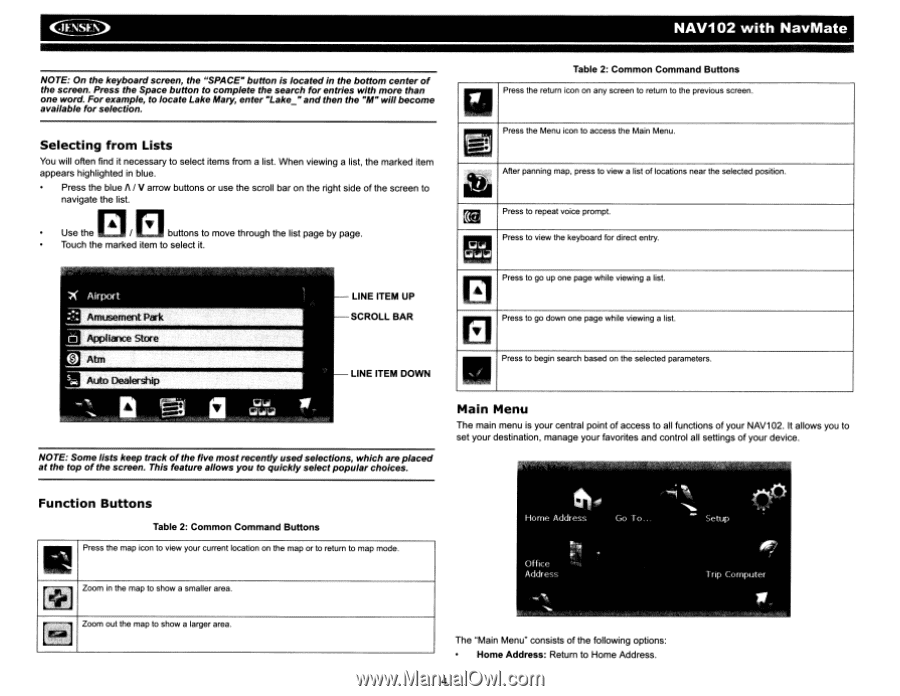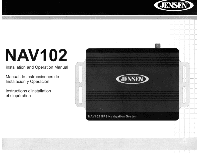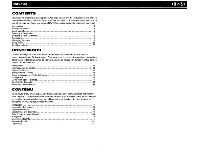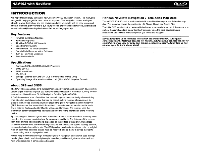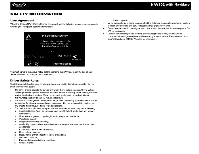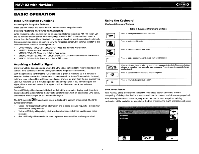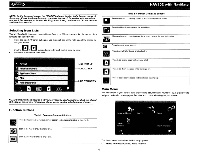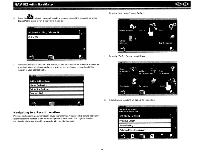Audiovox NAV102 Operation Manual - Page 6
NAV102, NavMate - navigation
 |
View all Audiovox NAV102 manuals
Add to My Manuals
Save this manual to your list of manuals |
Page 6 highlights
~ NAV102 with NavMate NOTE: On the keyboard screen, the "SPACE" button is located in the bottom center of the screen. Press the Space button to complete the search for entries with more than one word. For example, to locate Lake Mary, enter "Lake_" and then the "M" will become available for selection. Selecting from Lists You will often find it necessary to select items from a list. When viewing a list, the marked item appears highlighted in blue. Press the blue f\ / V arrow buttons or use the scroll bar on the right side of the screen to navigate the list. 0 /B Use the buttons to move through the list page by page. Touch the marked item to select it. LINE ITEM UP SCROLL BAR Table 2: Common Command Buttons Press the return icon on any screen to return to the previous screen. Press the Menu icon to access the Main Menu. -;&i~ After panning map, press to view a list of locations near the selected position. Press to repeat voice prompt. Press to view the keyboard for direct entry. Press to go up one page while viewing a list. Press to go down one page while viewing a list. LINE ITEM DOWN Press to begin search based on the selected parameters. NOTE: Some lists keep track of the five most recently used selections, which are placed at the top of the screen. This feature allows you to quickly select popular choices. Main Menu The main menu is your central point of access to all functions of your NAV1 02. It allows you to set your destination, manage your favorites and control all settings of your device. Function Buttons Table 2: Common Command Buttons Press the map icon to view your current location on the map or to return to map mode. Zoom in the map to show a smaller area. Zoom out the map to show a larger area. The "Main Menu" consists of the following options: Home Address: Return to Home Address. 4