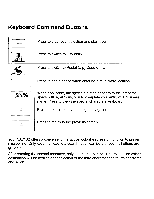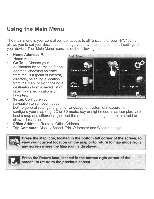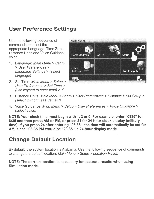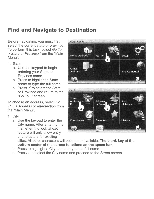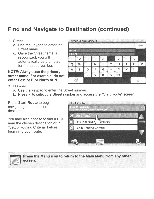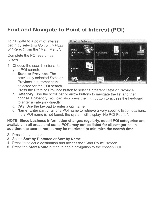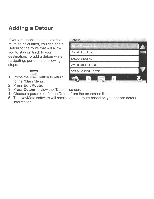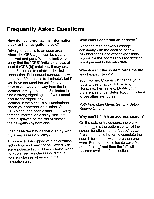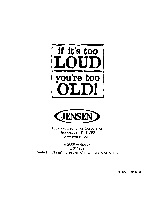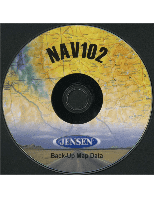Audiovox NAV102 Operation Manual - Page 49
Navigate, Point, Interest
 |
View all Audiovox NAV102 manuals
Add to My Manuals
Save this manual to your list of manuals |
Page 49 highlights
Find and Navigate to Point of Interest (POI) To navigate to a point of interest, begin by selecting Go To... > Point of Interest from the "Main Menu". Complete the POI search as follows: 1. Choose the search criteria for your POI search. a. State or Province: The previously selected State or Province is automatically selected for the POI search. Press the State or Province button to select a different State or Province. b. Category: Use the scroll bar or arrow buttons to navigate the list and then choose a category. You can also press the button to access the keyboard to enter a category directly. c. City: Use the keypad to enter a city name. d. Name: Enter part or all of a POI name to retrieve a very specific list of locations. If the POI name is not found, the system will display "No POI Found". NOTE: Since business information changes regularly, not all POI categories are available in all areas and some POI's may not be listed for all categories. In addition, the search radius may be restricted to minimize the search time. 2. Press the ./ button. 3. Select Sort by Distance or Sort by Name. 4. Press to select a destination and access the "Start Route" screen. 5. Press the Start Route button to begin navigation to the chosen POI.