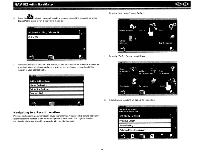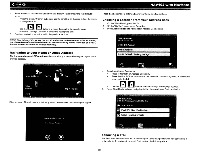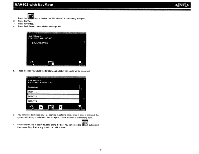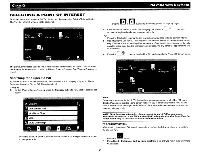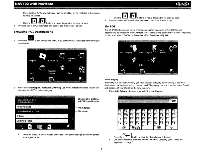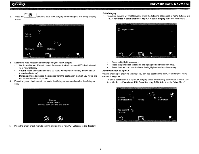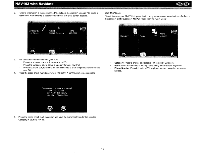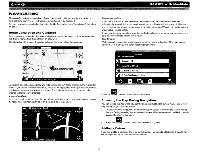Audiovox NAV102 Operation Manual - Page 13
Press Favorites.
 |
View all Audiovox NAV102 manuals
Add to My Manuals
Save this manual to your list of manuals |
Page 13 highlights
NAV102 with NavMate 1. ~~ Press the ~. button to view the "Main Menu" (if not already doing so). 2. Press Go To... 3. Press Favorites. 4. Press Trail Book to view a list of existing trails. 5. Press the Trail you would like to follow and a list of trail points will be displayed. 6. You can press to choose any Trail point as the stating point. Once a point is selected, the system will display a red dotted line from your current location to the starting point. 7. lIJ Follow the red line to begin traveling along the trail. You can press the _ . button and then press Stop Trail at any time to cancel the route. 11 ~

NAV102
with
NavMate
~
1.
2.
3.
4.
5.
6.
7.
~~
Press the
~.
button to view the "Main Menu" (if not already doing so).
Press
Go
To...
Press Favorites.
Press
Trail Book
to view a list
of
existing trails.
Press the Trail you would like to follow and a list
of
trail points will be displayed.
You
can press
to
choose any Trail point as the stating point. Once a point is selected, the
system will display a red dotted line from your current location to the starting point.
lIJ
Follow the red line to begin traveling along the trail.
You
can press the
_.
button and
then press
Stop Trail
at any time to cancel the route.
11