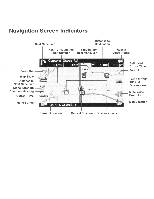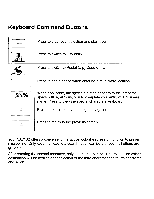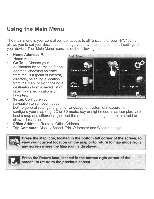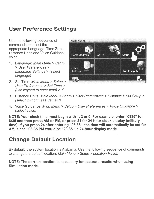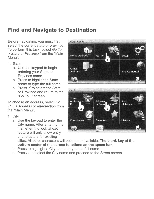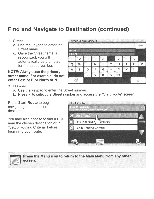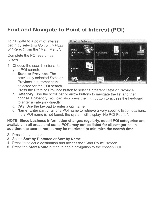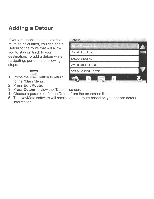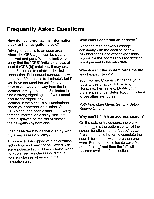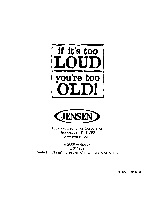Audiovox NAV102 Operation Manual - Page 48
Navigate, Destination, continued
 |
View all Audiovox NAV102 manuals
Add to My Manuals
Save this manual to your list of manuals |
Page 48 highlights
Find and Navigate to Destination (continued) 2. Street a. Use the keypad to enter the Street name. c. Once the Street name is recognized, you will automatically be prompted for the street Number. NOTE: Always use the primary street name. For example, do not enter East or E or North or N. 3. Number a. Use the keypad to enter the Street number. b. Press'/ to select the Street number and access the "Start Route" screen. Press Start Route to begin navigating to the chosen destination. Start Route You may also choose to find a POI near the chosen destination or to "Setup Routing Criteria" before beginning your route. C=:;,i Press the Menu icon to return to the Main Menu from any other c=:=:> screen. c;::::::J ....

Find
and
Navigate
to
Destination
(continued)
2.
Street
a.
Use the keypad to enter the
Street name.
c.
Once the Street name
is
recognized, you will
automatically
be
prompted
for the street Number.
NOTE: Always use the primary
street name. For example, do not
enter East or E or North or
N.
3.
Number
a.
Use the keypad to enter the Street number.
b.
Press'/
to select the Street number and access the "Start Route" screen.
Press
Start Route
to begin
navigating to the chosen
destination.
You
may also choose
to
find a
POI
near the chosen destination or
to
"Setup Routing Criteria" before
beginning your route.
Start Route
Press the Menu icon to return to the Main Menu from any other
C=:;,i
c=:=:>
screen.
c;::::::J
....