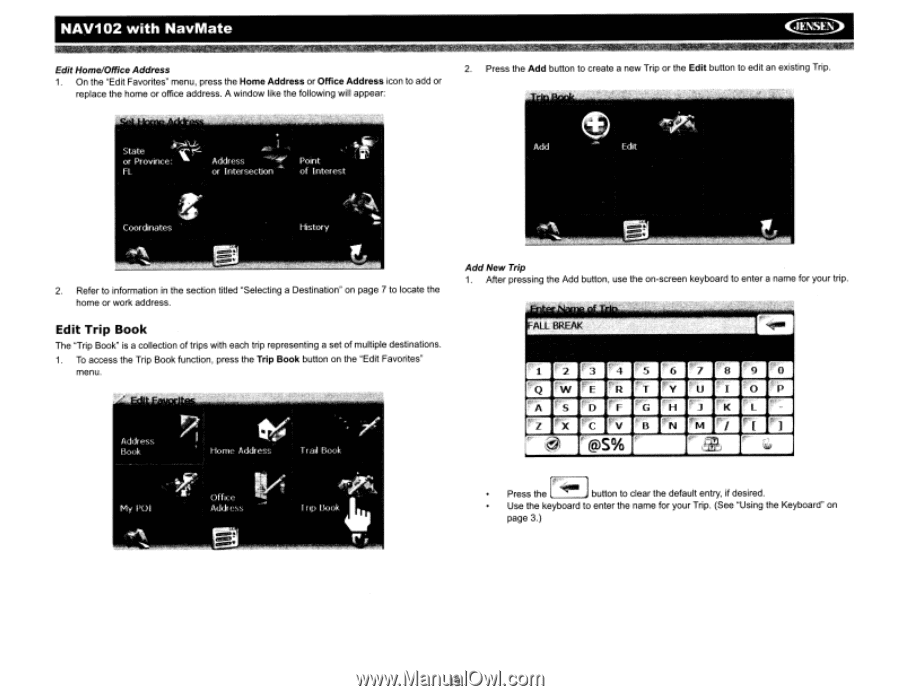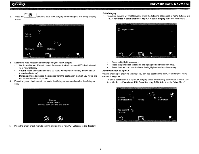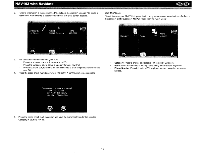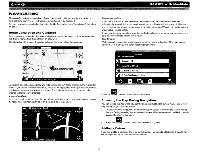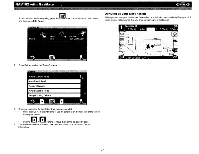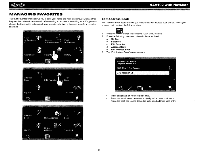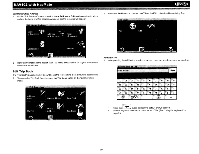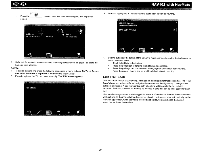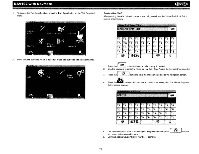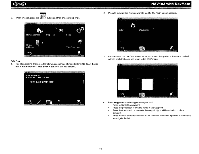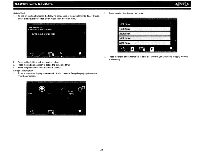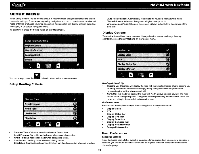Audiovox NAV102 Operation Manual - Page 21
rr:=l
 |
View all Audiovox NAV102 manuals
Add to My Manuals
Save this manual to your list of manuals |
Page 21 highlights
NAV102 with NavMate ~ Edit Home/Office Address 1. On the "Edit Favorites" menu, press the Home Address or Office Address icon to add or replace the home or office address. A window like the following will appear: 2. Press the Add button to create a new Trip or the Edit button to edit an eXisting Trip. 2. Refer to information in the section titled "Selecting a Destination" on page 7 to locate the home or work address. Edit Trip Book The "Trip Book" is a collection of trips with each trip representing a set of multiple destinations. 1. To access the Trip Book function, press the Trip Book button on the "Edit Favorites" menu. Add New Trip 1. After pressing the Add button, use the on-screen keyboard to enter a name for your trip. r".i">[ F"J:' rr:=l Press the L=:=.J button to clear the default entry, if desired. Use the keyboard to enter the name for your Trip. (See "Using the Keyboard" on page 3.) 19