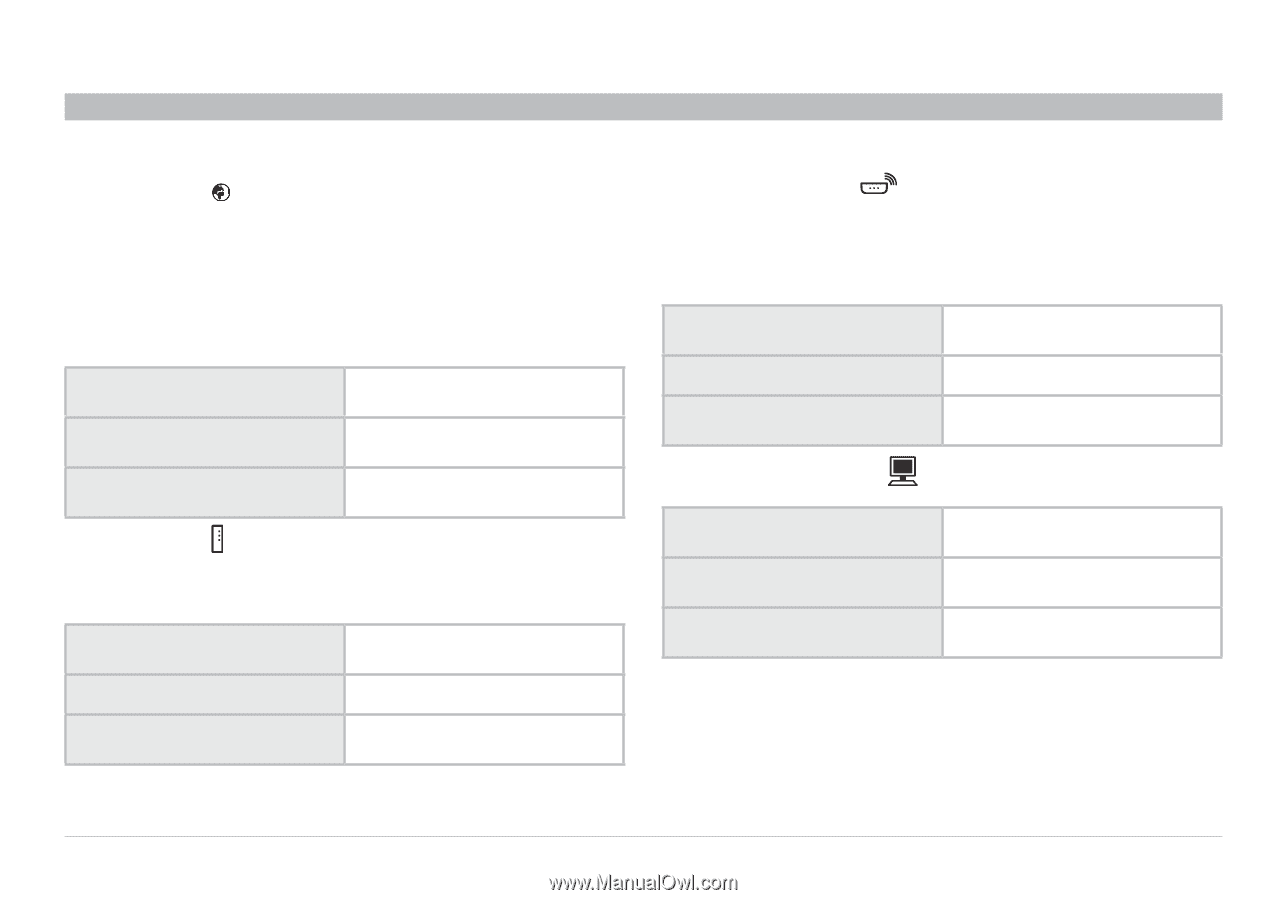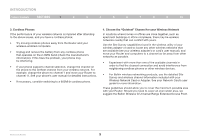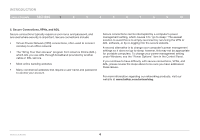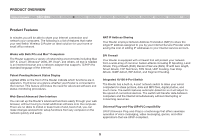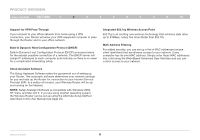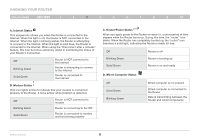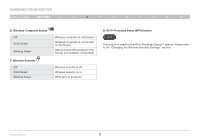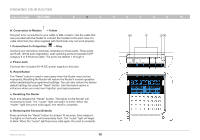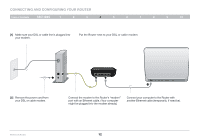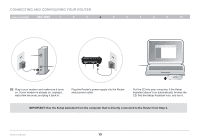Belkin F5D7234-4 Version 4xxx User Manual - Page 10
Knowing Your Router
 |
UPC - 722868680599
View all Belkin F5D7234-4 manuals
Add to My Manuals
Save this manual to your list of manuals |
Page 10 highlights
Knowing your Router Table of Contents sections 1 2 3 4 5 6 7 8 9 10 A. Internet Status This unique icon shows you when the Router is connected to the Internet. When the light is off, the Router is NOT connected to the Internet. When the light is blinking amber, the Router is attempting to connect to the Internet. When the light is solid blue, the Router is connected to the Internet. When using the "Disconnect after x minutes" feature, this icon becomes extremely useful in monitoring the status of your Router's connection. Off Blinking Green Solid Green Router is NOT connected to the Internet Router is attempting to connect to the Internet Router is connected to the Internet B. Modem Status This icon lights in blue to indicate that your modem is connected properly to the Router. It turns amber when problem is detected. Off Blinking Green Solid Green Router is NOT connected to modem Router is connecting to the ISP Router is connected to modem and functioning properly C. Router/Power Status When you apply power to the Router or restart it, a short period of time elapses while the Router boots up. During this time, the "router" icon blinks. When the Router has completely booted up, the "router" icon becomes a solid light, indicating the Router is ready for use. Off Blinking Green Solid Green Router is off Router is booting up Router is on and ready D. Wired-Computer Status Off Solid Green Blinking Green Wired computer is not present Wired computer is connected to the Router Data is transmitting between the Router and wired computer(s) Wireless G Router 8