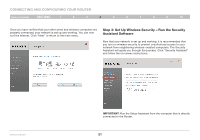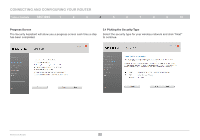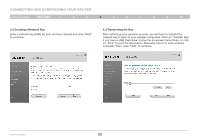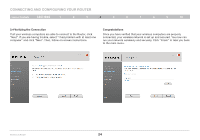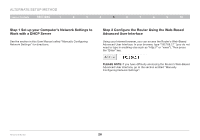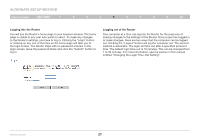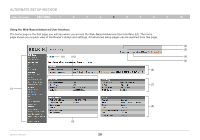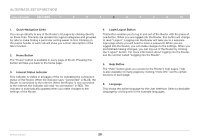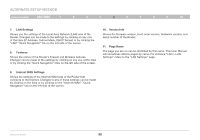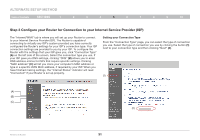Belkin F5D7234-4 Version 4xxx User Manual - Page 28
Step 1 Set up your Computer's Network Settings to, Work with a DHCP Server, Step 2 Con
 |
UPC - 722868680599
View all Belkin F5D7234-4 manuals
Add to My Manuals
Save this manual to your list of manuals |
Page 28 highlights
Alternate Setup Method Table of Contents sections 1 2 3 4 5 6 7 8 9 10 Step 1 Set up your Computer's Network Settings to Work with a DHCP Server See the section in this User Manual called "Manually Configuring Network Settings" for directions. Step 2 Configure the Router Using the Web-Based Advanced User Interface Using your Internet browser, you can access the Router's Web-Based Advanced User Interface. In your browser, type "192.168.2.1" (you do not need to type in anything else such as "http://" or "www"). Then press the "Enter" key. PLEASE NOTE: If you have difficulty accessing the Router's Web-Based Advanced User Interface, go to the section entitled "Manually Configuring Network Settings". Wireless G Router 26
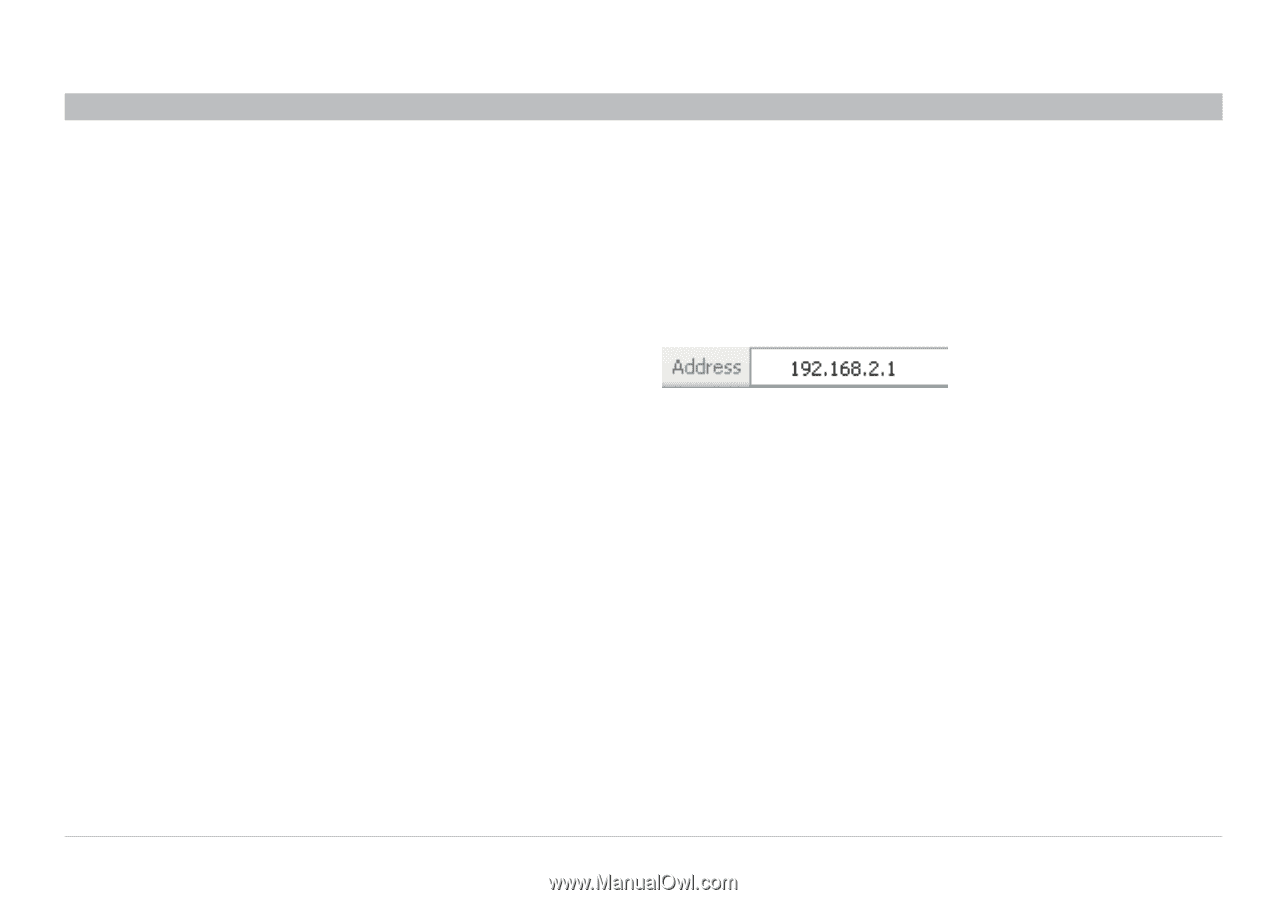
26
Wireless G Router
SECTIONS
Table of Contents
1
2
3
4
6
7
8
9
10
5
ALTERNATE SETUP METHOD
Step 1 Set up your Computer’s Network Settings to
Work with a DHCP Server
See the section in this User Manual called “Manually Configuring
Network Settings” for directions.
Step 2 Configure the Router Using the Web-Based
Advanced User Interface
Using your Internet browser, you can access the Router’s Web-Based
Advanced User Interface. In your browser, type “192.168.2.1” (you do not
need to type in anything else such as “http://” or “www”). Then press
the “Enter” key.
PLEASE NOTE:
If you have difficulty accessing the Router’s Web-Based
Advanced User Interface, go to the section entitled “Manually
Configuring Network Settings”.