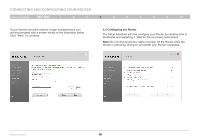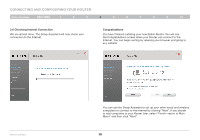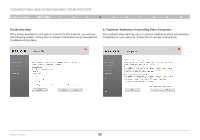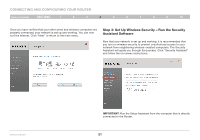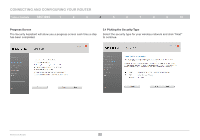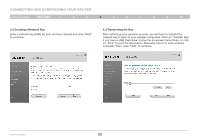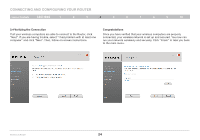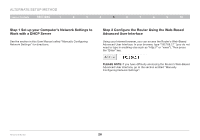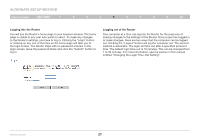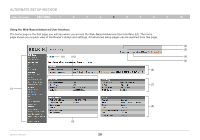Belkin F5D7234-4 Version 4xxx User Manual - Page 25
Enter a network key PSK for your wireless network and click Next - wireless g router manual
 |
UPC - 722868680599
View all Belkin F5D7234-4 manuals
Add to My Manuals
Save this manual to your list of manuals |
Page 25 highlights
Connecting and Configuring your Router Table of Contents sections 1 2 3 4 5 6 7 8 9 10 3.2 Creating a Network Key Enter a network key (PSK) for your wireless network and click "Next" to continue. 3.3 Transferring the Key After setting up your wireless security, you will have to transfer the network key to each of your wireless computers. Click on "Transfer Key" if you have a USB flash drive. Follow the on-screen instructions, or click on "Print" to print the information. Manually enter it to each wireless computer. Then, click "Next" to continue. Wireless G Router 23
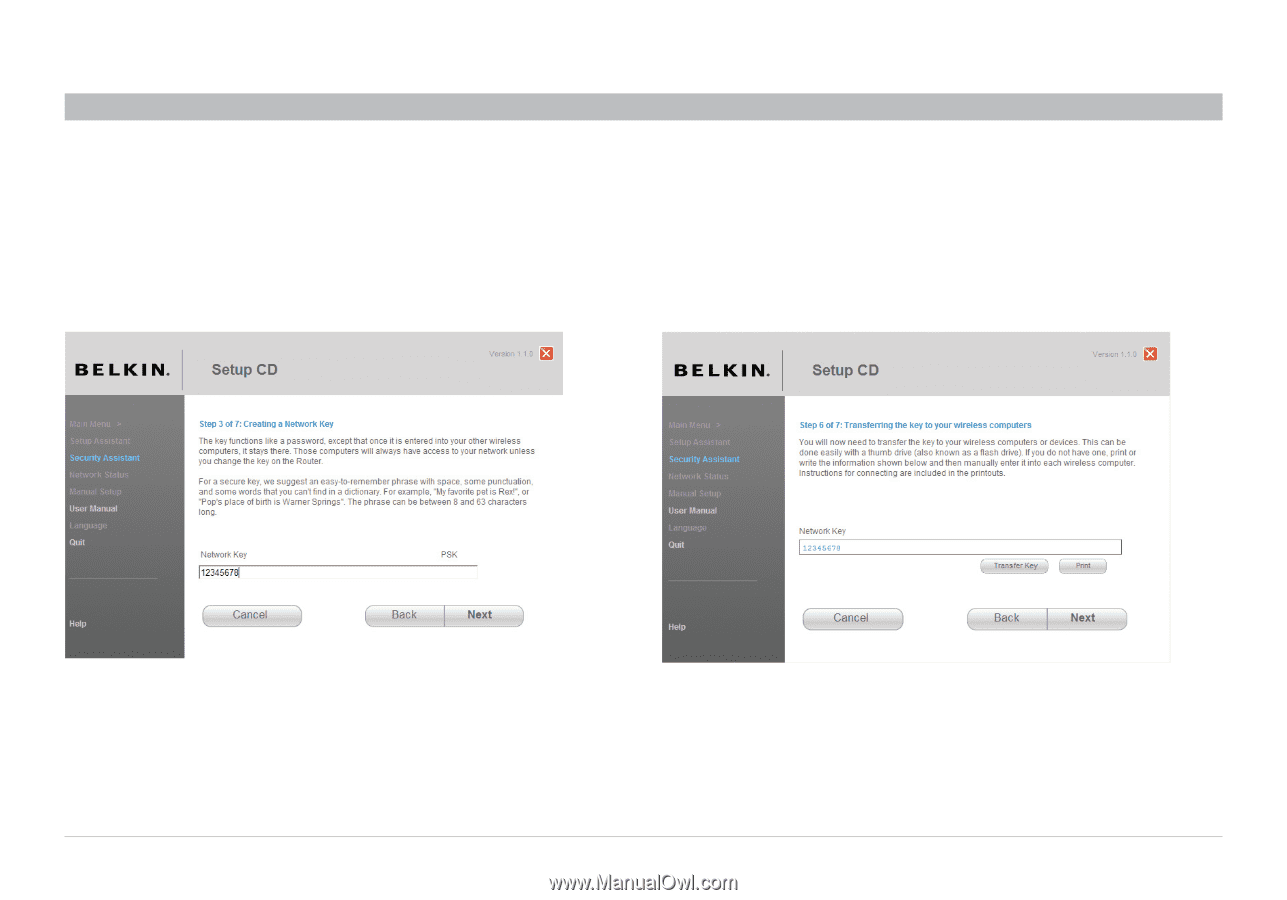
23
Wireless G Router
SECTIONS
Table of Contents
1
2
3
5
6
7
8
9
10
4
CONNECTING AND CONFIGURING YOUR ROUTER
3�3 Transferring the Key
After setting up your wireless security, you will have to transfer the
network key to each of your wireless computers. Click on “Transfer Key”
if you have a USB flash drive. Follow the on-screen instructions, or click
on “Print” to print the information. Manually enter it to each wireless
computer. Then, click “Next” to continue.
3�2 Creating a Network Key
Enter a network key (PSK) for your wireless network and click “Next”
to continue.