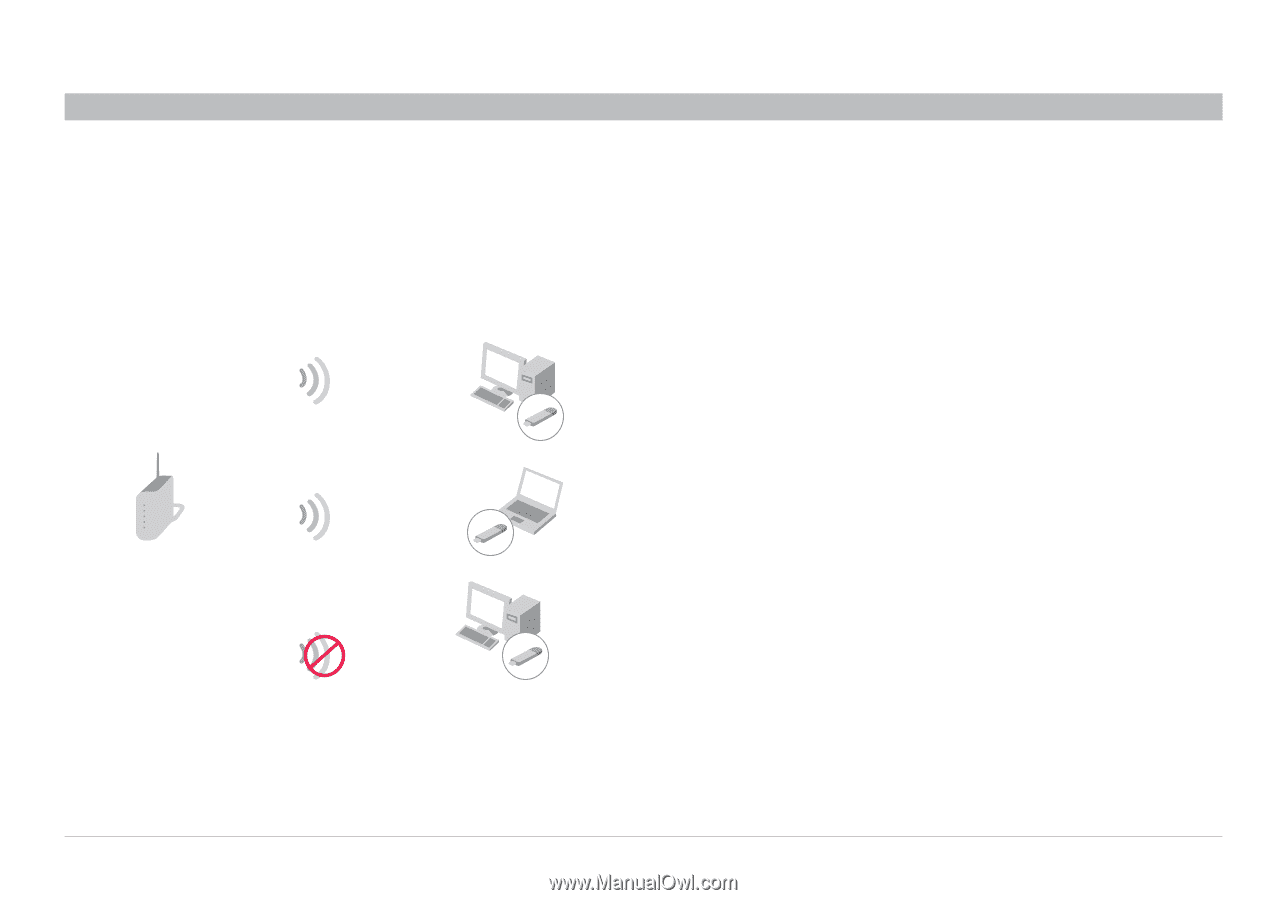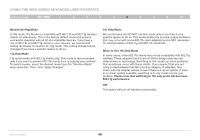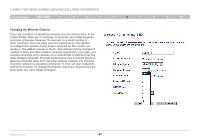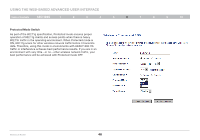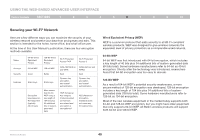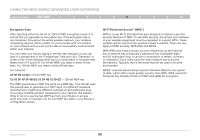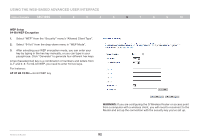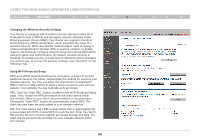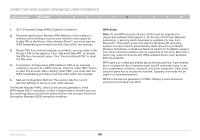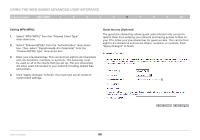Belkin F5D7234-4 Version 4xxx User Manual - Page 53
Sharing the Same Network Keys, Using a Hexadecimal Key, AF 0F 4B C3 D4, C3 03 0F AF 0F 4B B2 C3 D4
 |
UPC - 722868680599
View all Belkin F5D7234-4 manuals
Add to My Manuals
Save this manual to your list of manuals |
Page 53 highlights
Using the Web-Based Advanced User Interface Table of Contents sections 1 2 3 4 5 6 7 8 9 10 Sharing the Same Network Keys Most Wi-Fi products ship with security turned off. So once you have your network working, you need to activate WEP or WPA and make sure your wireless networking devices are sharing the same network key. The following diagram shows the effect of not having the correct network key throughout your network. G Wireless Router Network key= MyPassword Network key= MyPassword G Wireless USB Network Adapter Network key= MyPassword G Wireless USB Network Adapter Using a Hexadecimal Key A hexadecimal key is a combination of numbers and letters from A-F and 0-9. 64-bit keys are five two-digit numbers. 128-bit keys are 13 two-digit numbers. For instance: AF 0F 4B C3 D4 = 64-bit key C3 03 0F AF 0F 4B B2 C3 D4 4B C3 D4 E7 = 128-bit key In the boxes below, make up your key by writing in two characters between A-F and 0-9 in each box. You will use this key to program the encryption settings on your Router and your wireless computers. Note to Mac users: Original Apple® AirPort® products support 64-bit encryption only. Apple AirPort 2 products can support 64-bit or 128-bit encryption. Please check your product to see which version you are using. If you cannot configure your network with 128-bit encryption, try 64-bit encryption. Network key= WRONG Password G Wireless USB Network Adapter The network adapter cannot access the network because it uses a different network key than the one configured on the wireless router. Wireless G Router 51