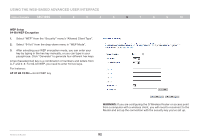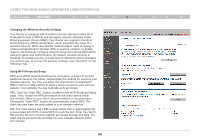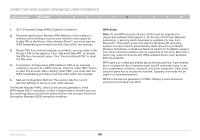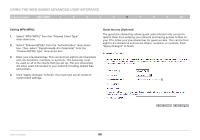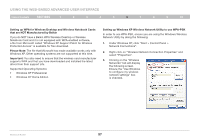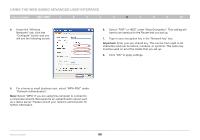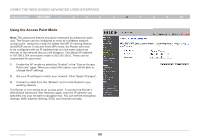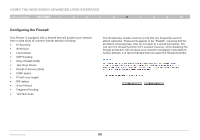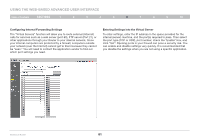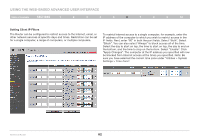Belkin F5D7234-4 Version 4xxx User Manual - Page 59
Setting up WPA for Wireless Desktop and Wireless Notebook Cards - g wireless router drivers
 |
UPC - 722868680599
View all Belkin F5D7234-4 manuals
Add to My Manuals
Save this manual to your list of manuals |
Page 59 highlights
Using the Web-Based Advanced User Interface Table of Contents sections 1 2 3 4 5 6 7 8 9 10 Setting up WPA for Wireless Desktop and Wireless Notebook Cards that are NOT Manufactured by Belkin If you do NOT have a Belkin WPA Wireless Desktop or Wireless Notebook Card and it is not equipped with WPA-enabled software, a file from Microsoft called "Windows XP Support Patch for Wireless Protected Access" is available for free download. Please Note: The file that Microsoft has made available works only with Windows XP. Other operating systems are not supported at this time. Important: You also need to ensure that the wireless card manufacturer supports WPA and that you have downloaded and installed the latest driver from their support site. Supported Operating Systems: • Windows XP Professional • Windows XP Home Edition Setting up Windows XP Wireless Network Utility to use WPA-PSK In order to use WPA-PSK, ensure you are using the Windows Wireless Network Utility by doing the following: 1. Under Windows XP, click "Start > Control Panel > Network Connections". 2. Right-click on "Wireless Network Connection Properties" and select "Properties". 3. Clicking on the "Wireless Networks" tab will display the following screen. Ensure the "Use Windows to configure my wireless network settings" box is checked. Wireless G Router 57