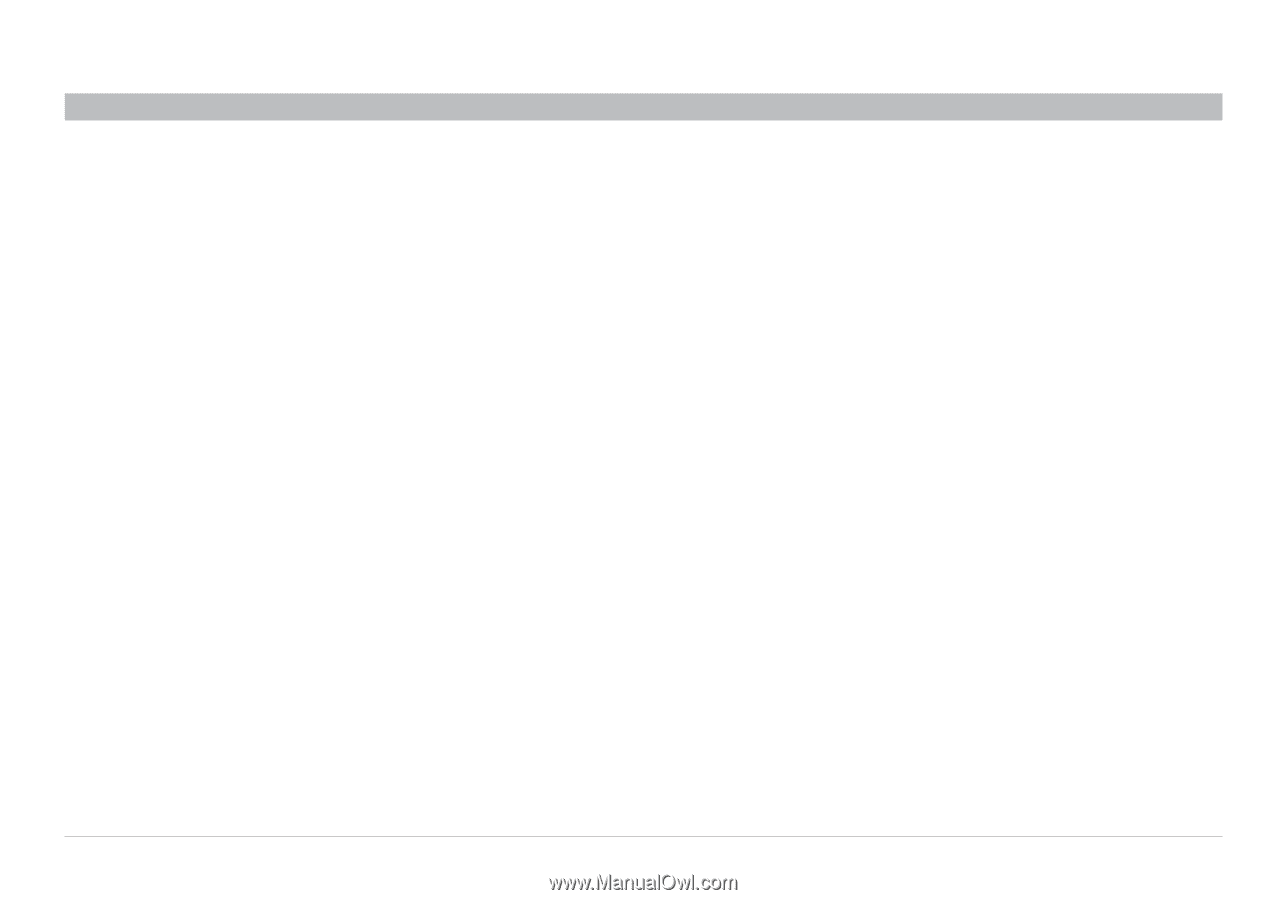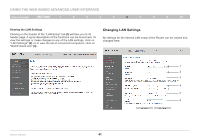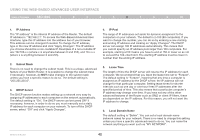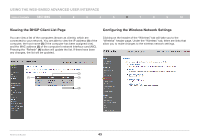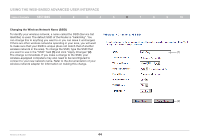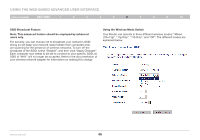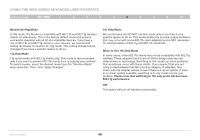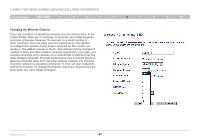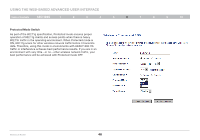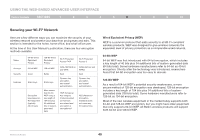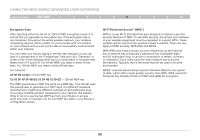Belkin F5D7234-4 Version 4xxx User Manual - Page 48
b Only Mode, When to Use 11b Only Mode, Please note that switching to 11b only mode will decrease - driver
 |
UPC - 722868680599
View all Belkin F5D7234-4 manuals
Add to My Manuals
Save this manual to your list of manuals |
Page 48 highlights
Using the Web-Based Advanced User Interface Table of Contents sections 1 2 3 4 5 6 7 8 9 10 Mixed (11b+11g) Mode In this mode, the Router is compatible with 802.11b and 802.11g wireless clients simultaneously. This is the factory default mode and ensures successful operation with all Wi-Fi-compatible devices. If you have a mix of 802.11b and 802.11g clients in your network, we recommend setting the Router to mixed (11b+11g) mode. This setting should only be changed if you have a specific reason to do so. 11g Only Mode 11g mode works with 802.11g clients only. This mode is recommended only if you want to prevent 802.11b clients from accessing your network. To switch modes, select the desired mode from the "Wireless Mode" drop-down box. Then, click "Apply Changes". 11b Only Mode We recommend you DO NOT use this mode unless you have a very specific reason to do so. This mode exists only to solve unique problems that may occur with some 802.11b client adapters and is NOT necessary for interoperability of 802.11g and 802.11b standards. When to Use 11b Only Mode In some cases, older 802.11b clients may not be compatible with 802.11g wireless. These adapters tend to be of inferior design and may use older drivers or technology. Switching to this mode can solve problems that sometimes occur with these clients. If you suspect that you are using a client adapter that falls into this category of adapters, first check with the adapter vendor to see if there is a driver update. If there is no driver update available, switching to b only mode may fix your problem. Please note that switching to 11b only mode will decrease 802.11g performance. Off This option will turn off wireless functionality. Wireless G Router 46