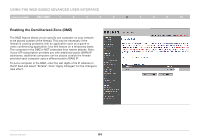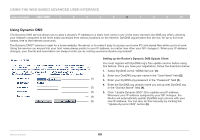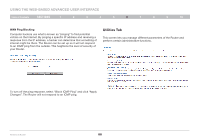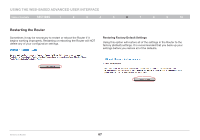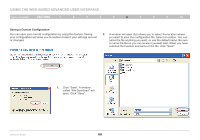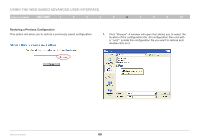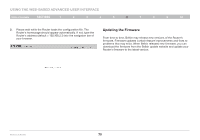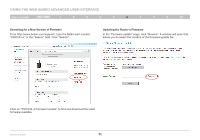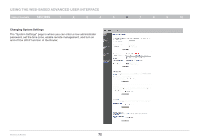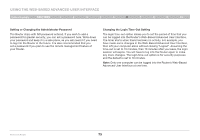Belkin F5D7234-4 Version 4xxx User Manual - Page 70
Saving a Current Configuration - download
 |
UPC - 722868680599
View all Belkin F5D7234-4 manuals
Add to My Manuals
Save this manual to your list of manuals |
Page 70 highlights
Using the Web-Based Advanced User Interface Table of Contents sections 1 2 3 4 5 6 7 8 9 10 Saving a Current Configuration You can save your current configuration by using this feature. Saving your configuration will allow you to restore it later if your settings are lost or changed. 2. A window will open that allows you to select the location where you want to save the configuration file. Select a location. You can name the file anything you want, or use the default name. Be sure to name the file so you can locate it yourself later. When you have selected the location and name of the file, click "Save". 1. Click "Save". A window called "File Download" will open. Click "Save". Wireless G Router 68
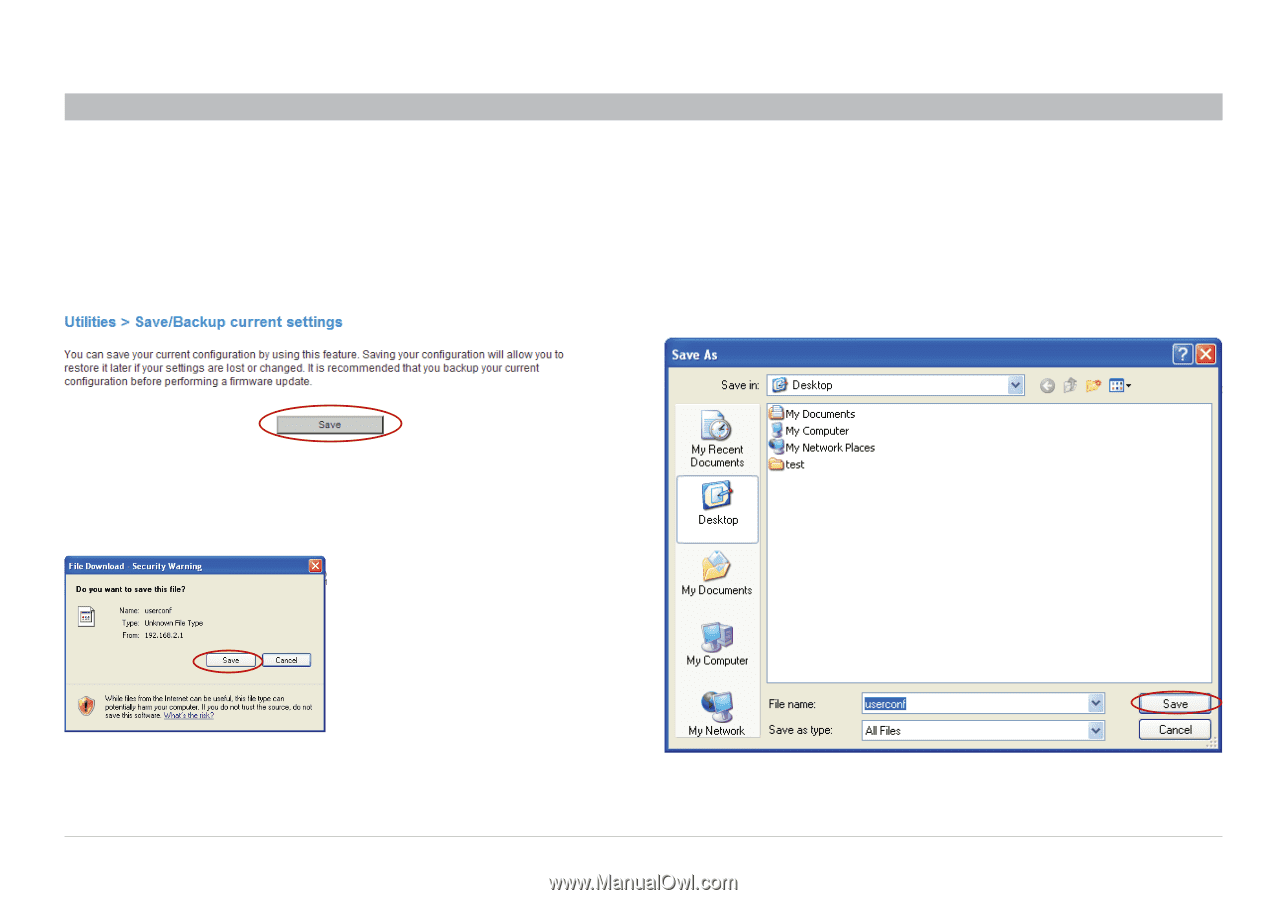
68
Wireless G Router
SECTIONS
Table of Contents
1
2
3
4
5
7
8
9
10
6
USING THE WEB-BASED ADVANCED USER INTERFACE
Saving a Current Configuration
You can save your current configuration by using this feature. Saving
your configuration will allow you to restore it later if your settings are lost
or changed.
1�
Click “Save”. A window
called “File Download” will
open. Click “Save”.
2�
A window will open that allows you to select the location where
you want to save the configuration file. Select a location. You can
name the file anything you want, or use the default name. Be sure
to name the file so you can locate it yourself later. When you have
selected the location and name of the file, click “Save”.