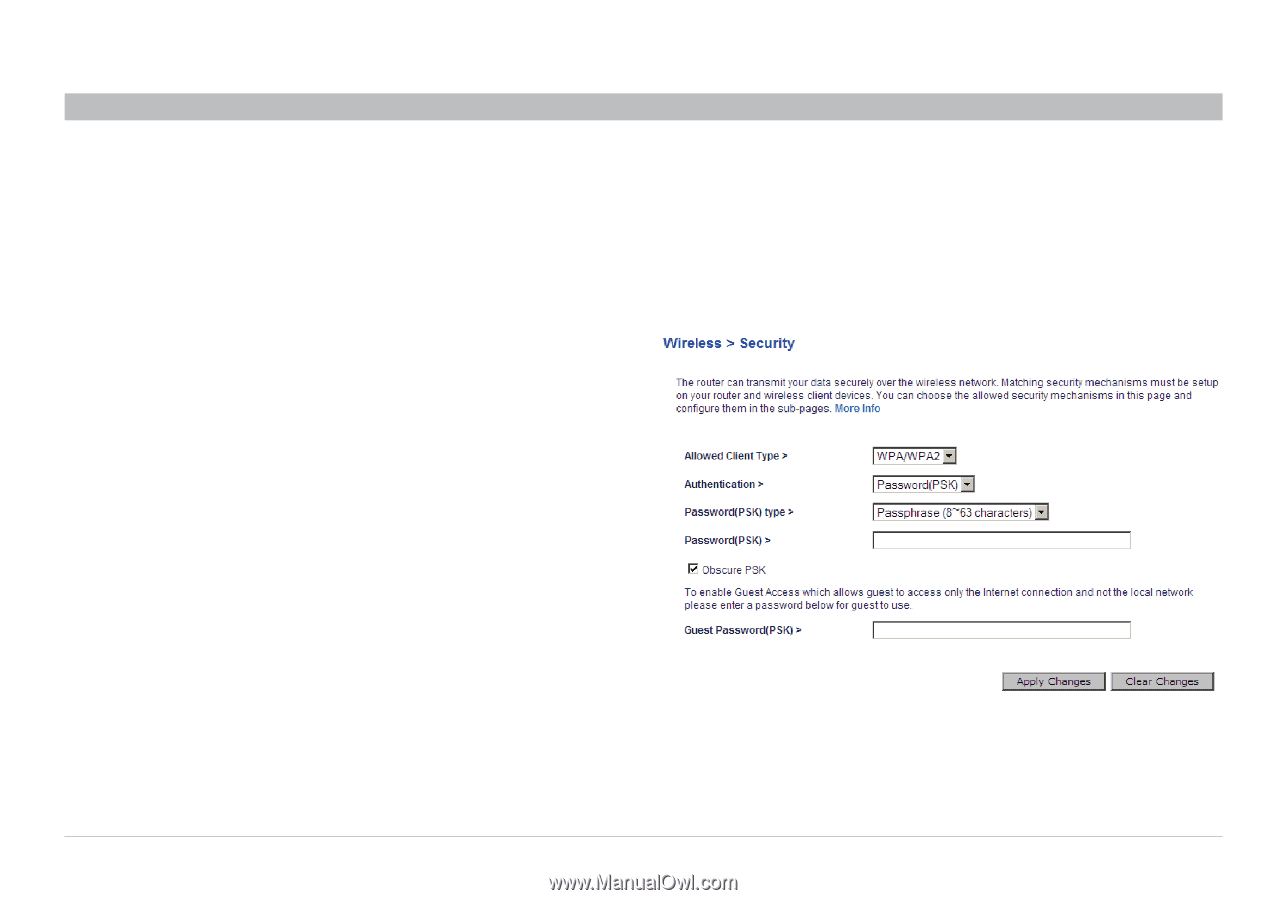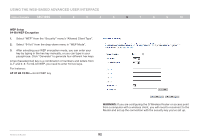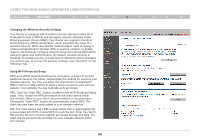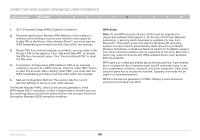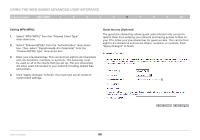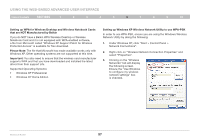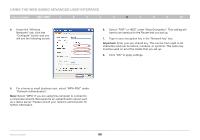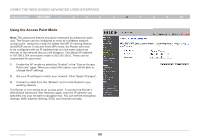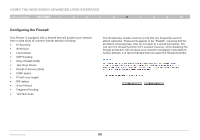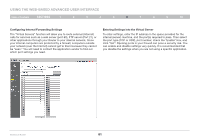Belkin F5D7234-4 Version 4xxx User Manual - Page 58
Setting WPA/WPA2, Guest Access Optional
 |
UPC - 722868680599
View all Belkin F5D7234-4 manuals
Add to My Manuals
Save this manual to your list of manuals |
Page 58 highlights
Using the Web-Based Advanced User Interface Table of Contents sections 1 2 3 4 5 6 7 8 9 10 Setting WPA/WPA2 1. Select "WPA/WPA2" from the "Allowed Client Type" drop-down box. 2. Select "Password(PSK)" from the "Authentication" drop-down box. Then, select "Passphrase(8~63 characters)" from the "Password(PSK) type" drop-down box. 3. Enter your pre-shared key. This can be from eight to 63 characters and can be letters, numbers, or symbols. This same key must be used on all of the clients that you set up. This pre-shared key will allow users full access to your network including shared files and printers. 4. Click "Apply Changes" to finish. You must now set all clients to match these settings. Guest Access (Optional) The guest pre-shared key allows guest users Internet-only access to restrict them from entering your network and having access to files on your PCs. Enter your pre-shared key for guest access. This can be from eight to 63 characters and can be letters, numbers, or symbols. Click "Apply Changes" to finish. Wireless G Router 56