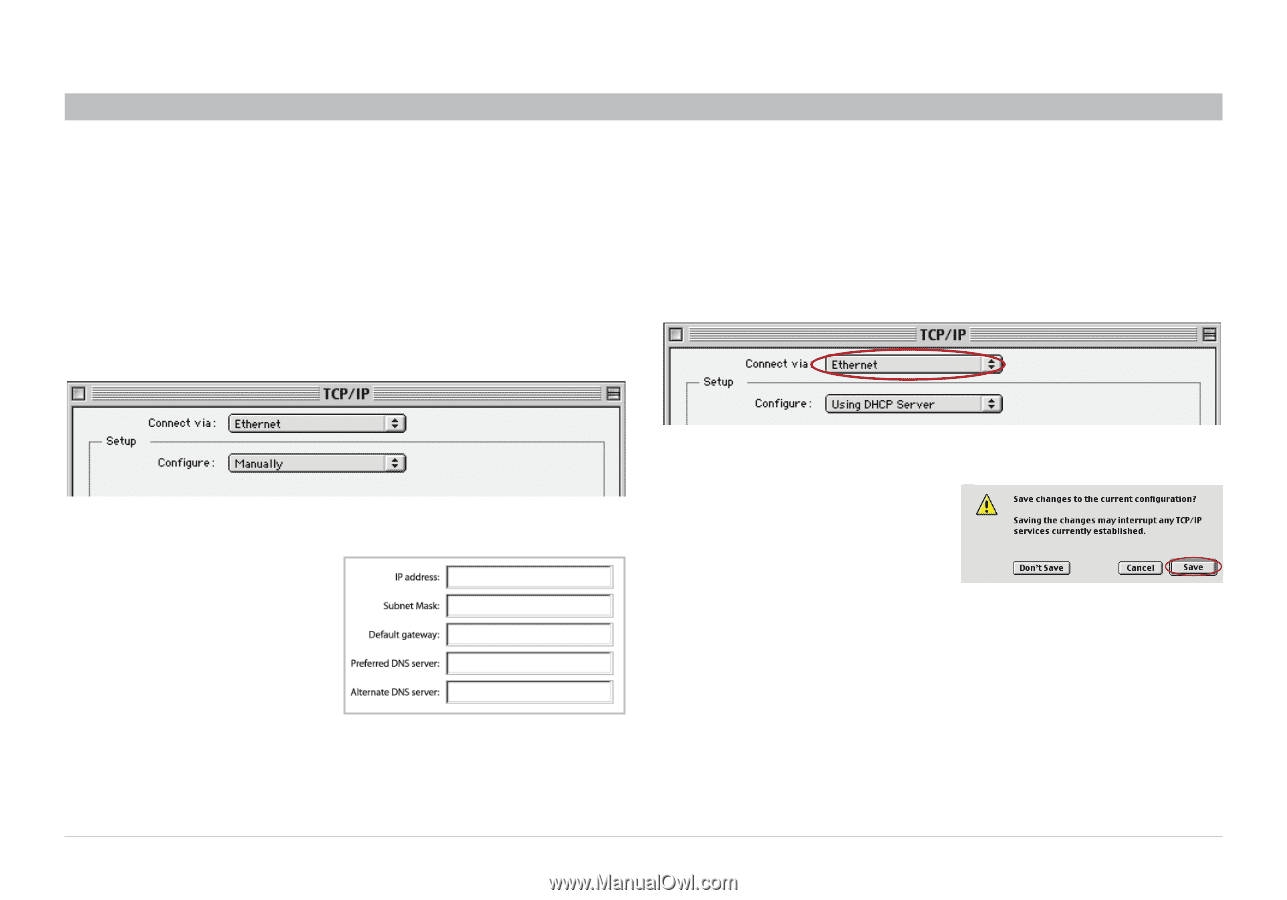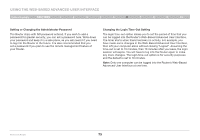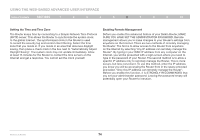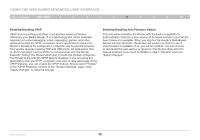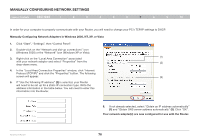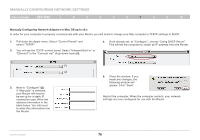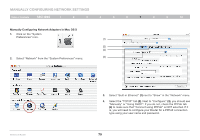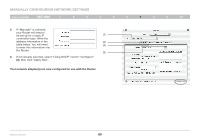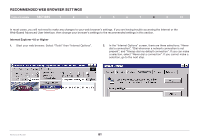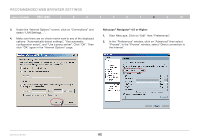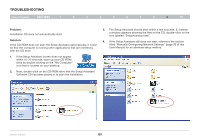Belkin F5D7234-4 Version 4xxx User Manual - Page 80
Pull down the Apple menu. Select Control Panels
 |
UPC - 722868680599
View all Belkin F5D7234-4 manuals
Add to My Manuals
Save this manual to your list of manuals |
Page 80 highlights
Manually Configuring Network Settings Table of Contents sections 1 2 3 4 5 6 7 8 9 10 Manually Configuring Network Adapters in Mac OS up to v9.x In order for your computer to properly communicate with your Router, you will need to change your Mac computer's TCP/IP settings to DHCP. 1. Pull down the Apple menu. Select "Control Panels" and select "TCP/IP". 2. You will see the TCP/IP control panel. Select "Ethernet Built-In" or "Ethernet" in the "Connect via:" drop-down menu (1). 4. If not already set, at "Configure:", choose "Using DHCP Server". This will tell the computer to obtain an IP address from the Router. (1) (2) 3. Next to "Configure" (2), if "Manually" is selected, your Router will need to be set up for a static IP connection type. Write the address information in the table below. You will need to enter this information into the Router. 5. Close the window. If you made any changes, the following window will appear. Click "Save". Restart the computer. When the computer restarts, your network settings are now configured for use with the Router. Wireless G Router 78