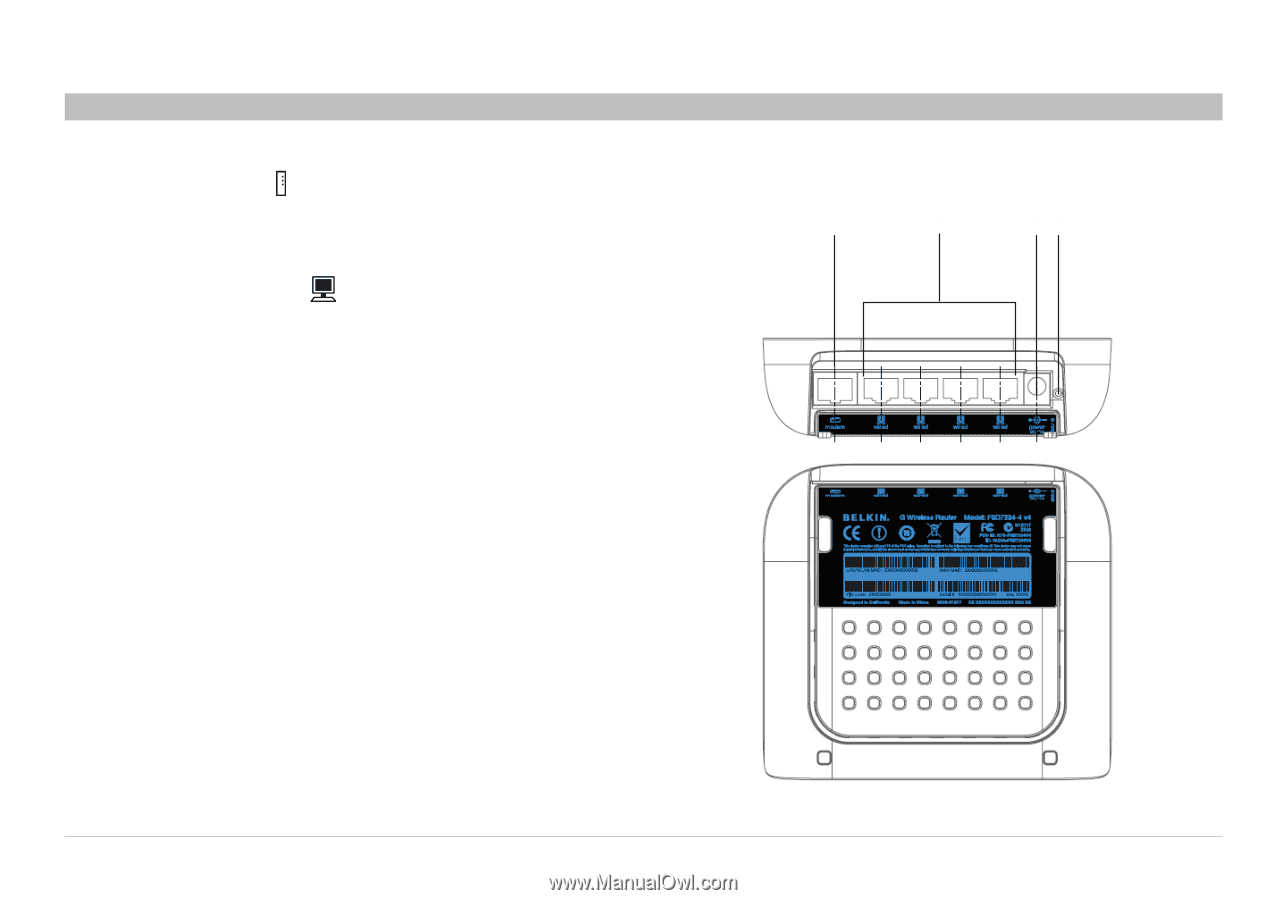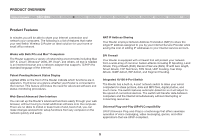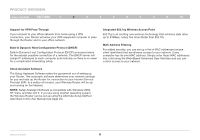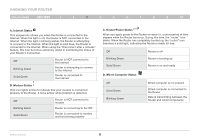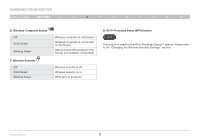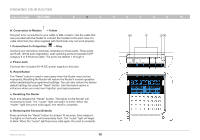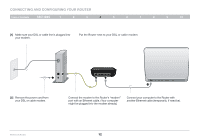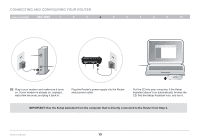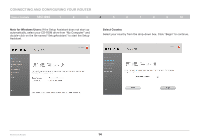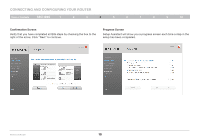Belkin F5D7234-4 Version 4xxx User Manual - Page 12
Push and release the Reset button. The lights on the Router will
 |
UPC - 722868680599
View all Belkin F5D7234-4 manuals
Add to My Manuals
Save this manual to your list of manuals |
Page 12 highlights
Knowing your Router Table of Contents sections 1 2 3 4 5 6 7 8 9 10 H. Connection to Modem - Yellow This port is for connection to your cable or DSL modem. Use the cable that was provided with the Router to connect the modem to this port. Use of a cable other than the cable supplied with the Router may not work properly. I. Connections to Computers - Gray Connect your wired (non-wireless) computers to these ports. These ports are RJ45, 10/100 auto-negotiation, auto-uplinking ports for standard UTP category 5 or 6 Ethernet cable. The ports are labeled 1 through 4. J. Power Jack Connect the included 9V/1A DC power supply to this jack. K. Reset Button The "Reset" button is used in rare cases when the Router may function improperly. Resetting the Router will restore the Router's normal operation while maintaining the programmed settings. You can also restore the factory default settings by using the "Reset" button. Use the restore option in instances where you may have forgotten your login password. a. Resetting the Router Push and release the "Reset" button. The lights on the Router will momentarily flash. The "router" light will begin to blink. When the "router" light becomes solid again, the reset is complete. b. Restoring the Factory Defaults Press and hold the "Reset" button for at least 10 seconds, then release it. The lights on the Router will momentarily flash. The "router" light will begin to blink. When the "router" light becomes solid again, the reset is complete. (H) (I) (J) (K) Wireless G Router 10