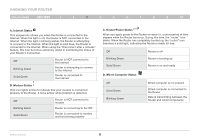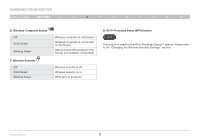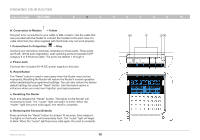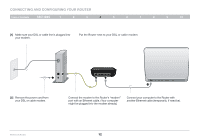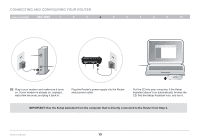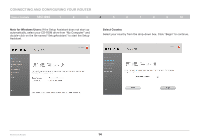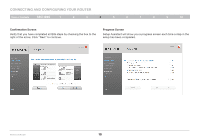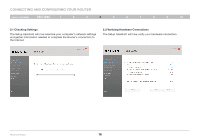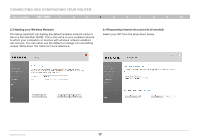Belkin F5D7234-4 Version 4xxx User Manual - Page 14
Connect your computer to the Router
 |
UPC - 722868680599
View all Belkin F5D7234-4 manuals
Add to My Manuals
Save this manual to your list of manuals |
Page 14 highlights
Connecting and Configuring your Router Table of Contents sections 1 2 3 4 5 6 7 8 9 10 [1] Make sure your DSL or cable line is plugged into your modem. Put the Router next to your DSL or cable modem. WAN LAN [2] Remove the power cord from your DSL or cable modem. Connect the modem to the Router's "modem" port with an Ethernet cable. (Your computer might be plugged into the modem already.) Connect your computer to the Router with another Ethernet cable (temporarily, if need be). Wireless G Router 12
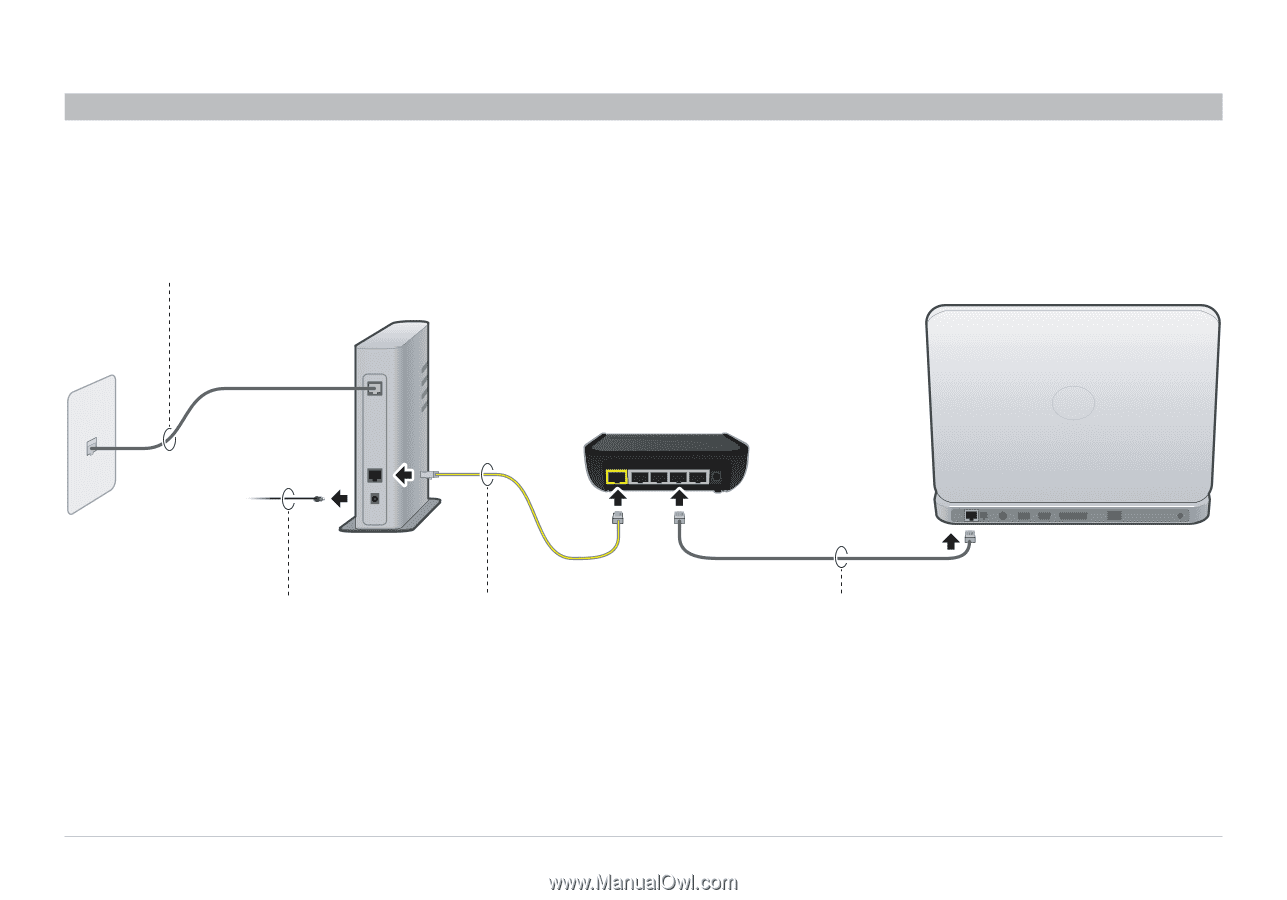
12
Wireless G Router
SECTIONS
Table of Contents
1
2
3
5
6
7
8
9
10
4
CONNECTING AND CONFIGURING YOUR ROUTER
LAN
WAN
[2]
Remove the power cord from
your DSL or cable modem.
Connect the modem to the Router’s “modem”
port with an Ethernet cable. (Your computer
might be plugged into the modem already.)
Connect your computer to the Router with
another Ethernet cable (temporarily, if need be).
[1]
Make sure your DSL or cable line is plugged into
your modem.
Put the Router next to your DSL or cable modem.