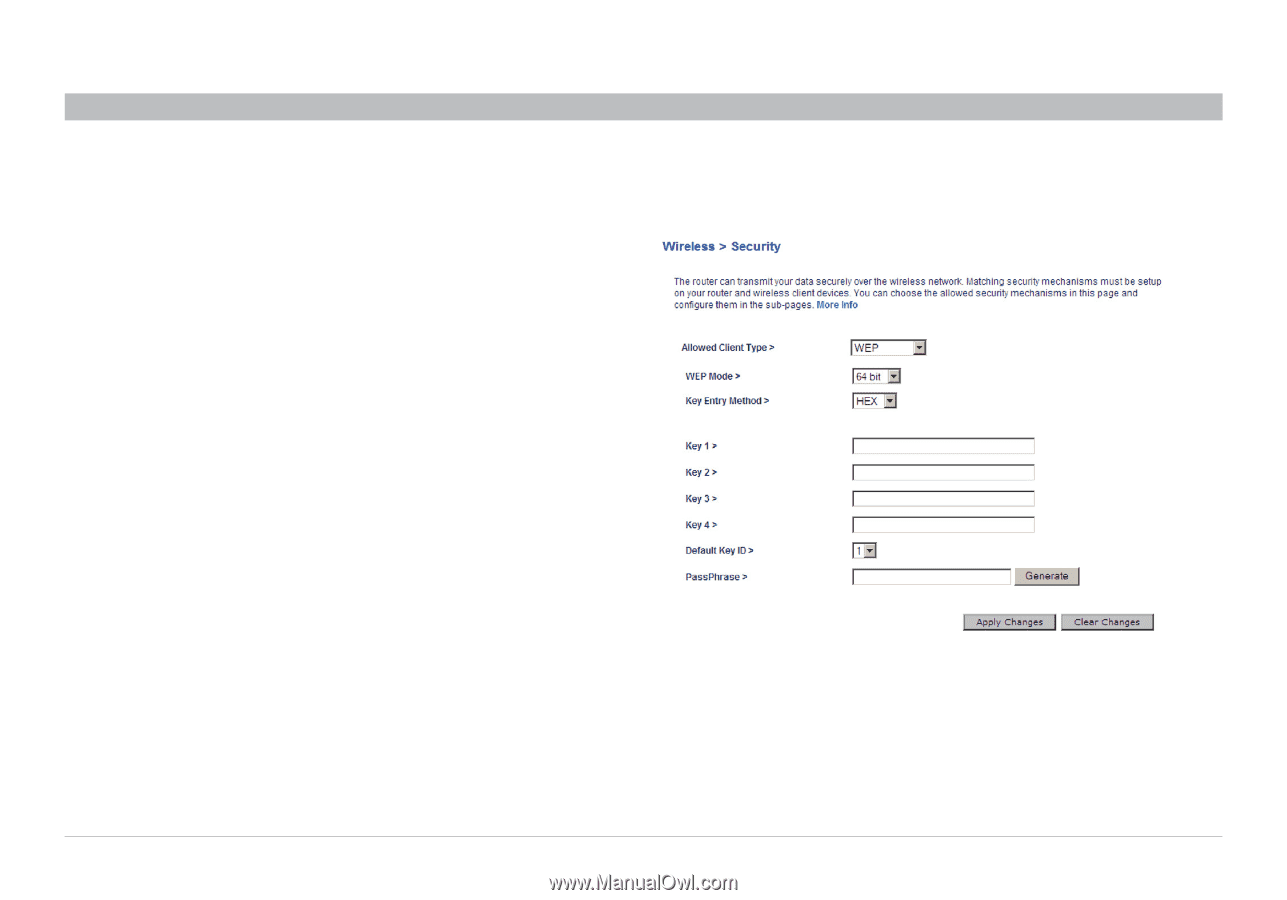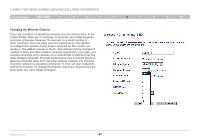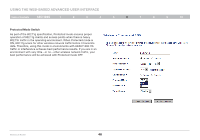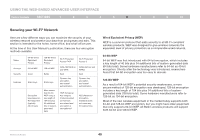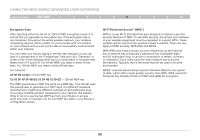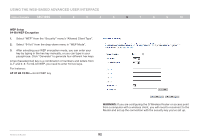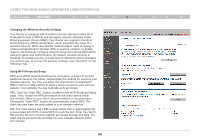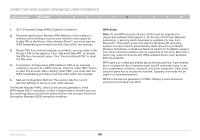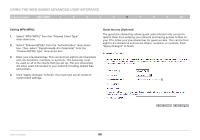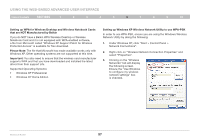Belkin F5D7234-4 Version 4xxx User Manual - Page 54
WEP Setup, Bit WEP Encryption, AF 0F 4B C3 D4, WARNING
 |
UPC - 722868680599
View all Belkin F5D7234-4 manuals
Add to My Manuals
Save this manual to your list of manuals |
Page 54 highlights
Using the Web-Based Advanced User Interface Table of Contents sections 1 2 3 4 5 6 7 8 9 10 WEP Setup 64-Bit WEP Encryption 1. Select "WEP" from the "Security" menu's "Allowed Client Type". 2. Select "64 bit" from the drop-down menu in "WEP Mode". 3. After selecting your WEP encryption mode, you can enter your key by typing in the hex key manually, or you can type in your passphrase. Click "Generate" to generate four different hex keys. A hex (hexadecimal) key is a combination of numbers and letters from A-F and 0-9. For 64-bit WEP, you need to enter 10 hex keys. For instance: AF 0F 4B C3 D4 = 64-bit WEP key Wireless G Router WARNING: If you are configuring the G Wireless Router or access point from a computer with a wireless client, you will need to reconnect to the Router and set up the connection with the security key you've set up. 52