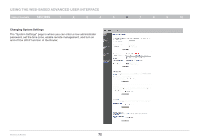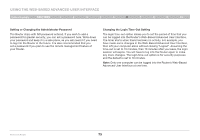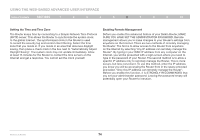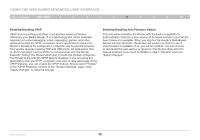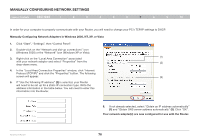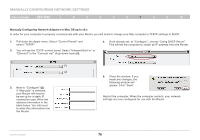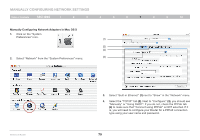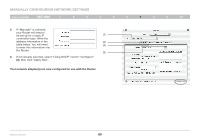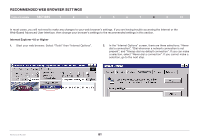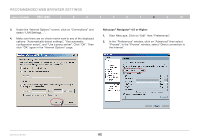Belkin F5D7234-4 Version 4xxx User Manual - Page 79
Manually Configuring Network Adapters in Windows 98SE or Me
 |
UPC - 722868680599
View all Belkin F5D7234-4 manuals
Add to My Manuals
Save this manual to your list of manuals |
Page 79 highlights
Manually Configuring Network Settings Table of Contents sections 1 2 3 4 5 6 7 8 9 10 Manually Configuring Network Adapters in Windows 98SE or Me 1. Right-click on "My Network Neighborhood" and select "Properties" from the drop-down menu. 2. Select "TCP/IP -> settings" for your installed network adapter. You will see the following window. 3. If "Specify an IP address" is selected, your Router will need to be set up for a static IP connection type. Write the address information in the table below. You will need to enter this information into the Router. 4. Write in the IP address and subnet mask from the "IP Address" tab (3). 5. Click the "Gateway" tab (2). Write the gateway address down in the chart. 6. Click the "DNS Configuration" tab (1). Write the DNS address(es) in the chart. 7. If not already selected, select "Obtain IP address automatically" in the "IP Address" tab. Click "OK". Restart the computer. When the computer restarts, your network adapter(s) are now configured for use with the Router. Set up the computer that is connected to the cable or DSL modem FIRST using these steps. You can also use these steps to add computers to your Router after the Router has been set up to connect to the Internet. (1) (3) (2) Wireless G Router 77