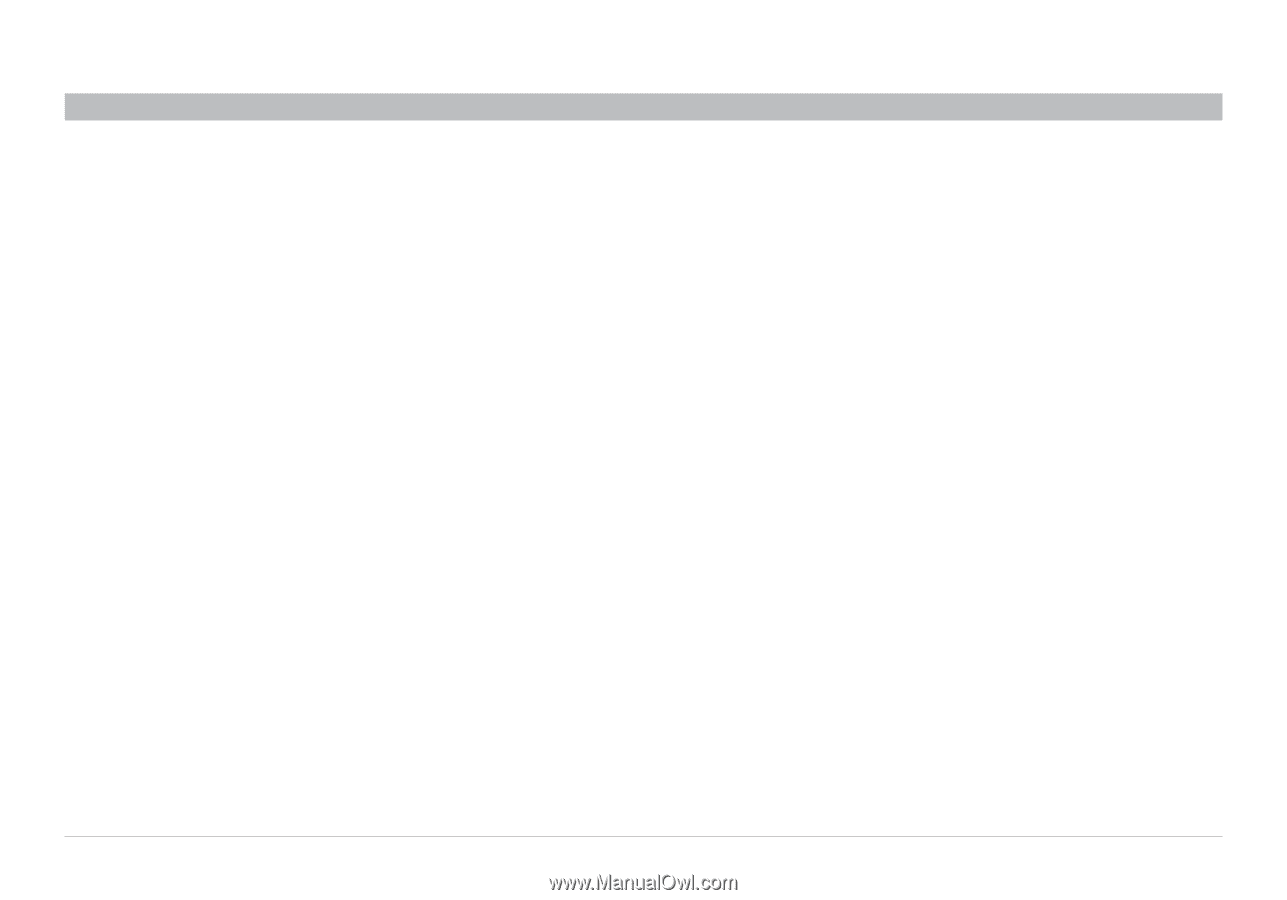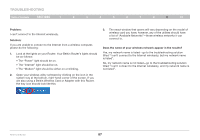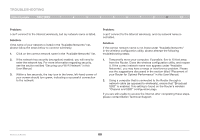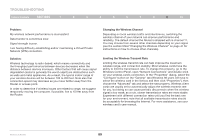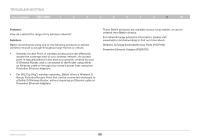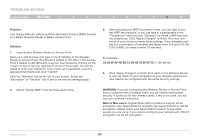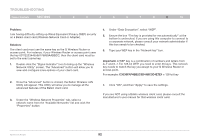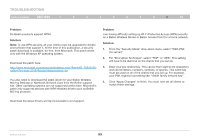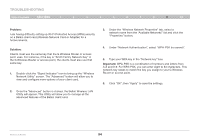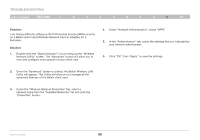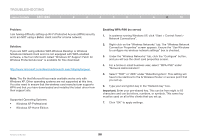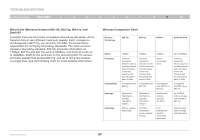Belkin F5D7234-4 Version 4xxx User Manual - Page 94
Problem, Solution, Important, C3030FAF4BB2C3D44BC3D4E7E4
 |
UPC - 722868680599
View all Belkin F5D7234-4 manuals
Add to My Manuals
Save this manual to your list of manuals |
Page 94 highlights
Troubleshooting Table of Contents sections 1 2 3 4 5 6 7 8 9 10 Problem: I am having difficulty setting up Wired Equivalent Privacy (WEP) security on a Belkin client card (Wireless Network Card or Adapter). Solution: The client card must use the same key as the G Wireless Router or access point. For instance, if your Wireless Router or access point uses the key 00112233445566778899AABBCC, then the client card must be set to the exact same key. 1. Double-click the "Signal Indicator" icon to bring up the "Wireless Network Utility" screen. The "Advanced" button will allow you to view and configure more options of your client card. 2. Once the "Advanced" button is clicked, the Belkin Wireless LAN Utility will appear. This Utility will allow you to manage all the advanced features of the Belkin client card. 3. Under the "Wireless Network Properties" tab, select a network name from the "Available Networks" list and click the "Properties" button. 4. Under "Data Encryption", select "WEP". 5. Ensure the box "The key is provided for me automatically" at the bottom is unchecked. If you are using this computer to connect to a corporate network, please consult your network administrator if this box needs to be checked. 6. Type your WEP key in the "Network key" box. Important: A WEP key is a combination of numbers and letters from A-F and 0-7. For 128-bit WEP, you need to enter 26 keys. This network key needs to match the key you assign to your G Wireless Router or access point. For example: C3030FAF4BB2C3D44BC3D4E7E4 = 128-bit key 7. Click "OK", and then "Apply" to save the settings. If you are NOT using a Belkin wireless client card, please consult the manufacturer's user manual for that wireless client card. Wireless G Router 92