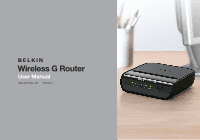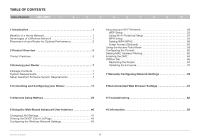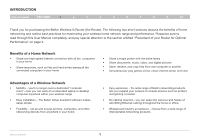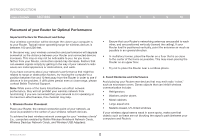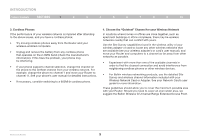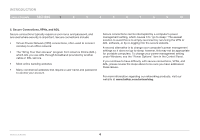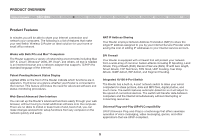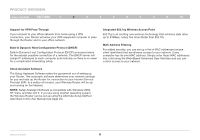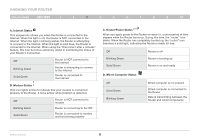Belkin F5D7234-4 Version 4xxx User Manual - Page 5
Introduction - as access point
 |
UPC - 722868680599
View all Belkin F5D7234-4 manuals
Add to My Manuals
Save this manual to your list of manuals |
Page 5 highlights
Introduction Table of Contents sections 1 2 3 4 5 6 7 8 9 10 3. Cordless Phones If the performance of your wireless network is impaired after attending to the above issues, and you have a cordless phone: • Try moving cordless phones away from the Router and your wireless-enabled computers. • Unplug and remove the battery from any cordless phone that operates on the 2.4GHz band (check the manufacturer's information). If this fixes the problem, your phone may be interfering. • If your phone supports channel selection, change the channel on the phone to the farthest channel from your wireless network. For example, change the phone to channel 1 and move your Router to channel 11. See your phone's user manual for detailed instructions. • If necessary, consider switching to a 900MHz cordless phone. 4. Choose the "Quietest" Channel for your Wireless Network In locations where homes or offices are close together, such as apartment buildings or office complexes, there may be wireless networks nearby that can conflict with yours. Use the Site Survey capabilities found in the wireless utility of your wireless adapter or card to locate any other wireless networks that are available (see your wireless adapter's or card's user manual), and move your Router and computers to a channel as far away from other networks as possible. • Experiment with more than one of the available channels in order to find the clearest connection and avoid interference from neighboring cordless phones or other wireless devices. • For Belkin wireless networking products, use the detailed Site Survey and wireless channel information included with your Wireless Network Card or Adapter. See your Network Card's user guide for more information. These guidelines should allow you to cover the maximum possible area with your Router. Should you need to cover an even wider area, we suggest the Belkin Wireless G Universal Range Extender/Access Point. Wireless G Router 3