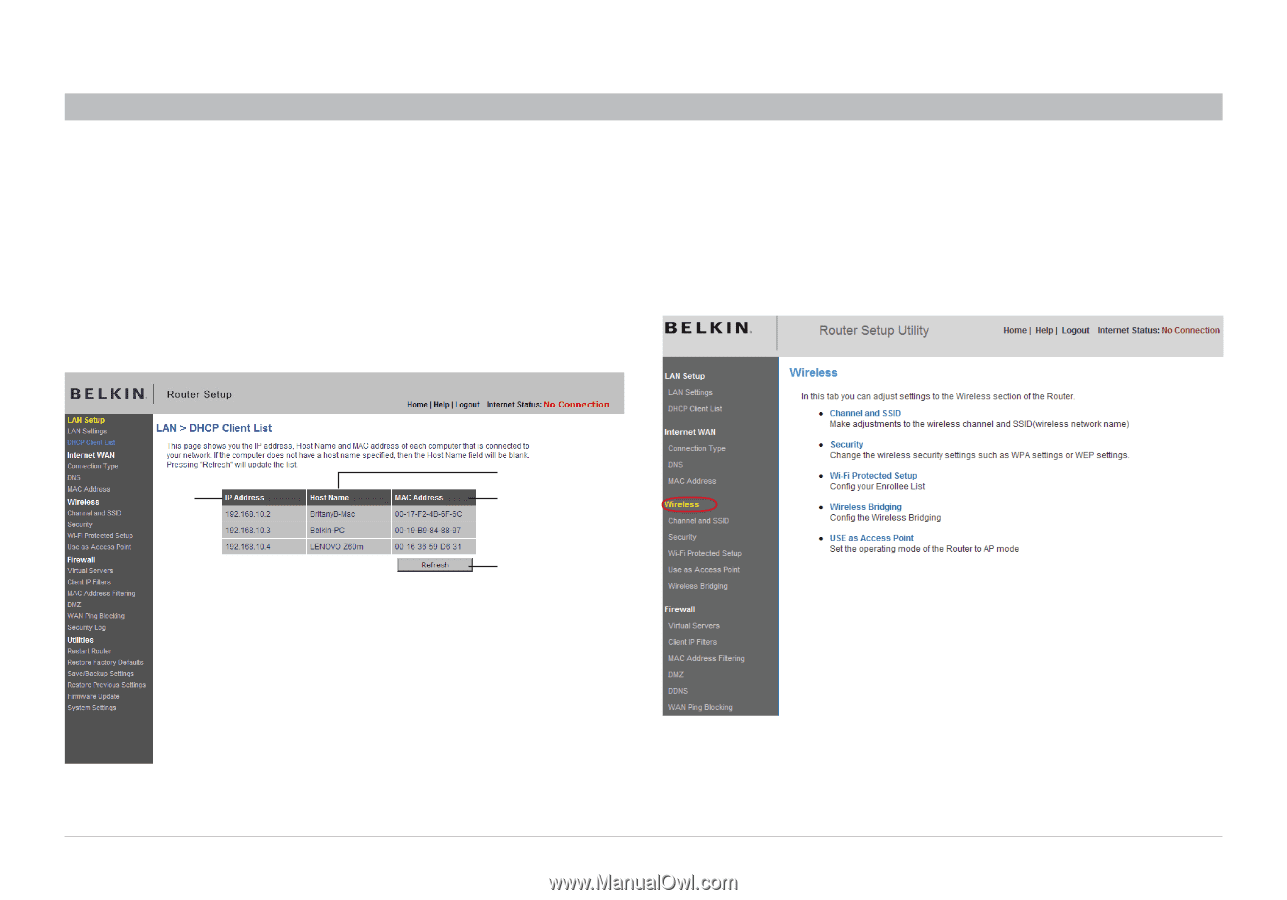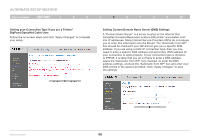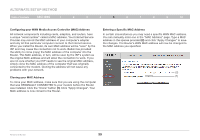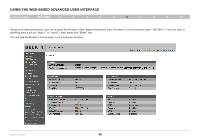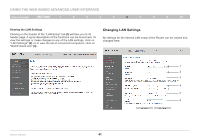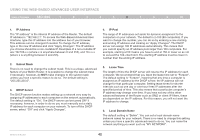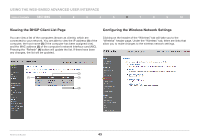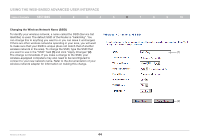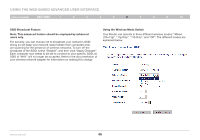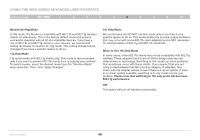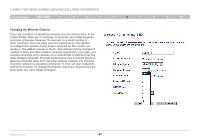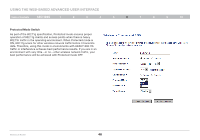Belkin F5D7234-4 Version 4xxx User Manual - Page 45
Viewing the DHCP Client List Configuring the Wireless Network Settings
 |
UPC - 722868680599
View all Belkin F5D7234-4 manuals
Add to My Manuals
Save this manual to your list of manuals |
Page 45 highlights
Using the Web-Based Advanced User Interface Table of Contents sections 1 2 3 4 5 6 7 8 9 10 Viewing the DHCP Client List Page Configuring the Wireless Network Settings You can view a list of the computers (known as clients), which are connected to your network. You are able to view the IP address (1) of the computer, the host name (2) (if the computer has been assigned one), and the MAC address (3) of the computer's network interface card (NIC). Pressing the "Refresh" (4) button will update the list. If there have been any changes, the list will be updated. Clicking on the header of the "Wireless" tab will take you to the "Wireless" header page. Under the "Wireless" tab, there are links that allow you to make changes to the wireless network settings. (2) (1) (3) (4) Wireless G Router 43