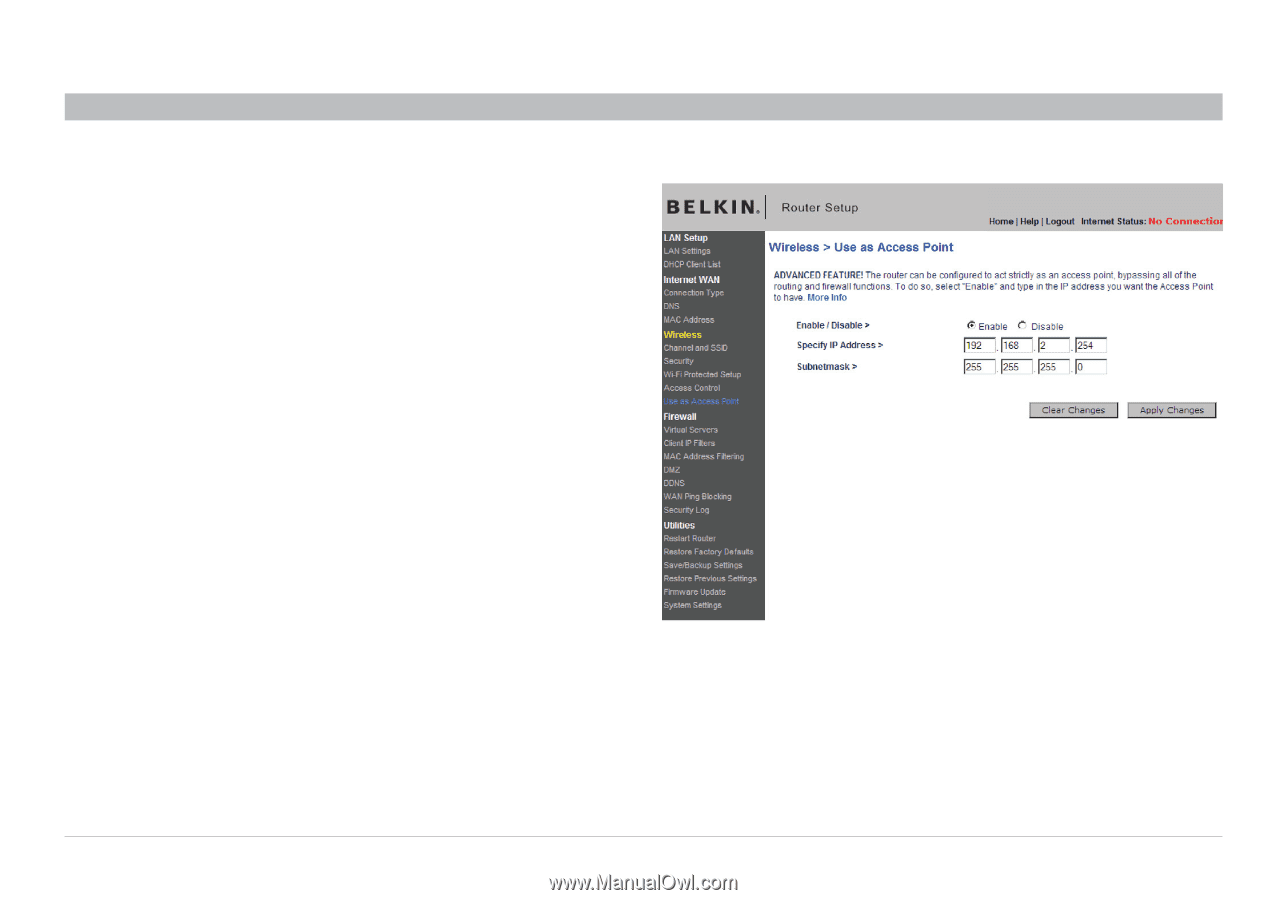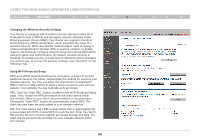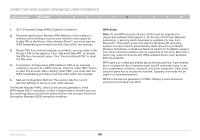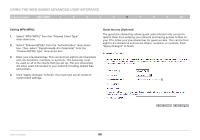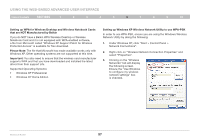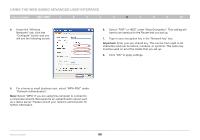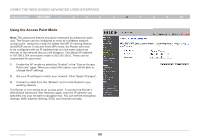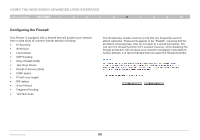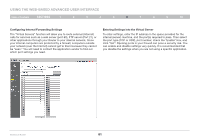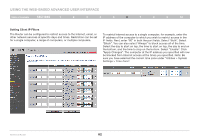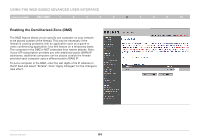Belkin F5D7234-4 Version 4xxx User Manual - Page 61
Using the Access Point Mode - as bridge
 |
UPC - 722868680599
View all Belkin F5D7234-4 manuals
Add to My Manuals
Save this manual to your list of manuals |
Page 61 highlights
Using the Web-Based Advanced User Interface Table of Contents sections 1 2 3 4 5 6 7 8 9 10 Using the Access Point Mode Note: This advanced feature should be employed by advanced users only. The Router can be configured to work as a wireless network access point. Using this mode will defeat the NAT IP sharing feature and DHCP server. In Access Point (AP) mode, the Router will need to be configured with an IP address that is in the same subnet as the rest of the network that you will bridge to. The default IP address is 192.168.2.254 and subnet mask is 255.255.255.0. These can be customized for your need. 1. Enable the AP mode my selecting "Enable" in the "Use as Access Point only" page. When you select this option, you will be able to change the IP settings. 2. Set your IP settings to match your network. Click "Apply Changes". 3. Connect a cable from the "Modem" port on the Router to your existing network. The Router is now acting as an access point. To access the Router's Web-Based Advanced User Interface again, type the IP address you specified into your browser's navigation bar. You can set the encryption settings, MAC address filtering, SSID, and channel normally. Wireless G Router 59