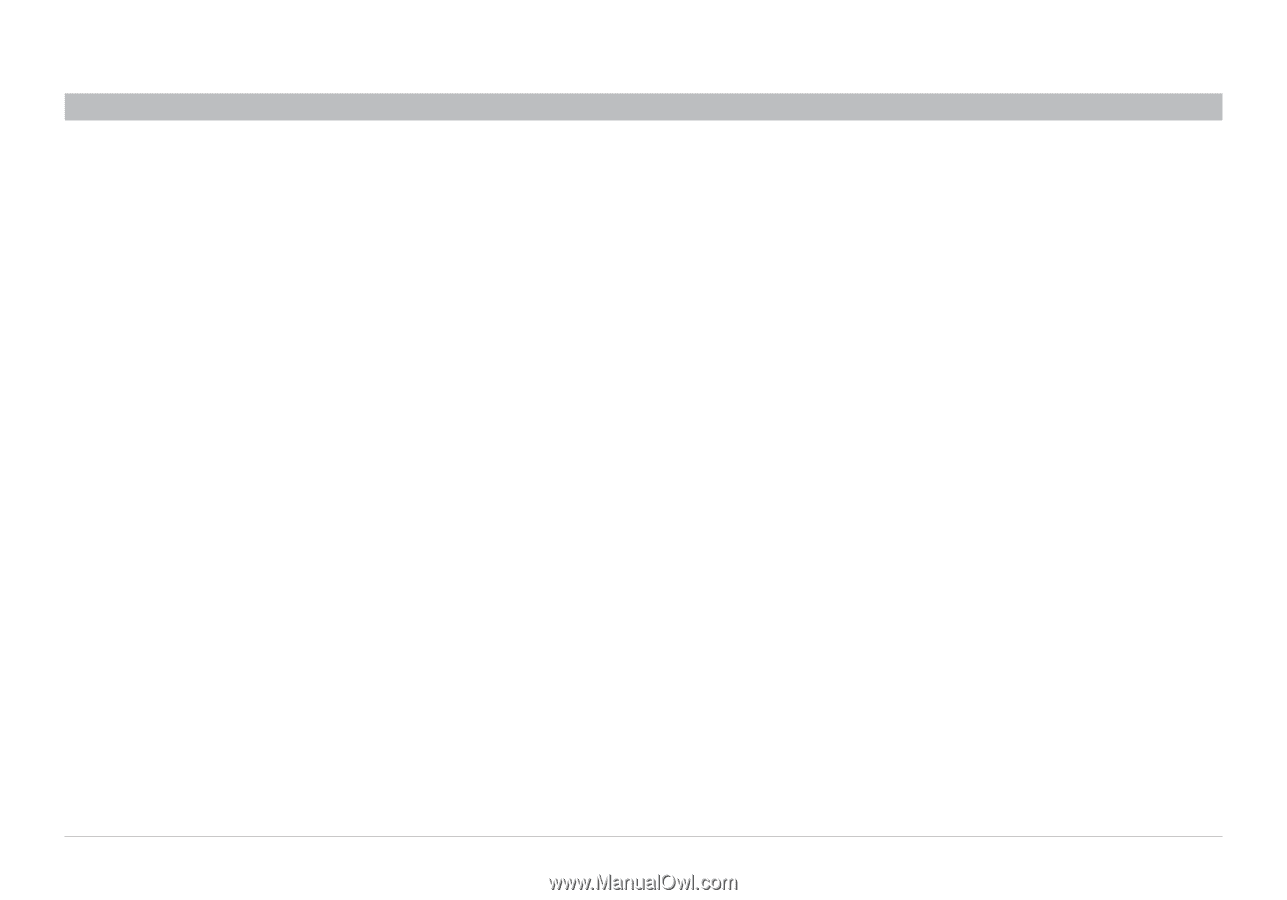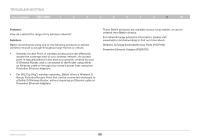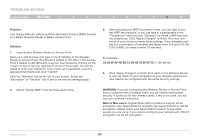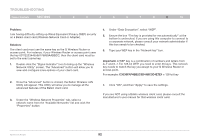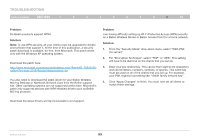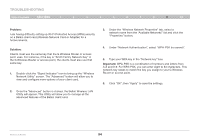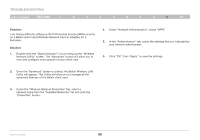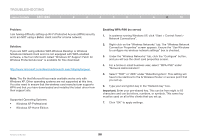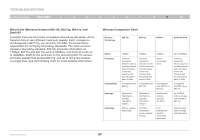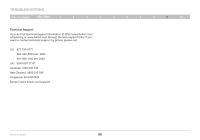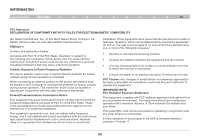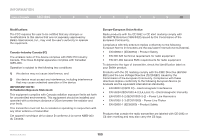Belkin F5D7234-4 Version 4xxx User Manual - Page 97
Under Network Authentication, select WPA.
 |
UPC - 722868680599
View all Belkin F5D7234-4 manuals
Add to My Manuals
Save this manual to your list of manuals |
Page 97 highlights
Troubleshooting Table of Contents sections 1 2 3 4 5 6 7 8 9 10 Problem: I am having difficulty setting up Wi-Fi Protected Access (WPA) security on a Belkin client card (Wireless Network Card or Adapter) for a business. Solution: 1. Double-click the "Signal Indicator" icon to bring up the "Wireless Network Utility" screen. The "Advanced" button will allow you to view and configure more options of your client card. 4. Under "Network Authentication", select "WPA". 5. In the "Authentication" tab, select the settings that are indicated by your network administrator. 6. Click "OK", then "Apply" to save the settings. 2. Once the "Advanced" button is clicked, the Belkin Wireless LAN Utility will appear. This Utility will allow you to manage all the advanced features of the Belkin client card. 3. Under the "Wireless Network Properties" tab, select a network name from the "Available Networks" list and click the "Properties" button. Wireless G Router 95