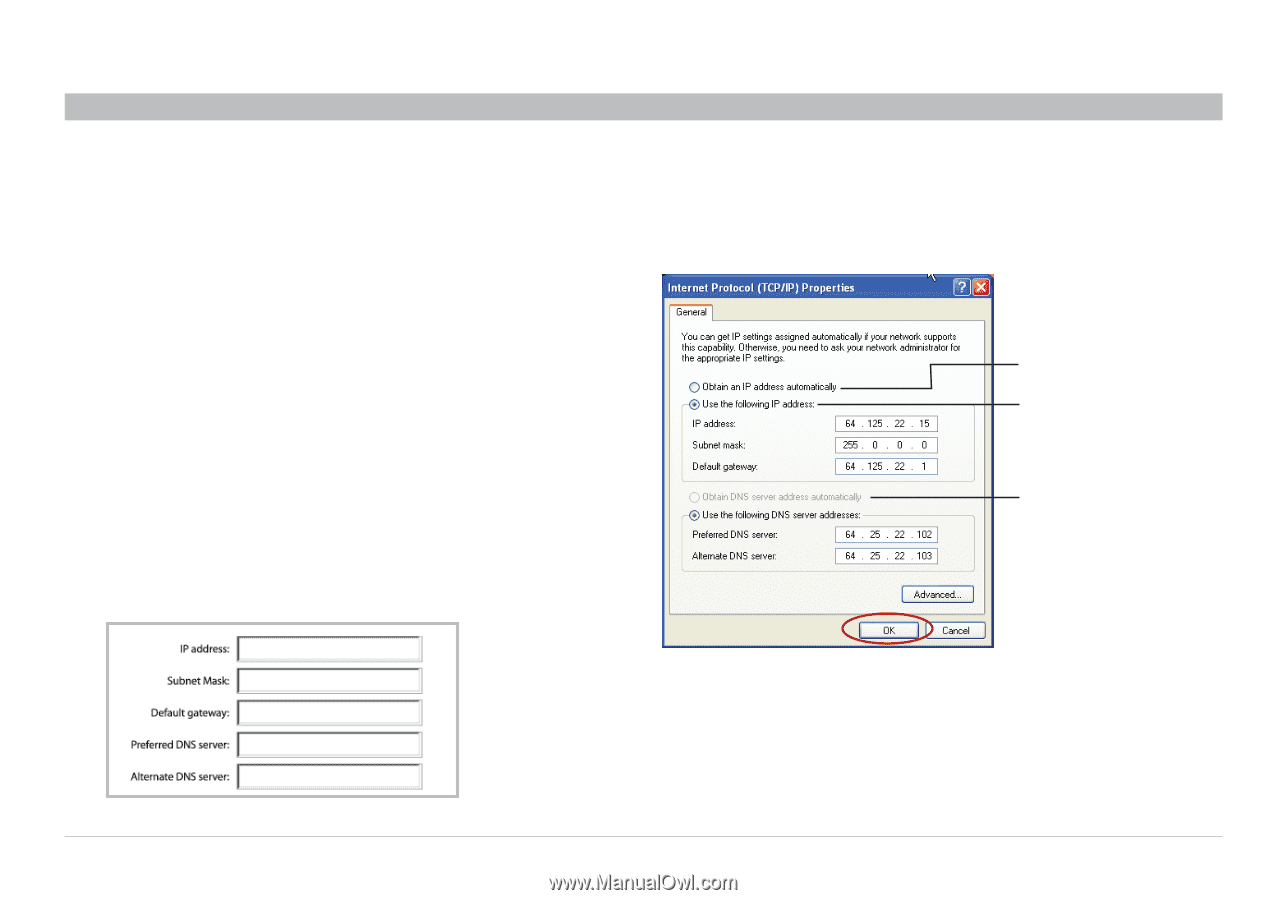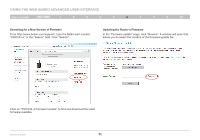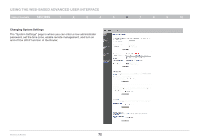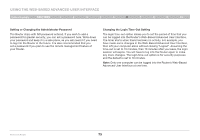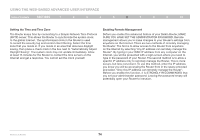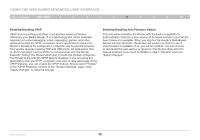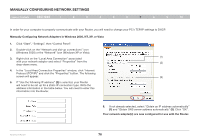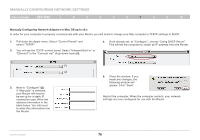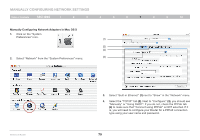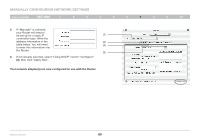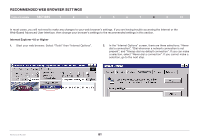Belkin F5D7234-4 Version 4xxx User Manual - Page 78
Manually Configuring Network Settings - vista
 |
UPC - 722868680599
View all Belkin F5D7234-4 manuals
Add to My Manuals
Save this manual to your list of manuals |
Page 78 highlights
Manually Configuring Network Settings Table of Contents sections 1 2 3 4 5 6 7 8 9 10 In order for your computer to properly communicate with your Router, you will need to change your PC's TCP/IP settings to DHCP. Manually Configuring Network Adapters in Windows 2000, NT, XP, or Vista 1. Click "Start", "Settings", then "Control Panel". 2. Double-click on the "Network and dial-up connections" icon (Windows 2000) or the "Network" icon (Windows XP or Vista). 3. Right-click on the "Local Area Connection" associated (1) with your network adapter and select "Properties" from the (2) drop-down menu. 4. In the "Local Area Connection Properties" window, click "Internet Protocol (TCP/IP)" and click the "Properties" button. The following screen will appear: (3) 5. If "Use the following IP address" (2) is selected, your Router will need to be set up for a static IP connection type. Write the address information in the table below. You will need to enter this information into the Router. 6. If not already selected, select "Obtain an IP address automatically" (1) and "Obtain DNS server address automatically" (3). Click "OK". Your network adapter(s) are now configured for use with the Router. Wireless G Router 76