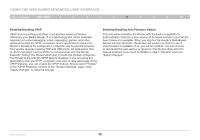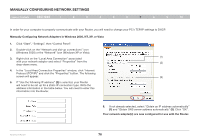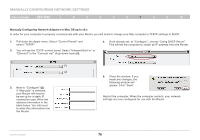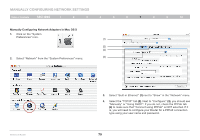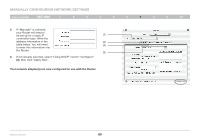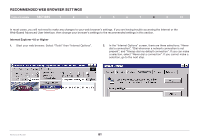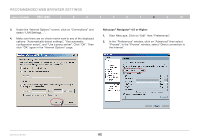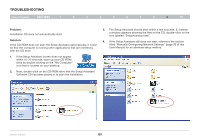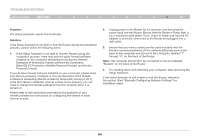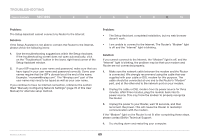Belkin F5D7234-4 Version 4xxx User Manual - Page 82
to enter this information into
 |
UPC - 722868680599
View all Belkin F5D7234-4 manuals
Add to My Manuals
Save this manual to your list of manuals |
Page 82 highlights
Manually Configuring Network Settings Table of Contents sections 1 2 3 4 5 6 7 8 9 10 5. If "Manually" is selected, your Router will need to be set up for a static IP (1) connection type. Write the address information in the (2) table below. You will need (4) to enter this information into the Router. (3) 6. If not already selected, select "Using DHCP" next to "Configure:" (3), then click "Apply Now". Your network adapter(s) are now configured for use with the Router. Wireless G Router 80
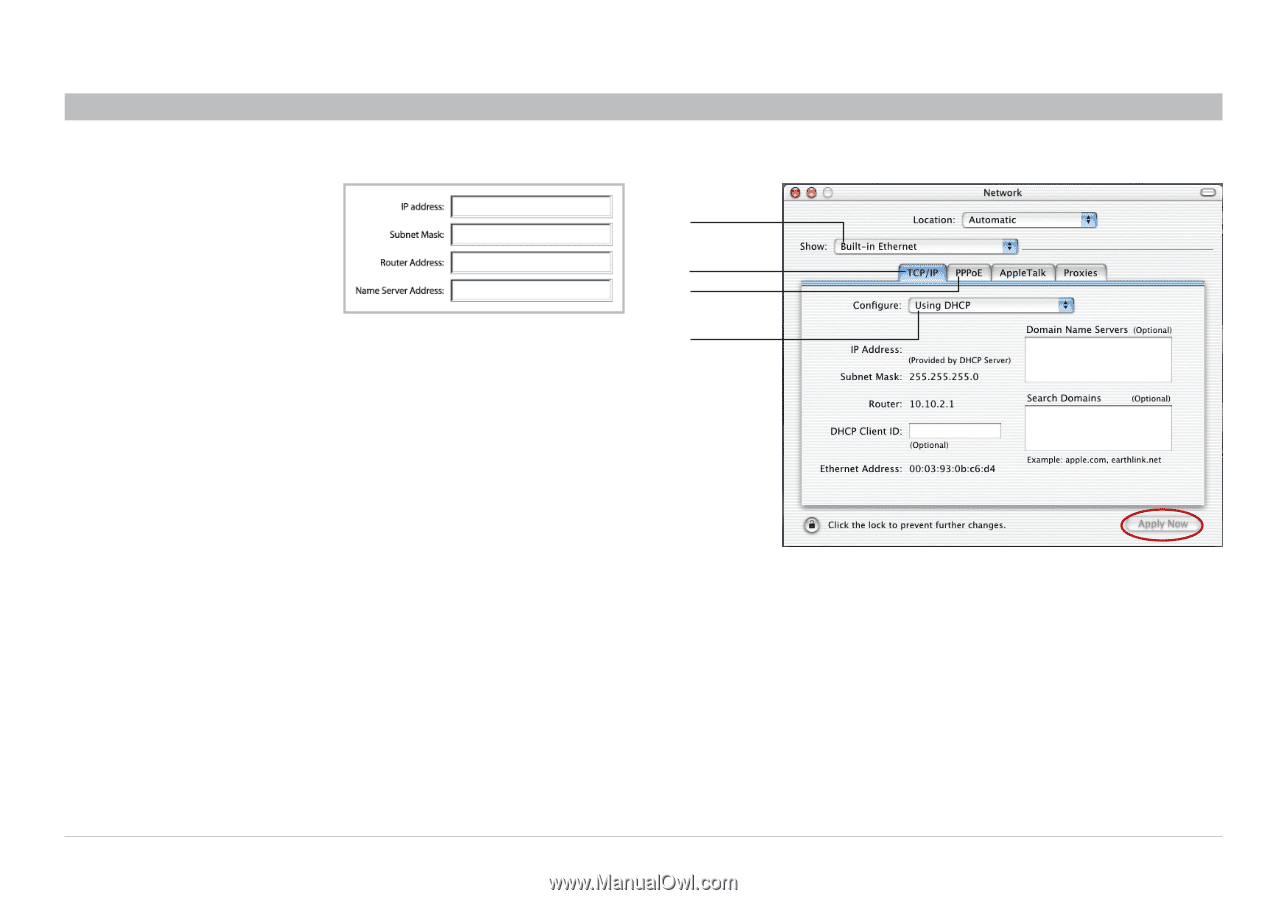
80
Wireless G Router
SECTIONS
Table of Contents
1
2
3
4
5
6
8
9
10
7
MANUALLY CONFIGURING NETWORK SETTINGS
5�
If “Manually” is selected,
your Router will need to
be set up for a static IP
connection type. Write the
address information in the
table below. You will need
to enter this information into
the Router.
(1)
(3)
(4)
(2)
6�
If not already selected, select “Using DHCP” next to “Configure:”
(3)
, then click “Apply Now”.
Your network adapter(s) are now configured for use with the Router�