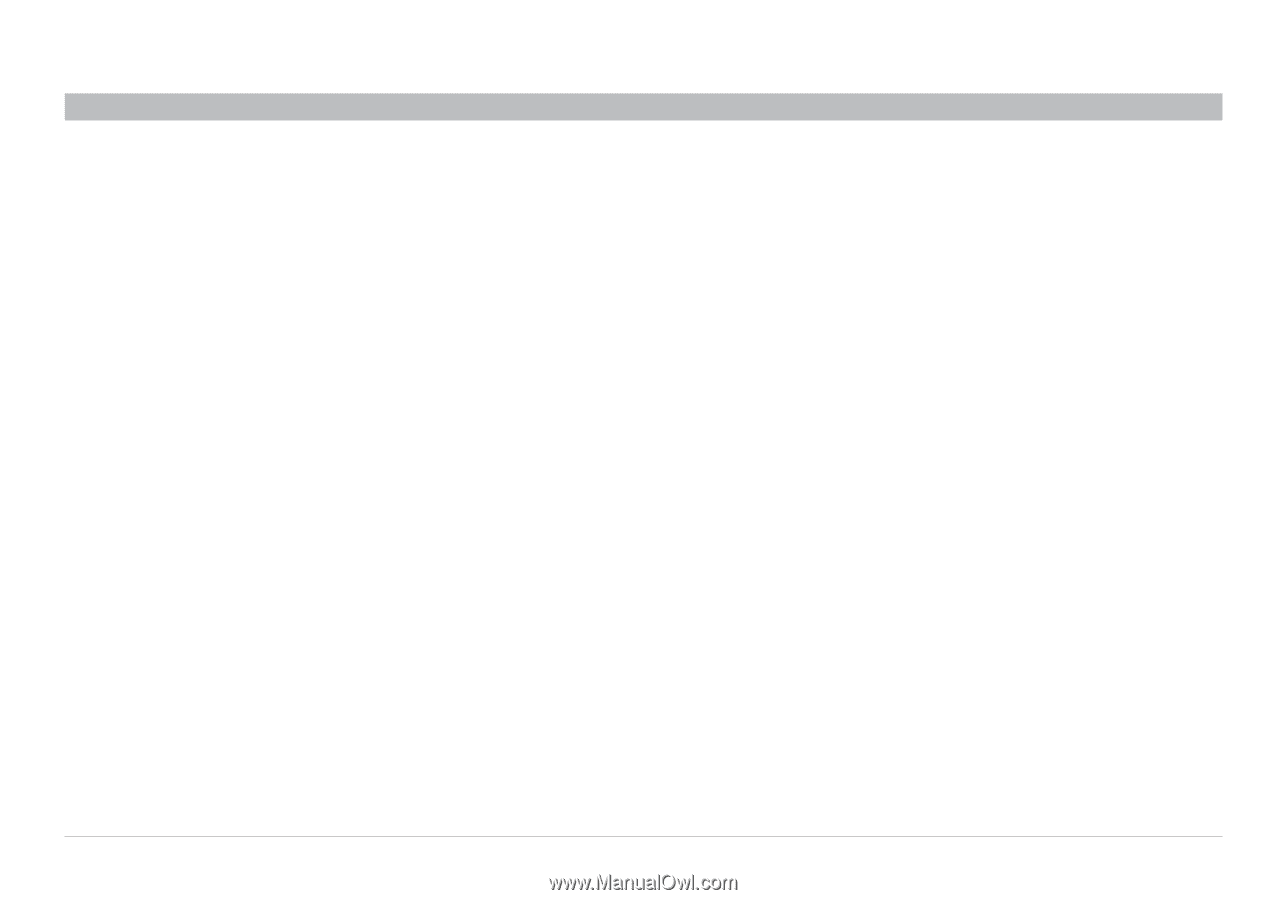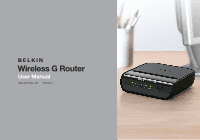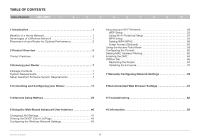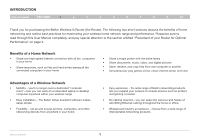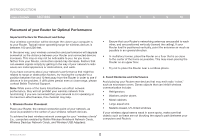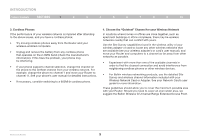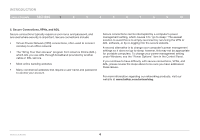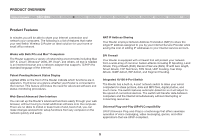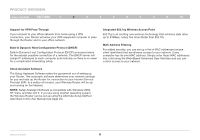Belkin F5D7234-4 Version 4xxx User Manual - Page 4
Placement of your Router for Optimal Performance - speed
 |
UPC - 722868680599
View all Belkin F5D7234-4 manuals
Add to My Manuals
Save this manual to your list of manuals |
Page 4 highlights
Introduction Table of Contents sections 1 2 3 4 5 6 7 8 9 10 Placement of your Router for Optimal Performance Important Factors for Placement and Setup Your wireless connection will be stronger the closer your computer is to your Router. Typical indoor operating range for wireless devices is between 100 and 200 feet. In the same way, your wireless connection and performance will degrade somewhat as the distance between your Router and connected devices increases. This may or may not be noticeable to you. As you move farther from your Router, connection speed may decrease. Factors that can weaken signals simply by getting in the way of your network's radio waves are metal appliances or obstructions, and walls. If you have concerns about your network's performance that might be related to range or obstruction factors, try moving the computer to a position between five and 10 feet away from the Router in order to see if distance is the problem. If difficulties persist even at close range, please contact Belkin Technical Support. Note: While some of the items listed below can affect network performance, they will not prohibit your wireless network from functioning; if you are concerned that your network is not operating at its maximum effectiveness, this checklist may help. 1. Wireless Router Placement Place your Router, the central connection point of your network, as close as possible to the center of your wireless network devices. To achieve the best wireless network coverage for your "wireless clients" (i.e., computers enabled by Belkin Wireless Notebook Network Cards, Wireless Desktop Network Cards, and Wireless USB Adapters): • Ensure that your Router's networking antennas are parallel to each other, and are positioned vertically (toward the ceiling). If your Router itself is positioned vertically, point the antennas as much as possible in an upward direction. • In multistory homes, place the Router on a floor that is as close to the center of the home as possible. This may mean placing the Router on an upper floor. • Try not to place the Router near a cordless phone. 2. Avoid Obstacles and Interference Avoid placing your Router near devices that may emit radio "noise," such as microwave ovens. Dense objects that can inhibit wireless communication include: • Refrigerators • Washers and/or dryers • Metal cabinets • Large aquariums • Metallic-based, UV-tinted windows If your wireless signal seems weak in some spots, make sure that objects such as these are not blocking the signal's path (between your computers and Router). Wireless G Router 2