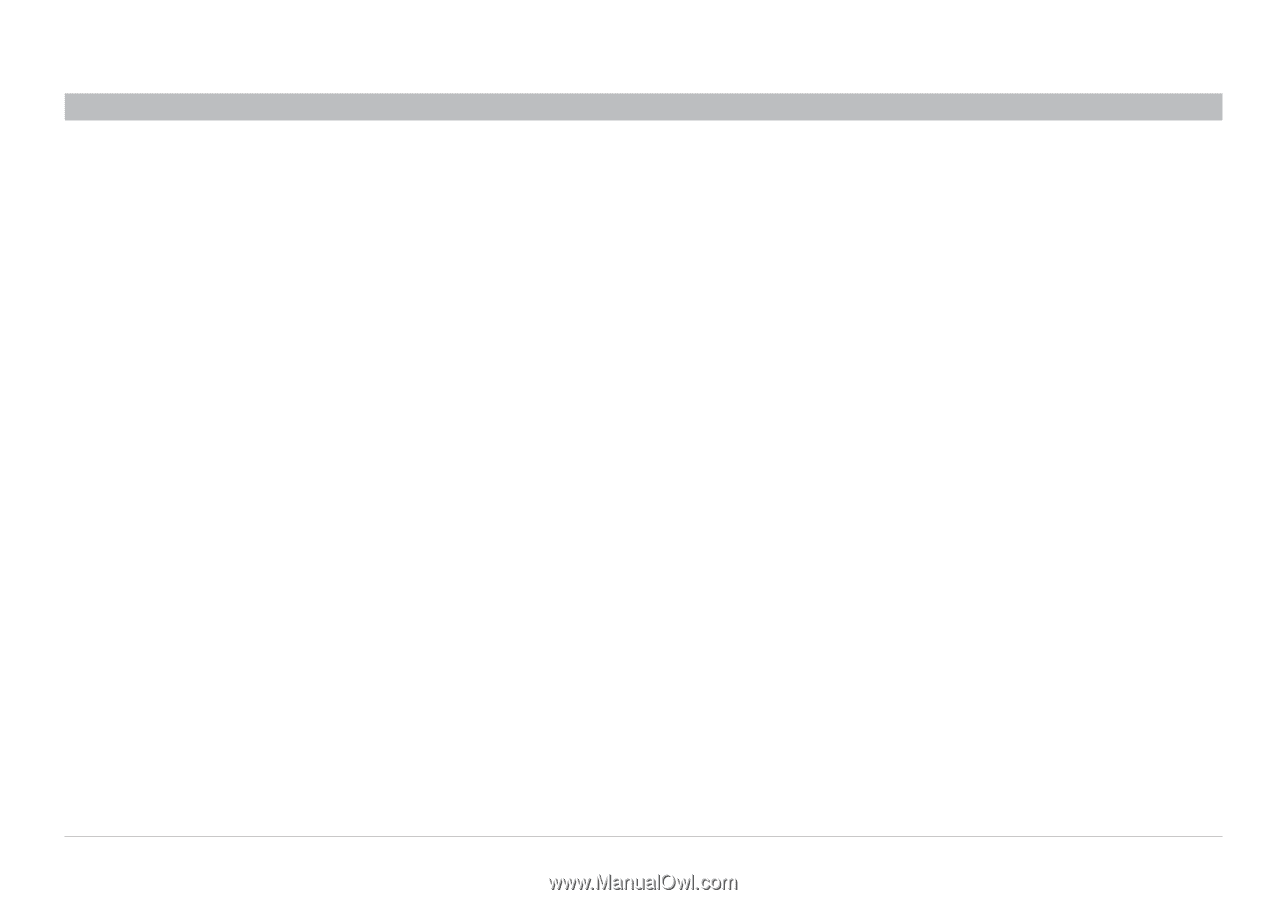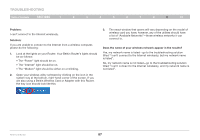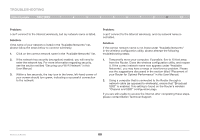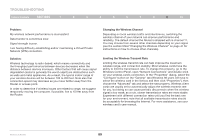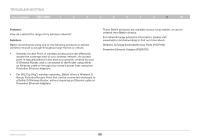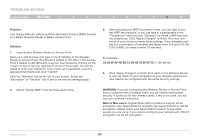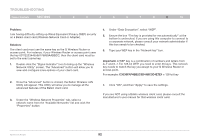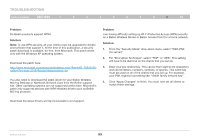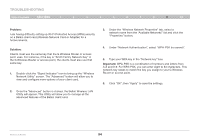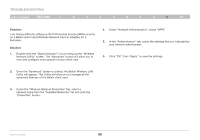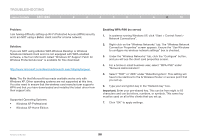Belkin F5D7234-4 Version 4xxx User Manual - Page 93
Problem, Solution, C3 03 0F AF 4B B2 C3 D4 4B C3 D4 E7 E4, WARNING, Note to Mac users
 |
UPC - 722868680599
View all Belkin F5D7234-4 manuals
Add to My Manuals
Save this manual to your list of manuals |
Page 93 highlights
Troubleshooting Table of Contents sections 1 2 3 4 5 6 7 8 9 10 Problem: I am having difficulty setting up Wired Equivalent Privacy (WEP) security on a Belkin Wireless Router or Belkin Access Point. Solution: 1. Log into your Wireless Router or Access Point. Open your web browser and type in the IP address of the Wireless Router or Access Point. (The Router's default is 192.168.2.1, the Access Point's default is 192.168.2.254.) Log into your Router by clicking on the "Login" button in the top, right-hand corner of the screen. You will be asked to enter your password. If you never set a password, leave the password field blank and click "Submit". Click the "Wireless" tab on the left of your screen. Select the "Encryption" or "Security" tab to get to the security settings page. 3. After selecting your WEP encryption mode, you can type in your hex WEP key manually, or you can type in a passphrase in the "Passphrase" field and click "Generate" to create a WEP key from the passphrase. Click "Apply Changes" to finish. You must now set all of your clients to match these settings. A hex (hexadecimal) key is a combination of numbers and letters from A-F and 0-9. For 128-bit WEP, you need to enter 26 hex keys. For example: C3 03 0F AF 4B B2 C3 D4 4B C3 D4 E7 E4 = 128-bit key 4. Click "Apply Changes" to finish. Encryption in the Wireless Router is now set. Each of your computers on your wireless network will now need to be configured with the same security settings. 2. Select "128-bit WEP" from the drop-down menu. WARNING: If you are configuring the Wireless Router or Access Point from a computer with a wireless client, you will need to ensure that security is turned on for this wireless client. If this is not done, you will lose your wireless connection. Note to Mac users: Original Apple AirPort products support 64-bit encryption only. Apple AirPort 2 products can support 64-bit or 128-bit encryption. Please check your Apple AirPort product to see which version you are using. If you cannot configure your network with 128-bit encryption, try 64-bit encryption. Wireless G Router 91