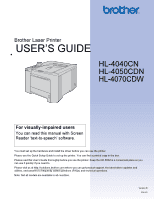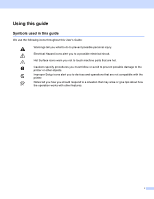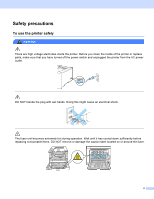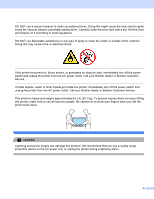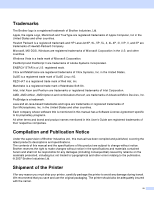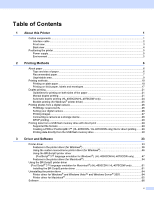Brother International HL 4040CN Users Manual - English
Brother International HL 4040CN - Color Laser Printer Manual
 |
UPC - 012502617785
View all Brother International HL 4040CN manuals
Add to My Manuals
Save this manual to your list of manuals |
Brother International HL 4040CN manual content summary:
- Brother International HL 4040CN | Users Manual - English - Page 1
Brother Laser Printer USER'S GUIDE HL-4040CN HL-4050CDN HL-4070CDW For visually-impaired users You can read this manual with Screen Reader 'text-to-speech' software. You must set up the hardware and install the driver before you can use the printer. Please use the Quick Setup Guide to set up the - Brother International HL 4040CN | Users Manual - English - Page 2
We use the following icons throughout this User's Guide: Warnings tell you what to do to prevent possible avoid to prevent possible damage to the printer or other objects. Improper Setup icons alert you to devices and operations that are not compatible with the printer. Notes tell you how you should - Brother International HL 4040CN | Users Manual - English - Page 3
you clean the inside of the printer or replace parts, make sure that you have turned off the power switch and unplugged the printer from the AC power outlet. DO NOT handle the plug with wet hands. Doing this might cause an electrical shock. The fuser unit becomes extremely hot during operation - Brother International HL 4040CN | Users Manual - English - Page 4
. If metal objects, water or other liquids get inside the printer, immediately turn off the power switch and unplug the printer from the AC power outlet. Call your Brother dealer or Brother Customer Service. This printer is heavy and weighs approximately 64.2 lb (29.1 kg). To prevent injuries when - Brother International HL 4040CN | Users Manual - English - Page 5
United manual and the specifications of this product are subject to change without notice. Brother reserves the right to make changes errors relating to the publication. © 2007 Brother Industries Ltd. Shipment of the Printer If for any reason you must ship your printer, carefully package the printer - Brother International HL 4040CN | Users Manual - English - Page 6
direct print 29 Supported file formats ...29 Creating a PRN or PostScript® 3™ (HL-4050CDN / HL-4070CDW only) file for direct printing .......29 Printing data directly from the USB flash memory drive 30 3 Driver and Software 33 Printer driver ...33 Features in the printer driver (for Windows 36 - Brother International HL 4040CN | Users Manual - English - Page 7
(HL-4050CDN / HL-4070CDW only 92 SO-DI M M ...93 SO-DIMM types ...93 Installing extra memory ...94 6 Routine Maintenance 96 Replacing the consumable items...96 Toner cartridges ...98 Drum unit ...105 Belt unit...111 Waste toner box ...116 Cleaning ...122 Cleaning the outside of the printer 122 - Brother International HL 4040CN | Users Manual - English - Page 8
(tray 1) or in the fuser unit) (HL-4050CDN / HL-4070CDW only 150 Jam Rear (paper jam behind the back cover 153 Jam Inside (paper jam inside the printer 156 Improving the print quality...160 Solving print problems ...169 Network problems...169 Other problems ...169 For Macintosh® with USB...170 - Brother International HL 4040CN | Users Manual - English - Page 9
(Canada only 198 International ENERGY STAR® Compliance Statement (For HL-4050CDN / HL-4070CDW only) ..198 Laser notices ...199 Laser safety (110 to 120 volt model only 199 FDA regulations (110 to 120 volt model only 199 Internal laser radiation ...199 IMPORTANT - for your safety ...200 D Index - Brother International HL 4040CN | Users Manual - English - Page 10
parts. Printer Quick Setup Guide CD-ROM AC power cord Insertion sheet and Plastic bag for repacking Waste toner box (pre-installed) Order No. WT-100CL Toner cartridges (Black, Cyan, Magenta and Yellow) Order No. TN-110C,TN-110M,TN-110Y,TN-110BK TN-115C,TN-115M,TN-115Y,TN-115BK Drum unit (pre - Brother International HL 4040CN | Users Manual - English - Page 11
About this Printer Interface cable 1 1 The interface cable is not a standard accessory. it to the USB connector of your computer. Third party USB ports are not supported for Macintosh®. Parallel cable (HL-4050CDN / HL-4070CDW only) Do not use a parallel interface cable that is longer than 6 - Brother International HL 4040CN | Users Manual - English - Page 12
tray support flap (support flap) 2 Front cover release button 3 Control panel 1 4 USB direct interface 5 Front cover 6 Paper tray 7 Power switch 8 Face-down output tray 9 Multi-purpose tray (MP tray) 1 You can adjust the angle of the LCD display by tilting it up or down. About this Printer 1 1 3 - Brother International HL 4040CN | Users Manual - English - Page 13
Back view The printer illustration is based on HL-4070CDW. 1 2 1 Back cover 2 AC power connector 3 Parallel interface connector (HL-4050CDN / HL-4070CDW only) 4 USB interface connector 5 Network Activity LEDs (Light Emitting Diodes) 6 10BASE-T / 100BASE-TX port About this Printer 1 1 6 5 4 3 4 - Brother International HL 4040CN | Users Manual - English - Page 14
same power circuit with other high-powered appliances, such as an air conditioner, copier, shredder and so on. If you cannot avoid using the printer with these appliances, we recommend that you use a voltage transformer or a high-frequency noise filter. Use a voltage regulator if the power source is - Brother International HL 4040CN | Users Manual - English - Page 15
tray. The names for the paper trays in the printer driver and this guide are as follows: 2 2 2 Paper tray Multi-purpose tray Optional lower tray unit (HL-4050CDN / HL-4070CDW only) Duplex unit for automatic duplex printing (HL-4050CDN / HL-4070CDW only) Tray 1 MP Tray Tray 2 DX When looking at - Brother International HL 4040CN | Users Manual - English - Page 16
Tray 1 Tray 2 MP Tray DX Paper size (HL-4050CDN/ (HL-4050CDN/ HL-4070CDW only) HL-4070CDW only) A4, Letter, Legal, A4, Letter, printer can use recycled paper that meets DIN 19309 specifications. CA UTI ON DO NOT use ink jet paper because it may cause a paper jam or damage your printer - Brother International HL 4040CN | Users Manual - English - Page 17
laser printer. Before you print a lot of envelopes, test one to make sure that the print results are what you want. Brother does not recommend a particular envelope because envelope manufacturers may change your printer. This damage is not covered under any Brother warranty or service agreement. - Brother International HL 4040CN | Users Manual - English - Page 18
be printed on is shown in the table below: Portrait 1 Landscape 1 Printing Methods 2 2 2 4 2 4 3 3 Windows® Printer Driver Macintosh® printer driver BRScript Driver for Windows® and Macintosh® (HL-4050CDN/HL-4070CDW only) 1 4.23 mm (0.16 in.) 4.32 mm (0.17 in.) 2 4.23 mm (0.16 in - Brother International HL 4040CN | Users Manual - English - Page 19
on plain paper Printing on plain paper from Tray 1, 2 (For the recommended paper to use, see About paper on page 6.) a Choose the following from the printer driver: Paper Size 1) Media Type 2) Paper Source 3) and any other settings. Windows® printer driver 1 2 3 Printing Methods 2 2 2 2 10 - Brother International HL 4040CN | Users Manual - English - Page 20
BR-Script printer driver for Windows® (HL-4050CDN / HL-4070CDW only) Paper Size 1) Media Type 2) Paper Source 3) Printing Methods 2 1 3 2 Note To use the BR-Script printer driver you must install the driver using the Custom Install from the CD-ROM. Macintosh® printer driver 3 1 2 11 - Brother International HL 4040CN | Users Manual - English - Page 21
b Pull the paper tray completely out of the printer. Printing Methods 2 c While pressing the green paper-guide release lever, slide the paper guides to fit the paper size. Make sure that the guides are firmly in the slots. d Put paper in the tray, and make sure that the paper is below the maximum - Brother International HL 4040CN | Users Manual - English - Page 22
e Put the paper tray firmly back in the printer. Make sure that it is completely inserted into the printer. f Lift up the support flap to prevent paper from sliding off the face-down output tray, or remove each page as soon as it comes out of the printer. 2 g Send the print data to the - Brother International HL 4040CN | Users Manual - English - Page 23
Paper Size 1) Media Type 2) Paper Source 3) and any other settings. Windows® printer driver 1 2 3 BR-Script printer driver (HL-4050CDN / HL-4070CDW only) 1 2 Printing Methods 2 2 3 Note To use the BR-Script printer driver you must install the driver using the Custom Install from the CD-ROM. 14 - Brother International HL 4040CN | Users Manual - English - Page 24
Macintosh® printer driver Paper Size 1) Media Type 2) Paper Source 3) 1 2 b Open the MP tray and lower it gently. c Pull out the MP tray support and unfold the flap (1). 1 Printing Methods 2 3 15 - Brother International HL 4040CN | Users Manual - English - Page 25
Printing Methods d Lift up the support flap to prevent paper from sliding off the face-down output tray, or remove each page as soon as it comes out of the printer. 2 e Put paper in the MP tray. Make sure that the paper stays under the maximum paper mark (1). The side to be printed - Brother International HL 4040CN | Users Manual - English - Page 26
paper to use, see About paper on page 6 and Types of envelopes on page 8.) a Choose the following from the printer driver: Paper Size 1) Media Type 2) Paper Source 3) and any other settings. Windows® printer driver 2 2 1 2 3 BR-Script printer driver (HL-4050CDN / HL-4070CDW only) 1 3 2 17 - Brother International HL 4040CN | Users Manual - English - Page 27
from the CD-ROM. • When you use Envelope #10, choose Com-10 for the Paper Size. 2 • For other envelopes which are not listed in the printer driver, such as Envelope #9 or Envelope C6, choose User Defined... (For more information on envelope sizes, see Paper size on page 179.) Macintosh - Brother International HL 4040CN | Users Manual - English - Page 28
unfold the flap (1). 1 Printing Methods 2 d Lift up the support flap to prevent paper from sliding off the face-down output tray, or remove each page as soon as it comes out of the printer. e Put paper in the MP tray. Make sure that the paper stays under the maximum paper mark (1). 1 Note - Brother International HL 4040CN | Users Manual - English - Page 29
Printing Methods f While pressing the paper-guide release lever, slide the paper guide to fit the paper size. 2 g Send the print data to the printer. Note • Remove each sheet or envelope at once after printing. Stacking the sheets or envelopes may cause the paper to jam or curl. • If envelopes - Brother International HL 4040CN | Users Manual - English - Page 30
page 147. If you have a print quality problem, see Improving the print quality on page Manual duplex printing 2 The BR-Script printer driver (PostScript® 3™ emulation) does not support manual duplex printing. If you are using the Macintosh® Printer Driver, see Duplex Printing on page 56. Manual - Brother International HL 4040CN | Users Manual - English - Page 31
on (blank side) face down. Follow the instructions on the computer screen. 2 d The printer will now automatically print all the odd-numbered pages get paper jams. a In the printer driver choose the Advanced tab, click the Duplex icon, then choose the Manual Duplex printing mode, and then from - Brother International HL 4040CN | Users Manual - English - Page 32
printed on (the blank side) face up. Follow the instructions on the computer screen. 2 d The printer will now automatically print all the odd-numbered pages on the other side of the paper. Paper orientation for manual duplex printing 2 The printer prints the second page first. If you print 10 - Brother International HL 4040CN | Users Manual - English - Page 33
Automatic duplex printing (HL-4050CDN/HL-4070CDW only) If you are using the Macintosh® Printer Driver, see Duplex Printing on page 56. a Put paper in the paper tray or MP tray. b For the Windows® printer driver 1 Open the Properties dialog box in the printer driver. 2 From the General tab, click the - Brother International HL 4040CN | Users Manual - English - Page 34
. b Open the Properties dialog box in the printer driver. c From the General tab, choose the Printing Preferences icon. d From the Advanced tab, click the Duplex icon, then choose Duplex and Use Duplex Unit (HL-4050CDN / HL-4070CDW only) or Manual Duplex, and then choose Booklet Printing. e Click - Brother International HL 4040CN | Users Manual - English - Page 35
Brother printer supports the PictBridge standard, allowing you to connect to and print photos directly from any PictBridge compatible digital camera. Even if your camera is not in PictBridge mode or does not support Use Duplex (HL-4050CDN/ HL-4070CDW only) Printer Settings (Default settings). 26 - Brother International HL 4040CN | Users Manual - English - Page 36
to the documentation supplied with your camera for more detailed information on changing 2 PictBridge settings. Printing images 2 a Make sure that your an image. Set the number of copies if you are asked. When the printer starts printing a photo, the LCD will show Printing. Note Please refer to - Brother International HL 4040CN | Users Manual - English - Page 37
from your camera. Follow the steps for Printing data directly from the USB flash memory drive on page 30. 2 (If you would like to print photos in it easier to print images from a digital camera. If your digital camera supports DPOF printing, you will be able to choose on the digital camera display - Brother International HL 4040CN | Users Manual - English - Page 38
USB flash memory drives that will not work with the printer. Supported file formats 2 Direct print supports the following file formats: PDF version1.6 1 JPEG Exif+JPEG PRN (created by HL-4040CN, HL-4050CDN or HL-4070CDW printer driver) TIFF (scanned by all MFC or DCP Brother models) PostScript - Brother International HL 4040CN | Users Manual - English - Page 39
the file directly to the USB flash memory drive. Printing data directly from the USB flash memory drive 2 a Connect your USB flash memory drive to the USB Direct Interface (1) on the front of the printer. 1 When the printer has recognized the USB flash memory drive, the LCD shows the following - Brother International HL 4040CN | Users Manual - English - Page 40
q Print File Set Multiple Page q Print File Set Orientation q Print File Set Duplex q Print File Set Media Type k Print File Set PDF Option q Print File Set Print Quality q Print File Set Output Color q Print File Set Tray Use q Print File Set k Collate Press Go when you have finished. 31 - Brother International HL 4040CN | Users Manual - English - Page 41
Printing Methods Note You can change the default settings for Direct Print by using the control panel when the printer is not in the Direct Print mode. 2 Menu Sub menu Options 1 Paper Tray Tray Use Duplex (HL-4050CDN / HL-4070CDW only) Auto*/MP Only/Tray1 Only/Tray2 Only Off*/On(Long Bind)/ - Brother International HL 4040CN | Users Manual - English - Page 42
(PDL). The printer drivers for the supported versions of Windows® and Macintosh® are on the CD-ROM we have 3 supplied or on the Brother Solutions Center at http://solutions.brother.com. Install the drivers by following the Quick Setup Guide. The latest printer driver can be downloaded from the - Brother International HL 4040CN | Users Manual - English - Page 43
Windows® printer BR-Script printer Macintosh® driver driver Printer Driver LPR / CUPS printer driver 1 (HL-4050CDN/ HL-4070CDW only) Download the printer driver from http://solutions.brother.com or a link on the supplied CD-ROM. If you download from a link on CD-ROM, click Install Other Drivers - Brother International HL 4040CN | Users Manual - English - Page 44
Driver and Software You can change the following printer settings when you print from your computer. Paper Size Multiple Page Orientation Copies Media Type 3 Paper Source Print Quality Color Mode Duplex printing (Manual Duplex printing 1 / Duplex printing with Duplex Unit 3) Watermark 1 - Brother International HL 4040CN | Users Manual - English - Page 45
General tab of the Printer Properties dialog box. Basic tab 3 You can also change settings by clicking the illustration on the left side of the Basic tab. 1 2 3 4 a Choose the Paper Size, Multiple Page, Orientation, Copies and Media Type (1). b (HL-4050CDN / HL-4070CDW only) Choose the Duplex - Brother International HL 4040CN | Users Manual - English - Page 46
Driver and Software Paper Size 3 From the drop-down box choose the Paper Size you are using. Multiple Page 3 The Multiple Page selection can reduce the - Brother International HL 4040CN | Users Manual - English - Page 47
Duplex / Booklet (HL-4050CDN / HL-4070CDW only) 3 When you want to print a booklet or do duplex printing, use this function, and then from the Advanced tab, choose a Duplex Type (See Duplex printing on page 21). Color/Mono 3 You can change the Color/Mono settings as follows: Color When your - Brother International HL 4040CN | Users Manual - English - Page 48
Advanced tab 1 2 3 4 5 Driver and Software 3 3 Change the tab settings by clicking one of the following icons: / data transfer time and printing time will be longer. Note The print speed will change depending on what print quality setting you choose. Higher print quality takes longer to print - Brother International HL 4040CN | Users Manual - English - Page 49
Printing 3 Use Duplex Unit (HL-4050CDN / HL-4070CDW only) Check the Duplex box and then choose Use Duplex Unit. In this mode, the printer prints on both sides of the paper automatically. There are six types of duplex binding directions available for each orientation. Manual Duplex Check the - Brother International HL 4040CN | Users Manual - English - Page 50
, you can change the font, color and angle settings. 3 Page Setting 3 You can change the print image scaling and choose Mirror/Reverse print options. Device Options 3 You can set the following in Printer Function: Job Spooling Toner Save Mode Quick Print Setup Sleep Time Administrator - Brother International HL 4040CN | Users Manual - English - Page 51
which will be available in the quick print setting. • Multiple Page • Manual Duplex (HL-4040CN only) • Duplex (HL-4050CDN / HL-4070CDW only) • Toner Save Mode • Paper Source • Media Type • Color/Mono Sleep Time When the printer does not receive data for a certain period of time, it enters sleep - Brother International HL 4040CN | Users Manual - English - Page 52
in. This setting helps you to improve color density by letting the printer driver use the color calibration data stored in your printer. • Get device data If you click this button, the printer driver will attempt to get the color calibration data from your printer. • Use calibration data If the - Brother International HL 4040CN | Users Manual - English - Page 53
optional devices and serial No. and then shows the available settings in the printer driver. When you click Auto Detect, options that are installed on the printer will be listed in Available Options (1). You can manually add or remove the options by choosing an optional device you want to add - Brother International HL 4040CN | Users Manual - English - Page 54
Driver and Software 3 1 3 2 3 Brother Solutions Center (1) The Brother Solutions Center (http://solutions.brother.com) is a web site offering information about your Brother product including FAQs (Frequently Asked Questions), User's Guides, driver updates and tips for using your printer. Printer - Brother International HL 4040CN | Users Manual - English - Page 55
will restrict printing to monochrome only. If you want to install the Windows® printer driver that will restricted color printing, choose Custom setup from Install Printer Driver selection on the menu screen of the supplied CD-ROM. After accepting the software license and the initial installation - Brother International HL 4040CN | Users Manual - English - Page 56
Software Using the BR-Script3 printer driver (PostScript® 3™ language emulation for Windows®) (HL-4050CDN/HL-4070CDW only) 3 (For more information, see the Help text in the printer driver.) Note 3 • To use the BR-Script3 printer driver you must install the driver using the Custom Install from - Brother International HL 4040CN | Users Manual - English - Page 57
access the Printing Preferences dialog box by clicking Printing Preferences... in the General tab of the Brother HL-4050CDN(HL-4070CDW) BR-Script3 Properties dialog box. 3 Layout tab You can change the layout setting by choosing the settings for Orientation, Print on Both Sides (Duplex), Page Order - Brother International HL 4040CN | Users Manual - English - Page 58
Paper/Quality tab Choose the Paper Source and Color. Driver and Software 3 • Paper Source You can choose Auto Select, Tray1, MP tray or Manual Feed. • Color Choose how to print color graphics either Black and White or Color. 49 - Brother International HL 4040CN | Users Manual - English - Page 59
with Device Font (the default) to use equivalent printer fonts for printing documents that contain TrueType fonts. This will permit faster printing; however, you might lose special characters not supported by the printer font. Click Download as Softfont to download TrueType fonts for printing - Brother International HL 4040CN | Users Manual - English - Page 60
can change settings by choosing a setting in the Printer Features list (3): Driver and Software 3 3 Media Type You can use the following types of media in your printer. documents that are password protected when they are sent to the printer. Only the people who know the password will be able - Brother International HL 4040CN | Users Manual - English - Page 61
Driver and Software Print Quality You can choose the following print quality settings The default setting is Off. Note We do not recommend Toner Save for printing Photo or Gray Scale images. Color/Mono You can choose the following color mode: • Color The device will print all pages in full color mode - Brother International HL 4040CN | Users Manual - English - Page 62
Driver and Software Halftone Screen Lock Stops other applications from modifying the Halftone settings. The default setting is 3 You can change the BR-script emulation language level. Choose a level from the drop-down list. Ports tab 3 Choose the port where your printer is connected or the - Brother International HL 4040CN | Users Manual - English - Page 63
and Software Features in the printer driver (for Macintosh®) 3 This printer supports Mac OS® X 10.2.4 or greater. Note The screens in this section are from Mac OS® X 10.4. The screens on your Macintosh® will vary depending on your operating system. 3 Page Setup 3 You can set the Paper - Brother International HL 4040CN | Users Manual - English - Page 64
Cover Page (for Mac OS® X 10.4) You can make the following cover page settings: Driver and Software 3 3 Print Cover Page If you want to add a cover page to your document, use this function. Cover Page Type Choose a template for the - Brother International HL 4040CN | Users Manual - English - Page 65
Driver and Software 3 3 The printer keeps the last print job sent to it in memory. You can reprint a document without sending the data again from your computer (except for secure printing). Last Job Reprint: Reprint the last job Secure Print: Secure documents are documents that are password - Brother International HL 4040CN | Users Manual - English - Page 66
Driver and Software • For Mac OS® X 10.2 Select Duplex. Check the Duplex check box. Choose Use Duplex Unit and then Choose Flip on Long Edge or Flip on Short Edge. 3 Manual duplex (for Mac OS® X 10.3 or greater) Select Paper Handling. Choose Odd numbered pages and print, and then choose Even - Brother International HL 4040CN | Users Manual - English - Page 67
settings by choosing a setting in the Print Settings list: Basic tab Driver and Software 3 3 Media Type You can change the media type to one of the following: • Plain Paper • Thin Paper • Thick Paper • Thicker Paper • Bond Paper • Recycled Paper • Envelopes • Env. Thick • Env. Thin • - Brother International HL 4040CN | Users Manual - English - Page 68
, it enters sleep mode. In sleep mode, the printer acts as though it were turned off. The default setting for timeout is 5 minutes. If you want to change the sleep time, choose Manual and then enter the time in the text box on the driver. While the printer is in sleep mode, the LCD light is - Brother International HL 4040CN | Users Manual - English - Page 69
Advanced tab Driver and Software 3 Print Quality You can change the print quality as follows: • Normal 600 x Color Mode You can change the color mode as follows: • Normal This is the Default color mode. • Vivid The color of all elements are adjusted to become a more vivid color. Improve Gray Color - Brother International HL 4040CN | Users Manual - English - Page 70
Software Using the BR-Script3 printer driver (Post Script® 3™ language emulation for Macintosh®) (HL-4050CDN / HL-4070CDW only) 3 Note • To use the BR-Script3 printer driver on a Network, see the Network User's Guide on the CD-ROM. 3 • To use the BR-Script3 printer driver, you need to set the - Brother International HL 4040CN | Users Manual - English - Page 71
Driver and Software c Open the Printer Setup Utility icon. For Mac OS® X 10.2 x users, open the Print Center icon. 3 d Click Add. For Mac OS® X 10.2.4 to 10.3 users, go to e. For Mac OS® X 10.4 or greater users, go to f. e Choose USB. 62 - Brother International HL 4040CN | Users Manual - English - Page 72
Driver and Software f Choose the model name and make sure that Brother in Printer Model (Print Using) and the model name which shows BR-Script in Model Name (Model) are selected, and then click Add. For Mac OS® X 10.2.4 to 10.3 users: 3 For Mac OS® X 10.4 or greater users: g From the Printer Setup - Brother International HL 4040CN | Users Manual - English - Page 73
to remove files that were in use during 3 the uninstall. Printer driver for Windows® and Windows Vista™ and Windows Server® 2003 3 For Start button, point to All Programs and then to your printer name. b Click UnInstall. c Follow the instructions on the screen. For Windows® 2000 3 a Click the - Brother International HL 4040CN | Users Manual - English - Page 74
, Brother) into the Trash and then empty the Trash. f Restart the Macintosh®. For Mac OS® X 10.3 or greater 3 a Disconnect the USB cable between the Macintosh® and your printer. b Restart the Macintosh®. c Log on as an 'Administrator'. d Run the Printer Setup Utility (from the Go menu, choose - Brother International HL 4040CN | Users Manual - English - Page 75
more information and downloading, visit us at http://solutions.brother.com. Driver Deployment Wizard (for Windows®) 3 This installer includes the Windows® printer driver and Brother network port driver (LPR). If the administrator installs the printer driver and port driver using this application - Brother International HL 4040CN | Users Manual - English - Page 76
the Hewlett-Packard® LaserJet laser printer. Many applications support this type of 3 laser printer. Using this mode will allow your printer to run at its best with those applications. BR-Script 3 Mode (HL-4050CDN / HL-4070CDW only) BR-Script is an original Brother page description language and - Brother International HL 4040CN | Users Manual - English - Page 77
4 Control Panel 4 Control panel 4 This printer has one back lit liquid crystal display (LCD), eight buttons and two Light Emitting Diodes (LEDs) on the control panel. The display can show various messages with up to 16 characters in each of the two rows. 4 68 - Brother International HL 4040CN | Users Manual - English - Page 78
last menu level. After changing a setting, the printer returns to the Ready state. If Data remains in the printer memory pressing Go will print that remaining data. You can clear some error indications by pressing Go. Follow the control panel instructions or see Troubleshooting on page 142 to clear - Brother International HL 4040CN | Users Manual - English - Page 79
to choose the displayed menu or option. After changing a setting, the LCD shows Accepted and then the printer returns to the previous menu level. Note The options you have chosen are shown with an asterisk at the end of the display - Brother International HL 4040CN | Users Manual - English - Page 80
memory or PictBridge digital camera is not inserted into the USB direct interface. LCD 4 The LCD shows the current printer status. When you use the control panel keys, the LCD will change. If there are any problems, the LCD will show the error message, maintenance message or call service message - Brother International HL 4040CN | Users Manual - English - Page 81
is nearly empty. When toner becomes empty, the o indicator disappears completely. 4 The mark indicates the wireless signal strength with four levels. ( means no signal, means weak, means middle, and means strong.) (HL-4070CDW only) When an error has occurred, the type of error is displayed on the - Brother International HL 4040CN | Users Manual - English - Page 82
If you want to cancel reprinting, press Cancel. 4 • If the printer does not have enough memory to spool the print job data, it will not print the document. Setup menu. Note If you print with the printer driver we have supplied with the printer, the settings for Job Spooling in the printer driver - Brother International HL 4040CN | Users Manual - English - Page 83
the document, you must use the control panel of the printer (with the password). Secure data will be deleted after printing once. When the Windows® printer driver), Advanced options on page 50 (For Windows® BR-Script printer driver) or Job Spooling on page 56 (For Macintosh® printer driver). How - Brother International HL 4040CN | Users Manual - English - Page 84
want. Press OK or Go. 4 XXXXXX.doc Copies =1 h Printing When there is no last job data or secure data in memory 4 If the printer does not have reprint data in the memory and you press Reprint, the LCD will show No Data Stored. Deleting the last job 4 Choose Delete in step d on How - Brother International HL 4040CN | Users Manual - English - Page 85
. For example: If you only use Tray 1 to print from, change the Tray Use setting to Tray 1 Only, as follows. 4 a Press any of the Menu buttons (+, -, OK or Back) to take the printer offline. Ready h Select ab or OK Machine Info. b Press the + or - button to choose Paper Tray. Select ab or - Brother International HL 4040CN | Users Manual - English - Page 86
font list and samples. Shows the printer serial number. Shows the main firmware version. Shows the sub firmware version. Shows the engine firmware version. Shows the size of memory in this printer. Shows the current total printed pages. Shows the current total color printed pages. Shows the current - Brother International HL 4040CN | Users Manual - English - Page 87
) Submenu Parts Life Reset Parts Life (Appears only when replacement parts have been changed) Menu Selections Drum Life Belt Life PF KitMP Life PF Kit1 Life PF Kit2 Life (HL-4050CDN/HL-4070CDW only) Fuser Life Laser Life Drum Unit Belt Unit PF KitMP PF Kit1 PF Kit2 (HL-4050CDN/HL-4070CDW only - Brother International HL 4040CN | Users Manual - English - Page 88
Priority MP First Duplex (HL-4050CDN/ HL-4070CDW only) MP Size Tray1 Size Tray2 Size (HL-4050CDN/ HL-4070CDW only) Options Descriptions MP>T1*/T1>MP When Tray Use is chosen as Auto: Chooses the order in which the printer uses the paper trays that - Brother International HL 4040CN | Users Manual - English - Page 89
/USB/ Network 1/2/3/4/5*.../99 (sec) Input Buffer Level 1/2/3/4*.../7 Inputprime (HL-4050CDN/ HL-4070CDW only) Off*/On The default settings are shown in Bold with an asterisk. Descriptions Turns the lock panel settings On or Off using the password. Turns the reprint settings On or Off. Choose - Brother International HL 4040CN | Users Manual - English - Page 90
#### The default settings are printer position reaches the bottom margin. Sets the left margin at column 0 to 70 columns at 10 cpi. Sets the right margin at column 10 to 80 columns at 10 cpi. Sets the top margin at a distance from the top edge of the paper: 0, 0.33, 0.5, 1.0, 1.5 or 2.0. The default - Brother International HL 4040CN | Users Manual - English - Page 91
HL-4050CDN/ HL-4070CDW only) Menu Selections Error Print CAPT Options On*/Off Off*/On The default settings are shown in Bold with an asterisk. Descriptions LAN for HL-4040CN/HL -HD Factory Reset Restores all network settings of the internal print server to default. The default settings are - Brother International HL 4040CN | Users Manual - English - Page 92
Control Panel LAN for HL-4070CDW users Submenu 1 Submenu 2 Menu Selections Options Descriptions Wired TCP/IP BOOT allocates the IP address from the link-local address range. 1 IPv6 On/Off* Setup WLAN Setup Wizard SecureEasySetup The default settings are shown in Bold with an asterisk. 83 - Brother International HL 4040CN | Users Manual - English - Page 93
Printer Factory Reset Description Resets the printer and restores all printer settings (including command settings) to settings you have previously made with the control panel buttons. Resets the printer and restores the printer settings (including command settings) to the default settings. Color - Brother International HL 4040CN | Users Manual - English - Page 94
default settings are shown in Bold with an asterisk. Descriptions Prints the chart to manually check the registration of the colors sheets. Portrait*/Landscape This printer can print pages in portrait memory drive with direct print on page 29.) The default settings are shown in Bold with an asterisk. - Brother International HL 4040CN | Users Manual - English - Page 95
Descriptions Letter*/A4/B5/A5/B6/A6 Sets the size of paper for PictBridge. Portrait*/Landscape This printer can print pages in portrait or landscape orientation for PictBridge. Portrait/Landscape* Off*/On Prints the date and time. 4 Off*/On Prints the file - Brother International HL 4040CN | Users Manual - English - Page 96
Example of changing a menu setting Setting IP address a Press the + or - button to choose LAN (and to display each setting shown below). Select ab or OK Machine Info. h - Brother International HL 4040CN | Users Manual - English - Page 97
not revert those settings back to the original factory default settings. Page counter can never be changed. Network default settings 4 If you want to reset the print server back to its default settings (resetting all information such as the password and IP address information), follow these steps - Brother International HL 4040CN | Users Manual - English - Page 98
Correction. Press OK. Select ab or OK Machine Info. h Select ab or OK Color Correction b Press OK. Color Correction ColorCalibration c Press OK. ColorCalibration Calibrate d Press OK again. Calibrate OK? You can reset the calibration parameters back to those set at the factory. a Press the + or - Brother International HL 4040CN | Users Manual - English - Page 99
Correction. Press OK. Select ab or OK Machine Info. h Select ab or OK Color Correction b Press the + or - key to choose Auto Regist.. Press OK. Color Correction Auto Regist. c Press OK. Auto Regist. Registration d Press OK again. Registration OK? Frequency You can set how often the auto registration - Brother International HL 4040CN | Users Manual - English - Page 100
Press the + or - key to choose Manual Regist.. Press OK. Color Correction Manual Regist. c Press the + or - key to choose Set Registration. Press OK again. Manual Regist. Set Registration d To set the color registration, follow the instruction on Color Registration Chart. e Press OK. Control Panel - Brother International HL 4040CN | Users Manual - English - Page 101
. When the optional tray is installed, the printer can hold up to 800 sheets of plain 80 g/m2 (20 lb) paper. If you want to buy the optional lower tray unit, call the dealer you bought the printer from or Brother Customer Service. For setup, see the User's Guide that we have supplied with the lower - Brother International HL 4040CN | Users Manual - English - Page 102
The printer has 64 MB of standard memory and one slot for optional memory expansion. You can expand the memory up to 576 MB by installing a Dual In-line Memory Module not work with the printer. • For more information, call the dealer you bought the printer from or Brother Customer Service. 5 5 93 - Brother International HL 4040CN | Users Manual - English - Page 103
the metal one (2)). 2 5 1 c Unpack the SO-DIMM and hold it by its edges. CA UTI ON To prevent damage to the printer from static electricity, DO NOT touch the memory chips or the board surface. d Hold the SO-DIMM by the edges and align the notches in the SO-DIMM with the - Brother International HL 4040CN | Users Manual - English - Page 104
e Put the two SO-DIMM covers back on (both the plastic one (1) and the metal one (2)). 2 Options 1 5 f Reconnect the interface cable to your printer. Plug the printer back in, and then turn on the power switch. Note To make sure that you have installed the SO-DIMM properly, you can print the - Brother International HL 4040CN | Users Manual - English - Page 105
to replace the consumable items, the following messages will appear on the LCD. LCD messages Consumableitem Approximate life to replace How to replace Order No. Toner Life End Toner cartridge See page 98 TN-110C 2, TN-110M 2, 2,500 pages 1 2 5,000 pages 1 3 TN - Brother International HL 4040CN | Users Manual - English - Page 106
110CL Waste Toner Soon Waste toner box 20,000 pages 1 2 See page 116 WT-100CL Change Belt Unit Belt unit 50,000 pages 1 See page 111 BU-100CL Fuser Unit End Fuser unit 80,000 pages 1 Call your dealer or Brother Customer Service for a replacement fuser unit. Laser Unit End Laser unit 100 - Brother International HL 4040CN | Users Manual - English - Page 107
which color you need to replace. Replacing a toner cartridge 6 Note • To ensure high quality printing, we recommend that you use only genuine Brother toner cartridges. When you want to buy toner cartridges, call your dealer or Brother Customer Service. • We recommend that you clean the printer - Brother International HL 4040CN | Users Manual - English - Page 108
before you put it in the printer. If toner cartridges are left unpacked for a long time the toner life will be shortened. If an unpacked drum unit is put in direct sunlight or room light, the unit may be damaged. Put the toner cartridge in the drum unit immediately after you have removed the - Brother International HL 4040CN | Users Manual - English - Page 109
Turn off the printer power switch. Press the front cover release button and then open the front cover. b Hold the green handle of the drum unit. Lift the drum unit up and then pull it out until it stops. 6 c Hold the handle of the toner cartridge and pull it out of the drum unit. Repeat this for - Brother International HL 4040CN | Users Manual - English - Page 110
Routine Maintenance CA UTI ON We recommend that you place the toner cartridges on a clean, flat surface with a piece of disposable paper underneath them in case you accidentally spill or scatter toner. DO NOT put a toner cartridge into a fire. It could explode, resulting in injuries. Handle the - Brother International HL 4040CN | Users Manual - English - Page 111
corona wire as follows: 1 Push to release the latches of the white corona wire cover (1), and then open the cover. 6 1 2 Clean the corona wire inside the drum unit by gently sliding the green tab from left to right and right to left several times. 1 CA UTI ON Be sure to return the tab - Brother International HL 4040CN | Users Manual - English - Page 112
Maintenance 1 1 1 2 2 1 2 1 2 6 4 Repeat steps 1 to 3 to clean each of three remaining corona wires. e Unpack the new toner cartridge. Hold the cartridge with both hands and gently rock it five or six times to spread the toner evenly inside the cartridge. f Remove the protective cover. 103 - Brother International HL 4040CN | Users Manual - English - Page 113
to the same color label on the drum unit, and make sure that you fold down the toner cartridge handle (1) once the toner cartridge is in place. Repeat this for all the toner cartridges. (1) (1) 1 2 3 4 1.C - Cyan 2.M - Magenta 3.Y - Yellow 4.K - Black 6 h Put the drum unit back in the printer - Brother International HL 4040CN | Users Manual - English - Page 114
genuine Brother toner. The printer should be used only in a clean, dustfree environment with adequate ventilation. • Printing with a third-party drum unit may reduce not only the print quality but also the quality and life of the 6 printer itself. Warranty coverage does not apply to problems caused - Brother International HL 4040CN | Users Manual - English - Page 115
it. DO NOT hold the sides of the drum unit. We recommend that you place the drum unit on a clean, flat surface with a piece of disposable paper underneath it in case you accidentally spill or scatter toner. Handle the toner cartridges carefully. If toner scatters on your hands or clothes, wipe or - Brother International HL 4040CN | Users Manual - English - Page 116
d Hold the handle of the toner cartridge and pull it out of the drum unit. Repeat this for all the toner cartridges. 6 CA UTI ON To prevent damage to the printer from static electricity, DO NOT touch the electrodes shown in the illustration. To avoid print quality problems, DO NOT touch the shaded - Brother International HL 4040CN | Users Manual - English - Page 117
put it in the printer. Exposure to direct sunlight or room light may damage the drum unit. 6 f Hold the handle of the toner cartridge and slide the toner cartridge into the drum unit. Make sure that you match the toner cartridge color to the same color label on the drum unit, and make sure that - Brother International HL 4040CN | Users Manual - English - Page 118
1 Make sure that the gray lock lever (1) is in the up position and put the drum unit in the printer. Push down the gray lock lever (1). 1 1 Note 6 When you put the drum unit in the printer, match the green guides (1) of the drum unit handle to the green arrows (2) on both sides of the machine - Brother International HL 4040CN | Users Manual - English - Page 119
the drum unit with a new one, you need to reset the drum counter by completing the following steps: a Turn the printer power switch back on. b Press the + or - key to choose Machine Info.. c Press OK to proceed to the next menu level, and then press the + or - key to choose Reset Parts Life. d Press - Brother International HL 4040CN | Users Manual - English - Page 120
must replace the belt unit: Change Belt Unit CA UTI ON DO NOT touch the surface of the belt unit. If you touch it, it could degrade print quality. 6 Damage caused by incorrect handling of the belt unit may void your warranty. Replacing the belt unit 6 a Turn off the printer power switch. Press - Brother International HL 4040CN | Users Manual - English - Page 121
it. DO NOT hold the sides of the drum unit. We recommend that you place the drum unit and belt unit on a clean, flat surface with a piece of disposable paper underneath it in case you accidentally spill or scatter toner. To prevent damage to the printer from static electricity, DO NOT touch the - Brother International HL 4040CN | Users Manual - English - Page 122
both hands and lift the belt unit up, then pull it out. e Unpack the new belt unit, and remove the protective cover and paper. 6 f Put the new belt unit in the printer. Match the h mark on the belt unit to the g mark on the printer. Push down on the green area of the belt unit to lock it in place - Brother International HL 4040CN | Users Manual - English - Page 123
1 Make sure that the gray lock lever (1) is in the up position and put the drum unit in the printer. Push down the gray lock lever (1). 1 1 Note 6 When you put the drum unit in the printer, match the green guides (1) of the drum unit handle to the green arrows (2) on both sides of the machine - Brother International HL 4040CN | Users Manual - English - Page 124
belt unit with a new one, you need to reset the belt unit counter by completing the following steps: a Turn the printer power switch back on. b Press the + or - button to choose Machine Info.. c Press OK to proceed to the next menu level, and then press the + or - button to choose Reset Parts Life - Brother International HL 4040CN | Users Manual - English - Page 125
each, you must change the waste toner box. The actual number of printed pages will vary depending on the print jobs and paper you use. Waste Toner Soon Waste Toner Box Full message 6 When the waste toner box is full, the following message appears on the LCD and the printer will stop printing - Brother International HL 4040CN | Users Manual - English - Page 126
Routine Maintenance b Hold the green handle of the drum unit. Lift the drum unit up and then pull it out until it stops. c Release the gray lock lever (1) that is on the left side of the printer. Pull the drum unit completely out of the printer using the green handles on the drum unit. 6 1 117 - Brother International HL 4040CN | Users Manual - English - Page 127
you place the drum unit and belt unit on a clean, flat surface with a piece of disposable paper underneath it in case you accidentally spill or scatter toner. 6 If toner scatters on your hands or clothes, wipe or wash it off with cold water at once. To prevent damage to the printer from static - Brother International HL 4040CN | Users Manual - English - Page 128
e Remove the waste toner box from the printer using the green handle. Routine Maintenance CA UTI ON 6 Handle the waste toner cartridges carefully in case you accidentally spill or scatter toner. If toner scatters on your hands or clothes, wipe or wash it off with cold water at once. Note - Brother International HL 4040CN | Users Manual - English - Page 129
belt unit to lock it in place. h Put the drum unit back in the printer as follows. 1 Make sure that the gray lock lever (1) is in the up position and put the drum unit in the printer. Push 6 down the gray lock lever (1). 1 1 Note When you put the drum unit in the printer, match the green guides - Brother International HL 4040CN | Users Manual - English - Page 130
2 Push the drum unit in until it stops. i Close the front cover. Routine Maintenance 6 121 - Brother International HL 4040CN | Users Manual - English - Page 131
, lint-free cloth. When you replace the toner cartridge or the drum unit, make sure that you clean the inside of the printer. If printed pages are stained with toner, clean the inside of the printer with a dry, lint-free cloth. Cleaning the outside of the printer 6 WA RNING Use neutral detergents - Brother International HL 4040CN | Users Manual - English - Page 132
the paper tray. e Wipe the inside of the paper tray with a dry, lint-free cloth to remove dust. f Put the paper tray back in the printer. g Plug the printer back in, and then turn on the power switch. Cleaning the inside of the scanner windows a Turn off the - Brother International HL 4040CN | Users Manual - English - Page 133
the front cover. Routine Maintenance c Hold the green handle of the drum unit. Lift the drum unit up and then pull it out until it stops. 6 d Release the gray lock lever (1) that is on the left side of the printer. Pull the drum unit completely out of the printer using the green handles on the - Brother International HL 4040CN | Users Manual - English - Page 134
it. DO NOT hold the sides of the drum unit. We recommend that you place the drum unit on a clean, flat surface with a piece of disposable paper underneath it in case you accidentally spill or scatter toner. 6 To prevent damage to the printer from static electricity, DO NOT touch the electrodes - Brother International HL 4040CN | Users Manual - English - Page 135
1 Make sure that the gray lock lever (1) is in the up position and put the drum unit in the printer. Push down the gray lock lever (1). 1 1 Note 6 When you put the drum unit in the printer, match the green guides (1) of the drum unit handle to the green arrows (2) on both sides of the machine - Brother International HL 4040CN | Users Manual - English - Page 136
the corona wires 6 If you have print quality problems, clean the corona wires as follows: a Turn off the printer power switch. Press the front cover release button and then open the front cover. 6 b Hold the green handle of the drum unit. Lift the drum unit up and then pull it out until it stops - Brother International HL 4040CN | Users Manual - English - Page 137
Routine Maintenance c Hold the handle of the toner cartridge and pull it out of the drum unit. Repeat this for all the toner cartridges. 6 CA UTI ON We recommend that you place the toner cartridge on a clean, flat surface with a piece of disposable paper underneath it in case you accidentally spill - Brother International HL 4040CN | Users Manual - English - Page 138
cover (1), and then open the cover. 1 1 1 2 2 1 2 1 2 6 1 Note We recommend that you clean the corona wire for each of the colors. If you want to clean only the corona wire of the color that caused the print quality problem, see the illustration below to identify the position of each of the - Brother International HL 4040CN | Users Manual - English - Page 139
2 2 1 2 1 2 1 1 1 Routine Maintenance e Clean the corona wire inside the drum unit by gently sliding the green tab from left to right and right to left several times. 1 6 CA UTI ON Be sure to return the tab - Brother International HL 4040CN | Users Manual - English - Page 140
to the same color label on the drum unit, and make sure that you fold down the toner cartridge handle (1) once the toner cartridge is in place. Repeat this for all the toner cartridges. (1) (1) 1 2 3 4 1.C - Cyan 2.M - Magenta 3.Y - Yellow 4.K - Black 6 i Put the drum unit back in the printer - Brother International HL 4040CN | Users Manual - English - Page 141
Routine Maintenance Cleaning the drum unit 6 If you have print quality problems, clean the drum unit as follows: a Pull the drum unit out from the printer and pull all the toner cartridge out from the drum unit. See steps a to d in Replacing the drum unit on page 105-107. b Turn the drum unit over - Brother International HL 4040CN | Users Manual - English - Page 142
that the number on each of the four drum unit gears matches the corresponding number on the side of the drum unit. g Using the green handles turn the drum unit back over. h Put all the toner cartridges back in the drum unit and put the drum unit in the printer. See steps f to h on page 108-109. 133 - Brother International HL 4040CN | Users Manual - English - Page 143
choose. Repacking Instructions 6 Make sure that you have the following parts for repacking: 1. Insertion sheet for repacking 2. Plastic bag for the waste toner box 3. Plastic bags for the toner cartridge (4 pieces) 4. Orange packing material for locking the drum unit and the belt unit (4 pieces - Brother International HL 4040CN | Users Manual - English - Page 144
not to pinch your fingers when you put the printer down. a Turn off the power switch, and unplug all the cables from the printer. 6 b Press the front cover release button and then open the front cover. c Hold the green handle of the drum unit. Lift the drum unit up and then pull it out until it - Brother International HL 4040CN | Users Manual - English - Page 145
carry it. DO NOT hold the sides of the drum unit. We recommend that you place the drum unit on a clean, flat surface with a piece of disposable paper underneath it in case you accidentally spill or scatter toner. To prevent damage to the printer from static electricity, DO NOT touch the electrodes - Brother International HL 4040CN | Users Manual - English - Page 146
Routine Maintenance e Hold the handle of the toner cartridge and pull it out of the drum unit. Repeat this for all the toner cartridges. 6 CA UTI ON To avoid print quality problems, DO NOT touch the shaded parts shown in the illustrations. f Attach the original orange protective cover to each of the - Brother International HL 4040CN | Users Manual - English - Page 147
up, then pull it out. Note 6 We recommend that you put the belt unit on a clean, flat surface with a piece of disposable paper underneath it in case you accidentally spill or scatter toner. h Remove the waste toner box from the printer using the green handle and place it into the plastic bag - Brother International HL 4040CN | Users Manual - English - Page 148
orange packing material for locking the belt unit as shown in the illustration 6 k Put a piece of paper (letter or A4) on the belt unit to prevent damage to the belt unit. l Make sure that the gray lock lever (1) is in the up position and put the drum unit in the printer. Push down the gray lock - Brother International HL 4040CN | Users Manual - English - Page 149
. Routine Maintenance n Insert the original orange packing material for the drum unit as shown in the illustration, and then close the front cover. 6 o Two people should place the printer into the plastic bag and put the printer and the Styrofoam pieces into the carton. Match the front side - Brother International HL 4040CN | Users Manual - English - Page 150
p Put the toner cartridges into the Styrofoam piece. Routine Maintenance q Put the two carton trays (1) (2) on the top and put the waste toner box in the tray placed towards on the front side of the printer (1). 2 6 1 r Close the carton and tape it shut. 141 - Brother International HL 4040CN | Users Manual - English - Page 151
latest FAQs and troubleshooting tips. Visit us at http://solutions.brother.com. Identifying your problem First, check the following: The AC power cord is connected properly and the printer is turned on. All of the protective parts have been removed. The toner cartridges and drum unit are installed - Brother International HL 4040CN | Users Manual - English - Page 152
/ HL-4070CDW only): Tray2 Error messages Error message A ction Access Error The USB device was removed while data was processing. Press Cancel. Reinsert the USB 7 device and try to print with Direct Print or PictBridge. Cartridge Error Pull out the drum unit. Take out the toner cartridge that - Brother International HL 4040CN | Users Manual - English - Page 153
Troubleshooting chapter in User's guide. Put in a new belt unit. (See Replacing the belt unit on page 111.) If the problem continues, call your dealer or Brother Customer Service. Maintenance messages Error message o o n o Change Belt Unit Change PF KitXX Drum End Soon Fuser Unit End Laser Unit - Brother International HL 4040CN | Users Manual - English - Page 154
the waste toner box. (See Replacing the waste toner box on page 116.) Call service messages Call service message Print Unable ## A ction Turn off the printer. Wait a few seconds, then turn it on again. If this does not clear the problem, call your dealer or a Brother Customer Service. 7 145 - Brother International HL 4040CN | Users Manual - English - Page 155
Troubleshooting Paper handling 7 First, make sure that you are using paper that meets Brother recommended paper specifications. (See About paper on page 6.) Problem Recommendation The printer does not feed paper. If there is paper in the paper tray, make sure it is straight. If the paper is - Brother International HL 4040CN | Users Manual - English - Page 156
Troubleshooting Paper jams and how to clear them 7 If paper jams inside the printer, the printer will stop. One of the unit. (See page 150.) Jam Rear (5) Paper jam where the paper comes out of the printer. (See page 153.) Jam Inside (6) Paper jam inside the printer. (See page 156.) If the error - Brother International HL 4040CN | Users Manual - English - Page 157
Fan the paper stack, and then put it back in the MP tray. Troubleshooting 7 d When loading paper in the MP tray, make sure that the paper stays under the maximum paper height guides on both sides of the tray. 7 e If the printer does not automatically start printing, press Go. Jam Tray 1 / Tray - Brother International HL 4040CN | Users Manual - English - Page 158
tray completely out of the printer. Troubleshooting b Use both hands to slowly pull out the jammed paper. 7 c Put paper below the maximum paper mark. While pressing the green paper-guide release lever, slide the paper guides to fit the paper size. Make sure that the guides are firmly in the slots - Brother International HL 4040CN | Users Manual - English - Page 159
Troubleshooting Jam Duplex (paper jam underneath the standard paper tray (tray 1) or in the fuser unit) (HL-4050CDN / HL-4070CDW only) 7 Jam Duplex If a paper jam occurs inside the duplex unit, follow these steps: a Pull the paper tray completely out of the printer and check inside the printer. - Brother International HL 4040CN | Users Manual - English - Page 160
in the paper tray, open the back cover. Troubleshooting d Push the gray lever on the left hand side (1) to the right. 1 7 HOT SURFACE After you have just used the printer, some internal parts of the printer will be extremely hot. Wait for the printer to cool down before you touch the internal - Brother International HL 4040CN | Users Manual - English - Page 161
e Pull out the jammed paper slowly. Troubleshooting f Reset the gray lever on the left hand side (1) back to the original position. 1 7 g Fully close the back cover. h Put the paper tray back in the printer. 152 - Brother International HL 4040CN | Users Manual - English - Page 162
Troubleshooting Jam Rear (paper jam behind the back cover) 7 Jam Rear HOT SURFACE After you have just used the printer, some internal parts of the printer will be extremely hot. When you open the front cover or back cover of the printer, DO NOT touch the shaded parts shown in the illustrations. - Brother International HL 4040CN | Users Manual - English - Page 163
Troubleshooting b Pull the tabs at the left and right hand sides toward you and fold down the fuser cover (1). 1 c Using both hands, gently pull the jammed paper out of the fuser unit. 7 HOT SURFACE After you have just used the printer, some internal parts of the printer will be extremely hot. Wait - Brother International HL 4040CN | Users Manual - English - Page 164
d Close the fuser cover (1) and lift the tabs at the left and right hand sides. Troubleshooting 1 e Fully close the back covers. 7 155 - Brother International HL 4040CN | Users Manual - English - Page 165
Troubleshooting Jam Inside (paper jam inside the printer) 7 Jam Inside HOT SURFACE After you have just used the printer, some internal parts of the printer will be extremely hot. When you open the front cover or back cover of the printer, DO NOT touch the shaded parts shown in the illustrations. - Brother International HL 4040CN | Users Manual - English - Page 166
Troubleshooting b Hold the green handle of the drum unit. Lift the drum unit up and then pull it out until it stops. Note If you cannot pull the drum unit out, make sure that the front cover is fully open as shown below. 7 c Release the gray lock lever (1) that is on the left side of the printer. - Brother International HL 4040CN | Users Manual - English - Page 167
carry it. DO NOT hold the sides of the drum unit. We recommend that you place the drum unit on a clean, flat surface with a piece of disposable paper underneath it in case you accidentally spill or scatter toner. To prevent damage to the printer from static electricity, DO NOT touch the electrodes - Brother International HL 4040CN | Users Manual - English - Page 168
Troubleshooting e Put the drum unit back in the printer as follows. 1 Make sure that the gray lock lever (1) is in the up position and put the drum unit in the printer. Push down the gray lock lever (1). 1 1 Note When you put the drum unit in the printer, match the green guides (1) of the drum - Brother International HL 4040CN | Users Manual - English - Page 169
cable or try the printer on another computer. This section gives information on the following topics. Note You can resolve a print quality problem by replacing a toner cartridge with a new one when the toner indicators start blinking or the LCD shows the Toner Life End message. Examples of poor - Brother International HL 4040CN | Users Manual - English - Page 170
. 0123456789. abcdefghijklmnopqrstuvwxyz. Identify the missing color and make sure that the toner cartridge is installed properly. Put in a new toner cartridge. (See Replacing a toner cartridge on page 98.) Put in a new drum unit. (See Replacing the drum unit on page 105.) 161 - Brother International HL 4040CN | Users Manual - English - Page 171
the printer on page 5.) Make sure that you use paper that meets our specifications. (See About paper on page 6.) Identify the color causing the problem and put in a new toner cartridge. (See Replacing a toner cartridge on page 98.) 7 If the problem continues, put in a new drum unit. (See - Brother International HL 4040CN | Users Manual - English - Page 172
Missing image at edge Missing image at thin line Put in a new toner cartridge. (See Replacing a toner cartridge on page 98.) Put in a new drum unit. (See Replacing the drum unit on page 105.) If you use Windows printer driver, choose Improve pattern printing or Improve Thin Line in Print Setting of - Brother International HL 4040CN | Users Manual - English - Page 173
. Recommendation Change to the recommended type of paper. Make sure that the back cover is closed properly. Make sure that the drum unit is installed properly. Make sure that the fuser unit is installed properly. Replace the fuser unit. Call Brother Customer Service. Troubleshooting Offset image - Brother International HL 4040CN | Users Manual - English - Page 174
Troubleshooting Examples of poor print quality Curled or wavy Recommendation Check the paper type and quality. High temperatures and high humidity will cause paper to curl. (See About paper on page 6.) If you do not use the printer back cover and reset the lever back to the original position. 165 - Brother International HL 4040CN | Users Manual - English - Page 175
Troubleshooting Examples of poor print quality Envelope creases Recommendation 7 a Open the back cover. b Pull down the two gray the back cover and re-send the print job. Note When you have finished printing, open the back cover and reset the two gray levers back to the original position. 166 - Brother International HL 4040CN | Users Manual - English - Page 176
place the drum unit and toner cartridges on a clean, flat surface with a piece of disposable paper underneath them in case you accidentally spill or scatter toner. DO NOT touch the surface of the photosensitive drum. Take all the toner cartridges out of the drum unit and turn the drum unit over - Brother International HL 4040CN | Users Manual - English - Page 177
Troubleshooting Examples of poor print quality White lines printer driver and re-send the print job. e If the problem is not solved after printing a few pages, choose Thin Paper mode in the printer driver and re-send the print job. Note When you have finished printing, open the back cover and reset - Brother International HL 4040CN | Users Manual - English - Page 178
extra memory on page 94.) The headers or footers appear when the document displays on the screen but they do not show up when it is printed. Adjust the top and bottom margins of your document. Network problems 7 For problems concerning using your printer on a Network, see the Network User's Guide - Brother International HL 4040CN | Users Manual - English - Page 179
Make sure that you have chosen a printer driver in your application that is supported by your Brother printer. (For information about the printers your machine can emulate, see About emulation modes on page 67.) BR-Script 3 (HL-4050CDN / HL-4070CDW only) 7 Problem The print speed slows down. The - Brother International HL 4040CN | Users Manual - English - Page 180
A Appendix A Printer specifications A Engine A Model HL-4040CN HL-4050CDN HL-4070CDW Technology Electrophotographic Print speed 1 2 (A4 size/ Letter size) Standard (A4/Letter) Monochrome Up to 20 ppm (A4 size) 3,Up to 21 ppm (Letter size) 3 Full Color Up to 20 ppm (A4 size) 3,Up to 21 - Brother International HL 4040CN | Users Manual - English - Page 181
User's Guide locator on the CD-ROM for details on the supported network protocols. 2 Printer and print server management through Web Based Management (Web browser). 3 Brother original Windows® utility for printer and print server management. Download from http://solutions.brother.com. 4 Server - Brother International HL 4040CN | Users Manual - English - Page 182
PRN (created by HL-4040CN or HL-4050CDN or HL-4070CDW printer driver) 2, TIFF (scanned by all Brother MFC or DCP models) HL-4050CDN HL-4070CDW PDF version1.6 1, JPEG, Exif+JPEG, PRN (created by HL-4040CN or HL-4050CDN or HL-4070CDW printer driver) 2, TIFF(scanned by all Brother MFC or DCP models - Brother International HL 4040CN | Users Manual - English - Page 183
Manual Duplex Automatic Duplex 1 Calculated with 80 g/m2 (20 lb) paper Media specifications HL-4040CN 50 sheets 250 sheets N/A 150 sheets Yes N/A HL-4050CDN 500 sheets HL-4070CDW Yes A Model HL-4040CN HL-4050CDN HL-4070CDW g/m2 (16 to 28 lb) Lower tray unit (Option) N/A (LT-100CL) 60 to - Brother International HL 4040CN | Users Manual - English - Page 184
Appendix Supplies A Model Toner Cartridge Black Standard cartridge High yield cartridge Cyan, Standard cartridge Magenta, Yellow High yield cartridge Drum Unit Belt Unit Waste Toner Box HL-4040CN HL-4050CDN HL-4070CDW Order No. Approx. 2,500 pages A4/Letter pages @ 5% TN-110BK coverage - Brother International HL 4040CN | Users Manual - English - Page 185
Version Processor Minimum Speed Minimum Recomm Available RA M ended Hard Disk RA M Space Windows® Operating System Windows Windows Vista™ Intel® Pentium® 4 or equivalent 64-bit 512 MB 1 GB 50 MB supported CPU Windows Server® Intel® Pentium® III or equivalent 256 MB 512 MB 50 MB A - Brother International HL 4040CN | Users Manual - English - Page 186
suitable for laser printers. Basis weight A The basis weight of the paper in general use varies in different countries. We recommend that you use paper that weighs 75 to 90 g/m2 (20 to 24 lb), although this printer is able to cope with thinner or thicker paper than A these weights. Unit g/m2 - Brother International HL 4040CN | Users Manual - English - Page 187
water can sometimes be about 10% in a high humidity environment. When the amount of water increases, the characteristics of the paper changes greatly. The fixing of the toner may become worse. For storage of the paper and during use, we recommend that the humidity of the surrounding environment be - Brother International HL 4040CN | Users Manual - English - Page 188
Paper size Paper size Letter Legal Executive A4 A5 A6 Envelope Monarch Envelope Com-10 Envelope DL Envelope C5 B5 (JIS) B5 (ISO) B6 (ISO) Folio Post Card A4 Long Envelope DL-L 3 × 5 Organizer J Organizer K Organizer L Organizer M mm 210 × 297 mm 148 × 210 mm 105 × 148 mm 110 × 220 mm 162 × 229 mm - Brother International HL 4040CN | Users Manual - English - Page 189
: [http://192.168.1.2/] (if the printer's IP address is 192.168.1.2) b Click Printer Settings. c Enter a user name and a password. The default User Name is [admin] and the default Password is [access]. d Click OK. e Choose the HP LaserJet tab and click Font Setup. Choose a symbol set you want to - Brother International HL 4040CN | Users Manual - English - Page 190
HP LaserJet mode ISO69 French (1F) ISO85 Spanish (6S) ISO8859 / 15 Latin (9N) Legal (1U) MC Text (12J) PC8 (10U) PC8 D/N (11U) PC8 Latin / Greek (12G) PC8 Turkish (9T) PC850 Multilingual (12U) PC852 East Europe (17U) PC855 Cyrillic (10R) PC858 Multilingual Euro (13U) PC861 Iceland (21U) PC865 Nordic - Brother International HL 4040CN | Users Manual - English - Page 191
A The printer can print following Definition of Parameters. This command must end with the ' \ ' code (5CH or 'T131' n = 't132' or 'T132' n = 't133' or 'T133' n = 't134' or 'T134' CODE 39 (default) Interleaved 2 of 5 FIM (US-Post Net) Post Net (US-Post Net) EAN 8, EAN 13, or UPC A UPC E Codabar Code - Brother International HL 4040CN | Users Manual - English - Page 192
A n = 's0' or 'S0' n = 's1' or 'S1' n = 's3' or 'S3' 3: 1 (default) 2: 1 2.5: 1 This parameter chooses the bar code style as above. When the EAN 8, EAN 13, UPC-A, Code 128 or n = 'mnnn' or 'Mnnn' (nnn = 0 ~ 32767) This parameter shows the bar code width. The unit of 'nnn' is a percentage. 183 - Brother International HL 4040CN | Users Manual - English - Page 193
readable line OFF All others This parameter shows whether the printer prints the human readable line below the bar code. Human 'U' parameter, see the next section.) The default setting of the quiet-zone width is 1 inch. Bar code, expanded character unit, line block drawing and box drawing A - Brother International HL 4040CN | Users Manual - English - Page 194
or 'D'. The height of bar codes is shown in the 'u'- or 'U'-specified unit. The default setting of the bar code height (12 mm, 18 mm or 22 mm) is will cause a data error. The number of characters for bar codes is not limited. The bar code data automatically starts and ends with an asterisk ' - Brother International HL 4040CN | Users Manual - English - Page 195
characters. If the bar code data has odd characters, '0' is automatically added to the end of the bar code data. When FIM (US-Post Net) is selected with the a data error that results in the bar code data being printed as normal print data. If the check digit is not correct, the printer decides the - Brother International HL 4040CN | Users Manual - English - Page 196
Data that follows 'l' or 'L' is read as expanded character data (or labeling data). Expanded character data must A end with the ' \ ' code (5CH), which also ends this command. Example Program Listings A WIDTH "LPT1:",255 'CODE 39 LPRINT CHR$(27);"it0r1s0o0x00y00bCODE39?\"; 'Interleaved 2 of - Brother International HL 4040CN | Users Manual - English - Page 197
?\"; 'Code 128 set C LPRINT CHR$(27);"it14r1o0x00y160b";CHR$(1);CHR$(2);"?\"; 'ISBN(EAN) LPRINTCHR$(27);"it130r1o0x00y180b123456789012?+12345\"; 'EAN 128 set A LPRINT CHR$(27);"it132r1o0x00y210b1234567890?\"; LPRINT CHR$(12) END Appendix A 188 - Brother International HL 4040CN | Users Manual - English - Page 198
for all your printer needs. You can download the latest drivers, software and utilities, read FAQs and troubleshooting tips to learn how to get the most from your Brother product. http://solutions.brother.com You can check here for Brother driver updates. Customer Service B Visit http://www - Brother International HL 4040CN | Users Manual - English - Page 199
PRODUKT This printer has a Class 3B laser diode which produces invisible laser radiation in the laser unit. You should not open the laser unit under any circumstances. Caution B Use of controls or adjustments or performance of procedures other than those specified in this User's Guide may result - Brother International HL 4040CN | Users Manual - English - Page 200
Laitteen käyttäminen muulla kuin tässä käyttöohjeessa mainitulla tavalla saattaa altistaa käyttäjän turvallisuusluokan 1 ylittävälle näkymättömälle lasersäteilylle. Varning B Om apparaten används på annat sätt än i denna Bruksanvisning specificerats, kan användaren utsättas för osynlig laserstr - Brother International HL 4040CN | Users Manual - English - Page 201
BS1362 with the same rating as the original fuse. Always replace the fuse cover. Never use a plug that does not have a cover. Warning - This printer must be earthed. B The wires in the mains lead are coloured in line with the following code: Green and Yellow: Earth Blue: Neutral Brown: Live - Brother International HL 4040CN | Users Manual - English - Page 202
EC Declaration of Conformity Appendix (for Europe and Other Countries) B B 193 - Brother International HL 4040CN | Users Manual - English - Page 203
C The Brother Solutions Center is our one-stop resource for all your printer needs. You can download the latest software and utilities and read FAQs and troubleshooting tips to learn how to get the most from your Brother product. http://solutions.brother.com You can check here for Brother driver - Brother International HL 4040CN | Users Manual - English - Page 204
For the location of a Brother authorized service center, call 1-877-BROTHER Internet addresses C Brother Global Web Site: http://www.brother.com For Frequently Asked Questions (FAQs), Product Support and Technical Questions, and Driver Updates and Utilities: http://solutions.brother.com (In USA - Brother International HL 4040CN | Users Manual - English - Page 205
800-947-1445 (fax) http://www.brothermall.com 1-877-BROTHER http://www.brother.ca Description Item Toner Cartridges TN-110BK (Standard, prints approx. 2,500 pages, approx. 4,000 pages, Yellow) C Drum Unit DR-110CL Waste Toner Box WT-100CL Belt Unit BU-100CL Lower Tray LT-100CL 196 - Brother International HL 4040CN | Users Manual - English - Page 206
Brother International Corporation 100 Somerset Corporate Boulevard P.O. Box 6911 Bridgewater, NJ 08807-0911 USA Telephone: (908) 704-1700 declares, that the products Product name: Model number: Product option: Laser Printer HL-4040CN, HL-4050CDN and HL-4070CDW HL-40C Lower Tray Unit instructions, - Brother International HL 4040CN | Users Manual - English - Page 207
ENERGY STAR® Compliance Statement (For HL-4050CDN / HL-4070CDW only) C The purpose of the International ENERGY STAR® Program is to promote the development and popularization of energy-efficient office equipment. As an ENERGY STAR® Partner, Brother Industries, Ltd. has determined that - Brother International HL 4040CN | Users Manual - English - Page 208
Compliance is mandatory for products marketed in the United States. The following label on the back of the printer indicates compliance with the FDA regulations and must be attached to laser products marketed in the United States. MANUFACTURED: Brother Technology (Shenzhen) Ltd. NO6 Gold Garden Ind - Brother International HL 4040CN | Users Manual - English - Page 209
rating label. DO NOT connect it to a DC power source. If you are not sure, contact a qualified electrician. Disconnect device C You must install this printer near a power outlet that is easily accessible. In case of an emergency, you must disconnect the AC power cord from the AC power outlet to - Brother International HL 4040CN | Users Manual - English - Page 210
D Data LED 71 Default settings 88 Device options 41 Dimensions 175 DIMM 93 Direct Print 29, 85, 173 DOS 170 Driver Deployment Wizard 66 Drum unit 105 Duplex printing 21 E Emulation 172 Emulation modes 67 Envelopes 8, 17 Error message 143 F Fonts 172 G General Setup 79 Go button 69 - Brother International HL 4040CN | Users Manual - English - Page 211
69, 70 Reset Menu 84 S Scanner window 125 Secure data 74 Service centers (USA/Canada 195 Service centres (Europe and other countries) ........ 189 SO-DIMM 92 Software 66 Specifications 171 Symbol 180 T TCP/IP 82, 83 Toner cartridge 98 Trademarks iv Troubleshooting 142 U Unprintable
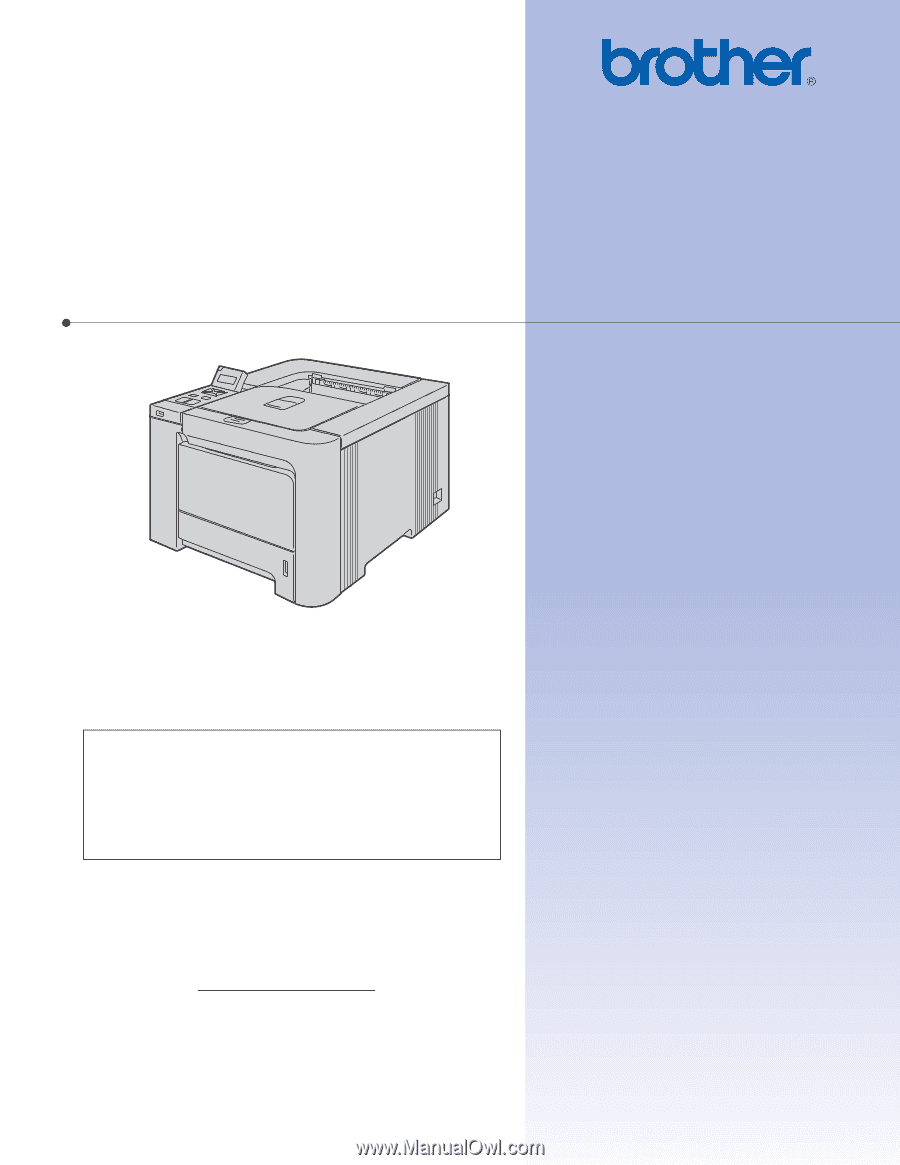
USER’S GUIDE
Brother Laser Printer
HL-4040CN
HL-4050CDN
HL-4070CDW
For visually-impaired users
You can read this manual with Screen
Reader ‘text-to-speech’ software.
You must set up the hardware and install the driver before you can use the printer.
Please use the Quick Setup Guide to set up the printer. You can find a printed copy in the box.
Please read this User’s Guide thoroughly before you use the printer. Keep the CD-ROM in a convenient place so you
can use it quickly if you need to.
Please visit us at http://solutions.brother.com
where you can get product support, the latest driver updates and
utilities, and answers to frequently asked questions (FAQs) and technical questions.
Note: Not all models are available in all countries.
Version B
EN-US