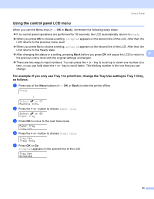Brother International HL 4040CN Users Manual - English - Page 82
Reprinting documents, Reprinting the last job, How to reprint the last job
 |
UPC - 012502617785
View all Brother International HL 4040CN manuals
Add to My Manuals
Save this manual to your list of manuals |
Page 82 highlights
Control Panel Reprinting documents 4 Reprinting the last job 4 You can reprint the data from the last print job without sending it from the computer again. Note • If the Reprint setting is set to Off on the control panel and you press Reprint, the LCD shows No Data Stored for a short time. • If you want to cancel reprinting, press Cancel. 4 • If the printer does not have enough memory to spool the print job data, it will not print the document. • Pressing the - or + button makes the number of reprint copies decrease or increase. You can choose between 1 and 999 Copies. • For more information about the settings in the printer driver, see Device Options on page 41. • After turning the power switch off, the last job data will be deleted. How to reprint the last job 4 a Make sure that the Reprint setting is On by using the buttons on the control panel to enter the General Setup menu. Note If you print with the printer driver we have supplied with the printer, the settings for Job Spooling in the printer driver will take priority over the settings made on the control panel. (For more information, see Device Options on page 41.) b Press Reprint. c Press OK. Reprint Menu Last Job d Press the + or - button to choose Print. Press OK. Last Job Print e Press the + button twice to enter the number of copies you want. Last Job Copies =3 f Press OK or Go. Printing h Last Job Print 73