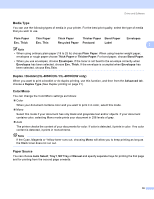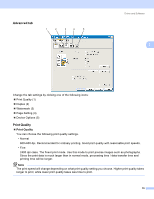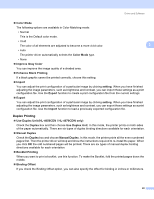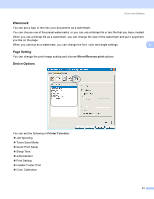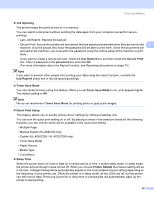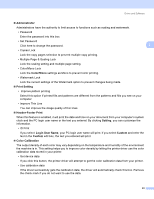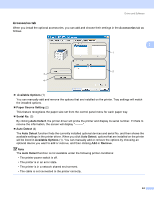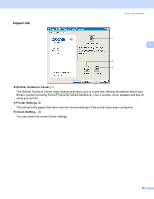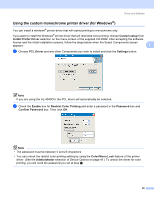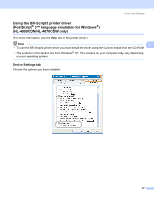Brother International HL 4040CN Users Manual - English - Page 52
Administrator, Color/Mono, Print Setting, Header-Footer Print, Setting, Login User Name, Custom
 |
UPC - 012502617785
View all Brother International HL 4040CN manuals
Add to My Manuals
Save this manual to your list of manuals |
Page 52 highlights
Driver and Software Administrator Administrators have the authority to limit access to functions such as scaling and watermark. • Password Enter the password into this box. • Set Password Click here to change the password. 3 • Copies Lock Lock the copy pages selection to prevent multiple copy printing. • Multiple Page & Scaling Lock Lock the scaling setting and multiple page setting. • Color/Mono Lock Lock the Color/Mono settings as Mono to prevent color printing. • Watermark Lock Lock the current settings of the Watermark option to prevent changes being made. Print Setting • Improve pattern printing Select this option if printed fills and patterns are different from the patterns and fills you see on your computer. • Improve Thin Line You can improve the image quality of thin lines. Header-Footer Print When this feature is enabled, it will print the date and time on your document from your computer's system clock and the PC login user name or the text you entered. By clicking Setting, you can customize the information. • ID Print If you select Login User Name, your PC login user name will print. If you select Custom and enter the text in the Custom edit box, the text you entered will print. Color Calibration The output density of each color may vary depending on the temperature and humidity of the environment the machine is in. This setting helps you to improve color density by letting the printer driver use the color calibration data stored in your printer. • Get device data If you click this button, the printer driver will attempt to get the color calibration data from your printer. • Use calibration data If the driver successfully gets the calibration data, the driver will automatically check this box. Remove the check mark if you do not want to use the data. 43