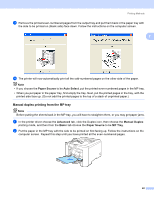Brother International HL 4040CN Users Manual - English - Page 31
Manual duplex printing from the MP tray, Paper Source, Auto Select, Advanced, Manual Duplex, Basic
 |
UPC - 012502617785
View all Brother International HL 4040CN manuals
Add to My Manuals
Save this manual to your list of manuals |
Page 31 highlights
Printing Methods c Remove the printed even-numbered pages from the output tray and put them back in the paper tray with the side to be printed on (blank side) face down. Follow the instructions on the computer screen. 2 d The printer will now automatically print all the odd-numbered pages on the other side of the paper. Note • If you choose the Paper Source to be Auto Select, put the printed even-numbered pages in the MP tray. • When you put paper in the paper tray, first empty the tray. Next, put the printed pages in the tray, with the printed side face up. (Do not add the printed pages to the top of a stack of unprinted paper.) Manual duplex printing from the MP tray 2 Note Before putting the sheets back in the MP tray, you will have to straighten them, or you may get paper jams. a In the printer driver choose the Advanced tab, click the Duplex icon, then choose the Manual Duplex printing mode, and then from the Basic tab choose the Paper Source to be MP Tray. b Put the paper in the MP tray with the side to be printed on first facing up. Follow the instructions on the computer screen. Repeat this step until you have printed all the even-numbered pages. 22