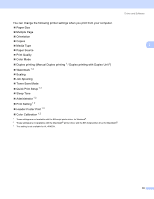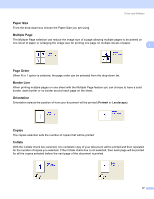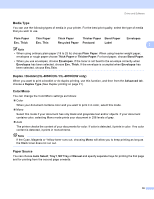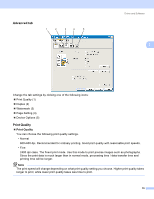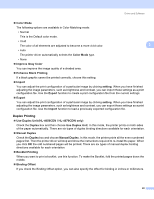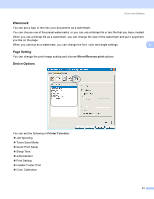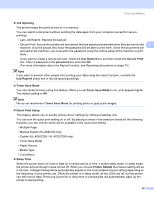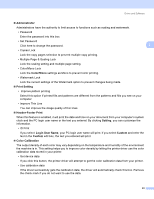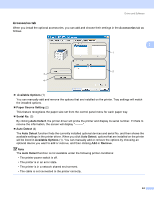Brother International HL 4040CN Users Manual - English - Page 48
Advanced tab, Print Quality, Setting 4
 |
UPC - 012502617785
View all Brother International HL 4040CN manuals
Add to My Manuals
Save this manual to your list of manuals |
Page 48 highlights
Advanced tab 1 2 3 4 5 Driver and Software 3 3 Change the tab settings by clicking one of the following icons: Print Quality (1) Duplex (2) Watermark (3) Page Setting (4) Device Options (5) Print Quality 3 Print Quality You can choose the following print quality settings. • Normal 600×600 dpi. Recommended for ordinary printing. Good print quality with reasonable print speeds. • Fine 2400 dpi class. The finest print mode. Use this mode to print precise images such as photographs. Since the print data is much larger than in normal mode, processing time / data transfer time and printing time will be longer. Note The print speed will change depending on what print quality setting you choose. Higher print quality takes longer to print, while lower print quality takes less time to print. 39