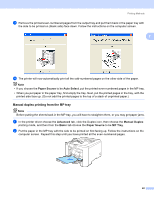Brother International HL 4040CN Users Manual - English - Page 29
Media Type, Thick Paper, DL Long Edge, Paper Size, Basic, For Windows - paper jam
 |
UPC - 012502617785
View all Brother International HL 4040CN manuals
Add to My Manuals
Save this manual to your list of manuals |
Page 29 highlights
Printing Methods f While pressing the paper-guide release lever, slide the paper guide to fit the paper size. 2 g Send the print data to the printer. Note • Remove each sheet or envelope at once after printing. Stacking the sheets or envelopes may cause the paper to jam or curl. • If envelopes get smudged during printing set the Media Type to Thick Paper or Thicker Paper to increase the fixing temperature. • If the envelope is creased after they are printed, see Improving the print quality on page 160. • (For Windows® users) If DL size double flap envelopes are creased after printing, choose DL Long Edge in Paper Size, from the Basic tab. Put a new DL size double-flap envelope in the MP tray with the longest edge of the envelope in first, then print again. • When you put paper in the MP tray, remember the following: • Put the leading edge (top of the paper) in first and push it gently into the tray. • Make sure that the paper is straight and in the proper position in the MP tray. If it is not, the paper may not be fed properly, resulting in a skewed printout or a paper jam. 20