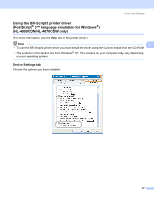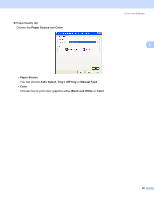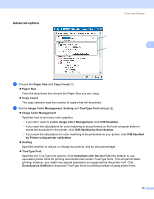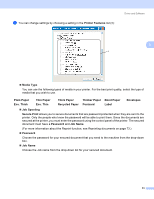Brother International HL 4040CN Users Manual - English - Page 61
Print Quality, Toner Save, Toner Save Mode, Color/Mono, Gamma Correction, Improve Gray Color
 |
UPC - 012502617785
View all Brother International HL 4040CN manuals
Add to My Manuals
Save this manual to your list of manuals |
Page 61 highlights
Driver and Software Print Quality You can choose the following print quality settings. • Normal 600 dpi class. Recommended for ordinary printing. Good print quality with good print speeds. • Fine 2400 dpi class. The finest print mode. Use this mode to print precise images such as photographs. 3 Since the print data is much larger than in normal mode, processing time, data transfer time and printing time will be longer. Toner Save You can conserve toner using this feature. When you set Toner Save Mode to On, print appears lighter. The default setting is Off. Note We do not recommend Toner Save for printing Photo or Gray Scale images. Color/Mono You can choose the following color mode: • Color The device will print all pages in full color mode. • Mono Selecting Mono mode prints your documents in grayscale. Note If the Cyan, Magenta or Yellow toner runs out, choosing Mono will allow you to keep printing as long as the Black toner does not run out. Gamma Correction You can adjust the brightness of your printed document compared to the image on the screen. Color Mode The following options are available in Color Matching mode: • Normal This is the Default color mode. • Vivid The color of all elements are adjusted to become a more vivid color. Improve Gray Color You can improve the image of a shaded area. Enhance Black Printing If a black graphic cannot print correctly, choose this setting. 52