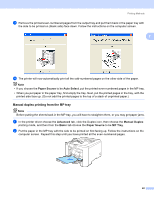Brother International HL 4040CN Users Manual - English - Page 36
Printing images, Camera Connected - specifications
 |
UPC - 012502617785
View all Brother International HL 4040CN manuals
Add to My Manuals
Save this manual to your list of manuals |
Page 36 highlights
Printing Methods Note The names and availability of each setting depends on the specification of your camera. Please refer to the documentation supplied with your camera for more detailed information on changing 2 PictBridge settings. Printing images 2 a Make sure that your camera is turned off. Connect your camera to the USB direct interface (1) on the front of the printer using a suitable USB cable. 1 b Turn on the camera. When the printer has recognized the camera, the LCD shows the following message: Camera Connected c Set your camera to print an image. Set the number of copies if you are asked. When the printer starts printing a photo, the LCD will show Printing. Note Please refer to the documentation supplied with your camera for detailed operations how to print using PictBridge. CA UTI ON DO NOT remove the digital camera from the USB direct interface until the printer has finished printing. 27