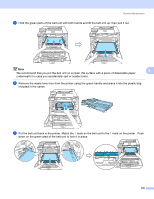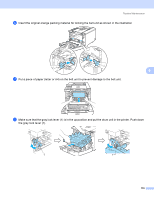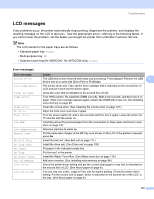Brother International HL 4040CN Users Manual - English - Page 151
Troubleshooting, Identifying your problem - - troubleshooting
 |
UPC - 012502617785
View all Brother International HL 4040CN manuals
Add to My Manuals
Save this manual to your list of manuals |
Page 151 highlights
7 Troubleshooting 7 You can correct most problems by yourself. If you need additional help, the Brother Solutions Center offers the latest FAQs and troubleshooting tips. Visit us at http://solutions.brother.com. Identifying your problem First, check the following: The AC power cord is connected properly and the printer is turned on. All of the protective parts have been removed. The toner cartridges and drum unit are installed properly. The front and back covers are fully closed. Paper is inserted properly in the paper tray. The interface cable is securely connected to the printer and the computer. The correct driver for the printer has been chosen and is installed. The computer is set up to connect to the correct printer port. Printer does not print: If you did not solve your problem with the above checks, identify your problem and then go to the page suggested below. LCD Messages (See LCD messages on page 143.) Paper handling (See Paper handling on page 146 and Paper jams and how to clear them on page 147.) Other problems (See Other problems on page 169.) Pages are printed, but there are problems with: Print quality (See Improving the print quality on page 160.) Printout is incorrect (See Solving print problems on page 169.) 7 7 7 7 7 142